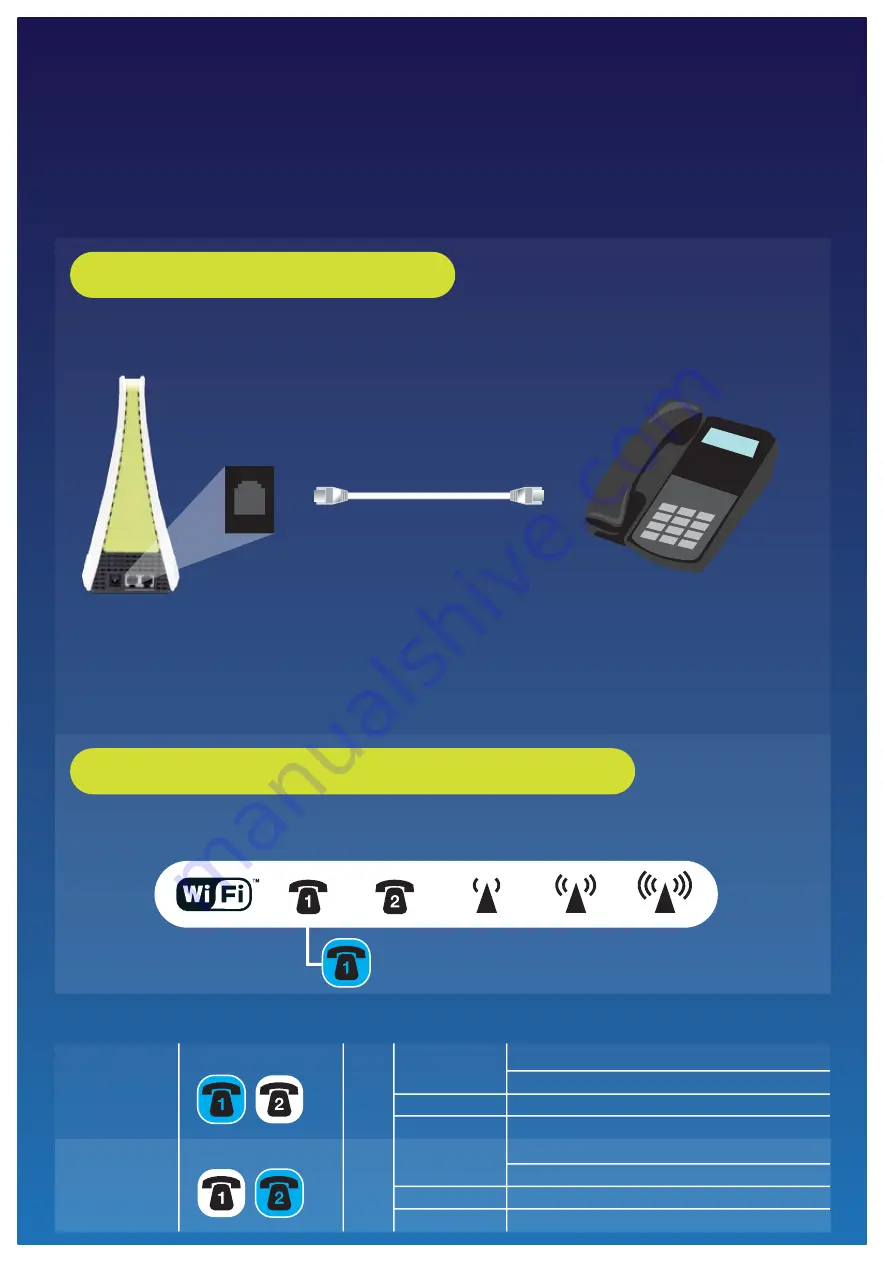
HOW TO SET UP YOUR PHONE SERVICE
Phone Service Setup Procedure
LED Lights Indication
Follow these simple steps to activate your subscribed phone services. For more information on
P1 Voice service subscription, please contact our P1 Careline at 1 300 800 888 (available daily from
8am-11pm). For Phone Service Setup Procedure, refer to these simple steps:
Connect one end of the phone Cable (RJ-11) to the Phone Port on the modem and the other
end to the phone.
Step 1: Connecting Your Phone
Once the Phone Cable (RJ-11) is connected to both, a powered up modem and a phone,
the BLUE phone LED will light up. You can now access your subscribed P1 Voice sevice.
Step 2: Establishing Phone Service Connection
Phone Cable
(Not included)
Phone LED indicates blue: Phone service is ready
Phone
Note :
1.If you subscribe to 1 Phone Plan, connect the Phone Cable (RJ-11) to Phone Port 1.
2. If you subscribe to 2 Phone Plans, connect the Phone Cables (RJ-11) to Phone Port 1 for
the first line and Phone Port 2 for the second line.
Phone 1 Status
Phone 2 Status
Blue
Blue
ON
Blinking
OFF
ON
Blinking
OFF
Phone Service registered and ready
Off-hook/Ringing/Busy
Incoming voicemail waiting
Phone Service not registered/disabled
Phone Service registered and ready
Off-hook/Ringing/Busy
Incoming voicemail waiting
Phone Service not registered/Disabled
Phone Port
All manuals and user guides at all-guides.com








