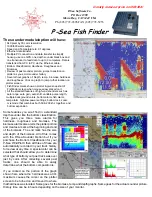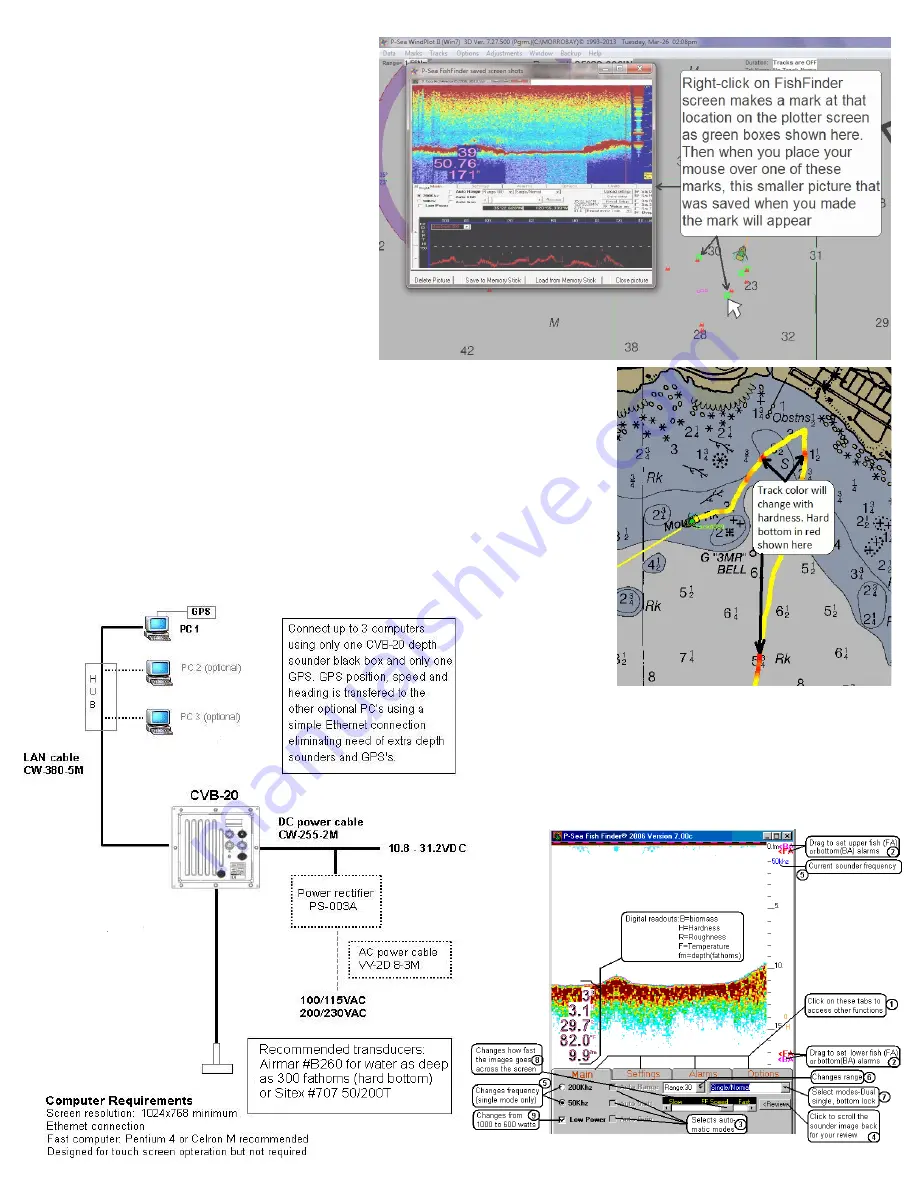
When you are using the P-Sea FishFinder with
any P-Sea WindPlot program you can make a
FishFinder mark by right-clicking anywhere on
the FishFinder echo depth graph. When doing so,
a vertical red line is put on the FishFinder screen
where you clicked and a thumbnail of the
FishFinder screen is saved to disk. Then a green
square mark is made on the WindPlot screen at
the exact location where the fish finder echo
image was made as show here to the right.
Anytime you place the computers mouse arrow
over any one of these FishFinder Marks then the
thumbnail will appear letting you see what the
bottom looked like at that location.
Track color can change according to bottom hardness when used in conjunction
with a P-Sea WindPlot program. As seen here to the right, the harder bottom is
shown in red and lets you easily see where the harder (most likely rocky) bottom
is or find a transition between mud and sand. The easiest way to work this mode
is to fish for your species and make notes where you get the best catch. This most
likely will be a specific color or range of colors. Then you just look over your past
tracks and locate the same color and that is most likely where you will find what you
are looking for!
You can connect up to 3 PC’s to one of these CVB20A
black box depth sounder and all 3 can control the settings
If you click the REVIEW button seen in the top example,
a slider appears and the cursor on the plotter appears and
moves as you scroll the picture history back. You can
control the amount of history to be displayed depending
on the amount of memory you have available up to many
hours at a time.
4/2/2013