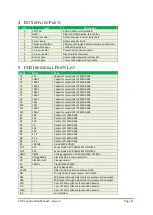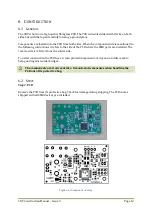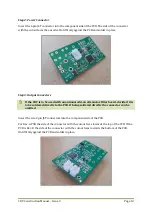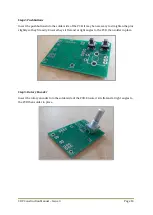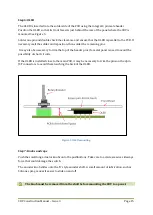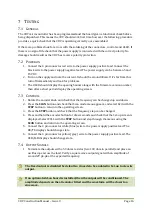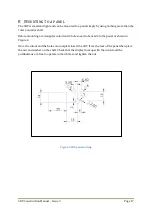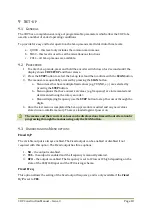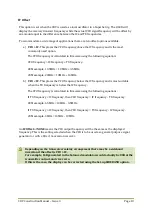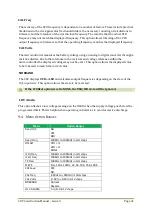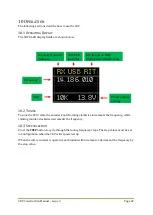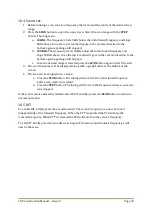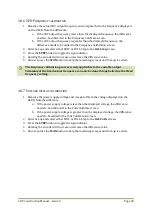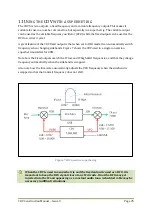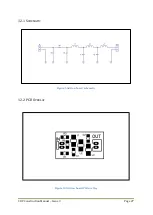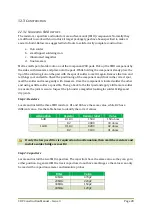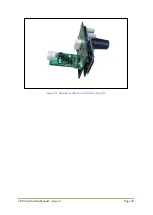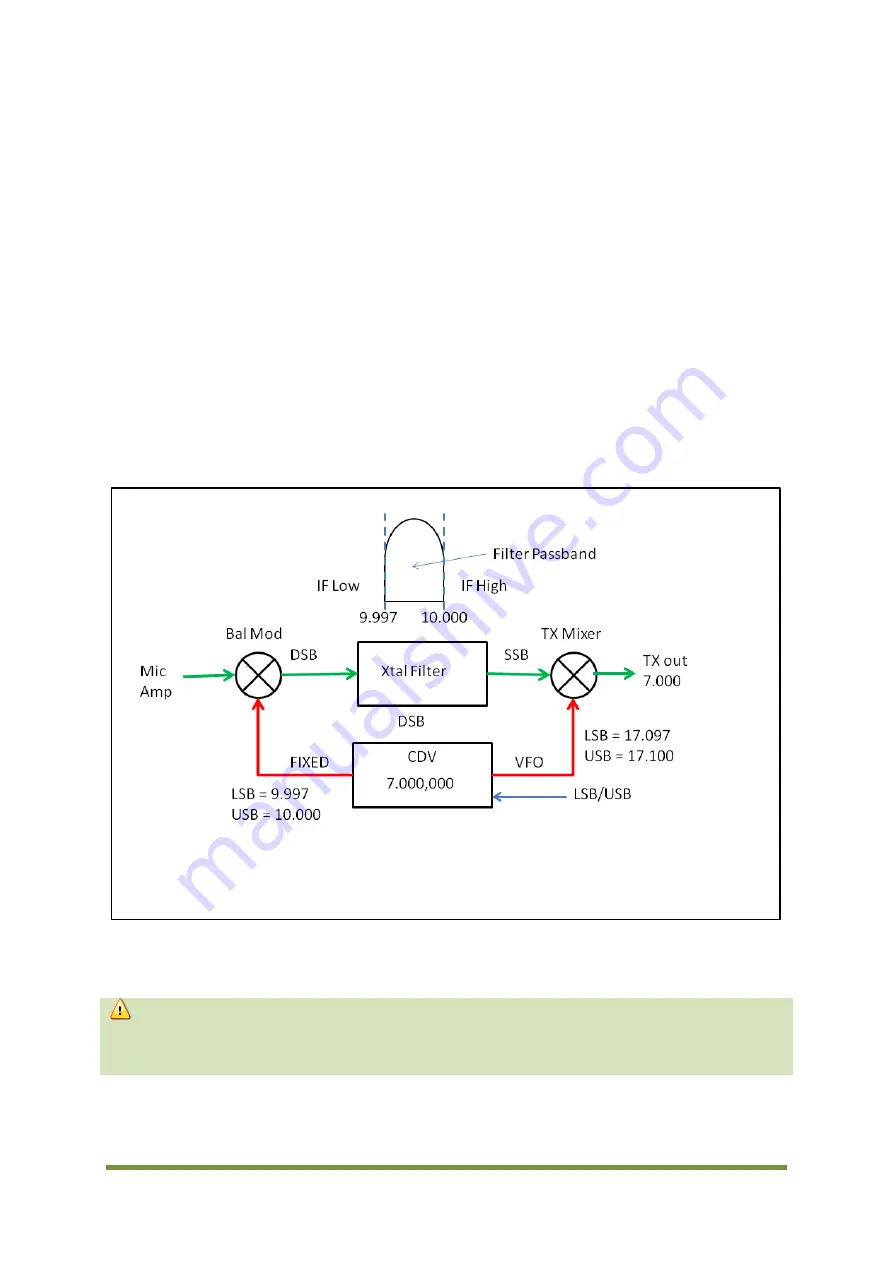
CDV Construction Manual – Issue 3
Page 25
11
U
SING THE
CDV
WITH A SUPERHET RIG
The CDV has two outputs, a fixed frequency and a variable frequency output. This makes it
suitable for use in a number of scenarios, but especially in a superhet rig. The variable output
can be used as the variable frequency oscillator (VFO) while the fixed output can be used as the
BFO or carrier crystal.
A great feature of the CDV fixed output is that when set to BFO mode it can automatically switch
frequency when changing sidebands. Figure 7 shows the CDV used in a single conversion
superhet transmitter for 40M.
Note how the Fixed outputs match the IF low and IF high skirt frequencies, and that they change
frequency automatically when the sideband is swapped.
Also note how the firmware automatically adjusts the VFO frequency when the sideband is
swapped so that the transmit frequency does not shift.
Figure 7 CDV used in a superhet rig
When the CDV is used in a superhet rig and the fixed output is used as a BFO, it is
important to keep the BFO signal clear of any IF circuits. If not the BFO may get
injected into the IF and appearing as a constant audio tone. A shielded cable may be
necessary in difficult situations.
Содержание CDV
Страница 1: ...CDV Construction Manual Issue 3 Page 1 CDV COMPACT DIGITAL VFO CONSTRUCTION MANUAL ...
Страница 8: ...CDV Construction Manual Issue 3 Page 8 Figure 1 Microcontroller and power supply schematic ...
Страница 9: ...CDV Construction Manual Issue 3 Page 9 Figure 2 Si5351A Clock generator schematic ...
Страница 10: ...CDV Construction Manual Issue 3 Page 10 Figure 3 Display and controls schematic ...
Страница 30: ...CDV Construction Manual Issue 3 Page 30 Figure 11 Attenuator filter board fitted to the CDV ...