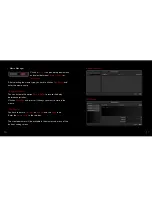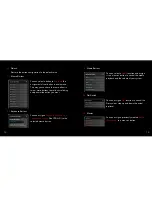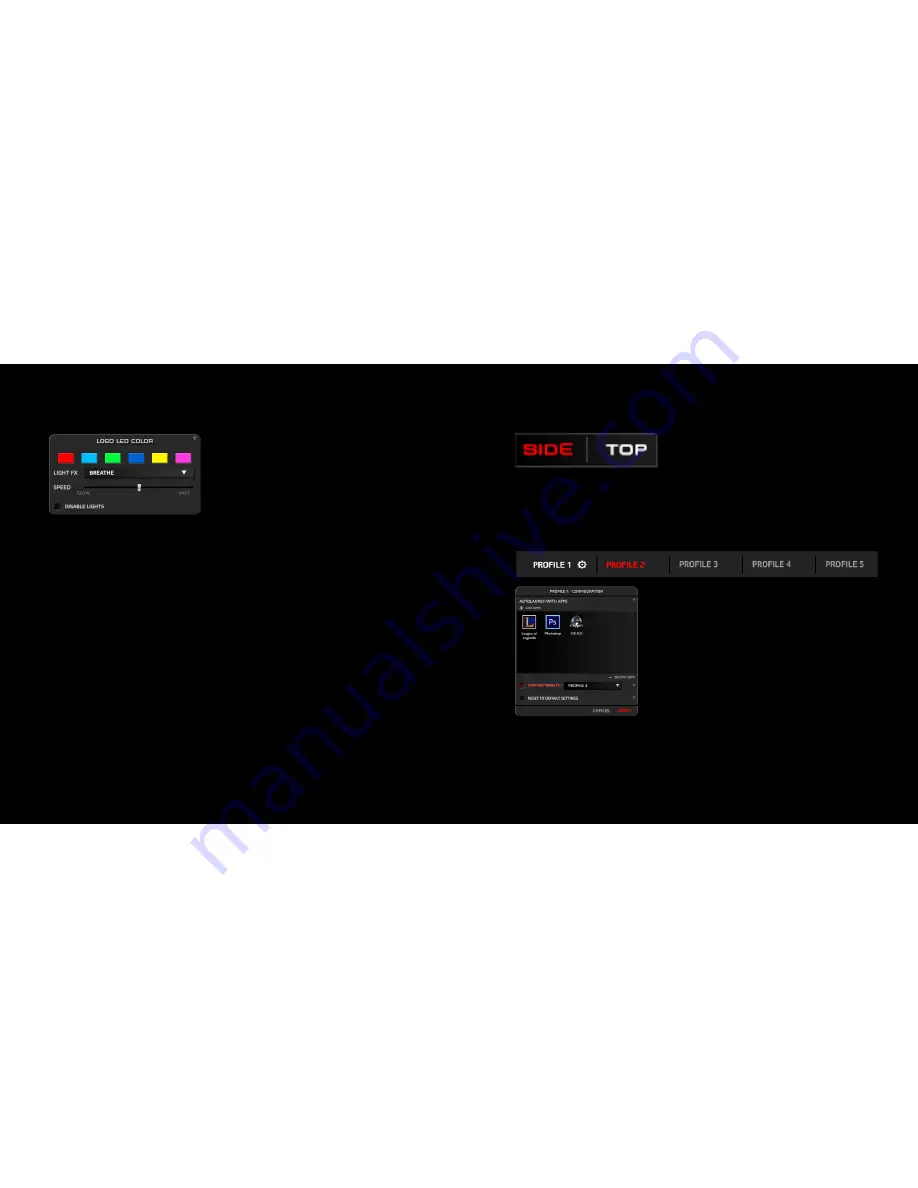
8
9
5.
Color and Lighting FX
6.
Top and Side mouse diagram
7.
Profiles configuration
Clicking on the
Color Box
under
LOGO/LED
in the mouse diagram,
will pop up a new
Logo Led Color
window with the color and lighting FX
settings.
Click on
SIDE
button if you want to
see a side view and buttons diagram.
Select the
Profile
you want to store all
the mouse settings before you start
configurating it. You can save up to 5
profiles. Clicking on the
cogwheel
icon, the
profile configuration window will pop up.
You can
autolaunch
a profile when you start
specific applications, click on add apps and
select the apps.
You can
copy
the settings to another profile or
reset
it to default.
Click on
TOP
button if you want to see a top view and buttons
diagram. In both diagrams, you can click on the button´s name
(from B1 to B8) to change the button configuration.
You can pick between
6 colors
to light up the Logo and the DPI
button.
In the
Light FX
drop down menu you can select between 4 FX:
- Constant:
Static lighting.
- Breath:
The light will fade softly in and out.
- Blink:
The light will blink.
- Hearbeat:
The light will fade in and out simulating pulses.
The
Speed
slider controls the speed of the Light FXs.
Click on
Disable light
to switch off the lights.
Содержание neon 3K
Страница 1: ...Quick Guide...