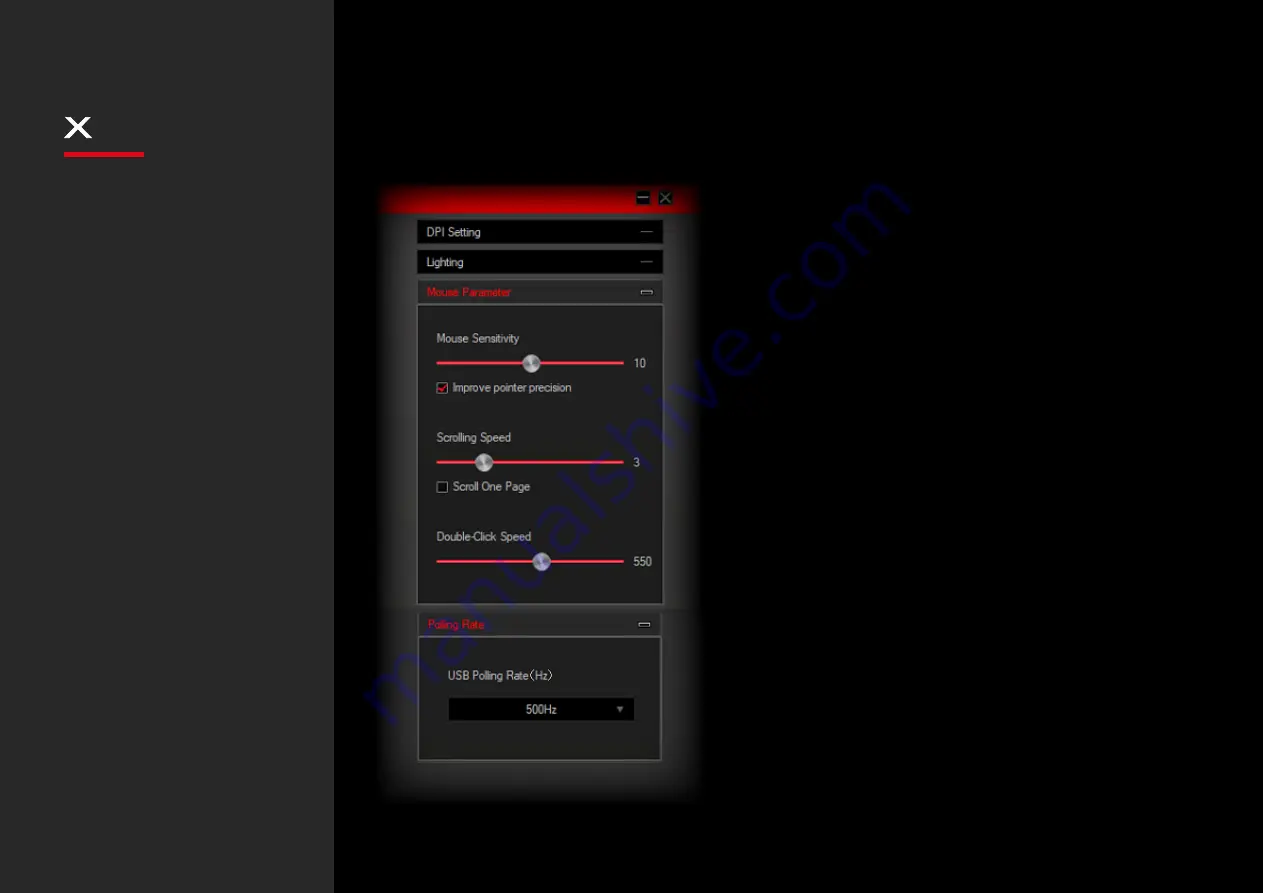
EXON
90
INDEX
2. Mouse Parameter
Mouse Parameter dialog box allows you to
improve
your user experience
through:
Mouse sensitivity:
increases or decreases cursor's
speed and its accuracy.
Scrolling Speed:
Increases or decreases mouse's
scroll depth.
Double-Click Speed:
increases or decreases mouse's
double-click haste.
3. Polling Rate
Allows you to set
mouse polling rate
accuracy within
a
125Hz
to
1000Hz
range
.
02. SENSOR SETTINGS
Sensor settings
· Mouse parameter
· Polling rate
System requirements
Software installation
Buttons layout
Default button assignment
Software overview
Software basics
Button settings
Legal Notice
Warranty
Lighting settings
·
DPI settings
Содержание Exon X90
Страница 1: ...EXON 90 Optical prO ESPORT mOuse...
Страница 15: ...WWW OZONEGAMING COM...

































