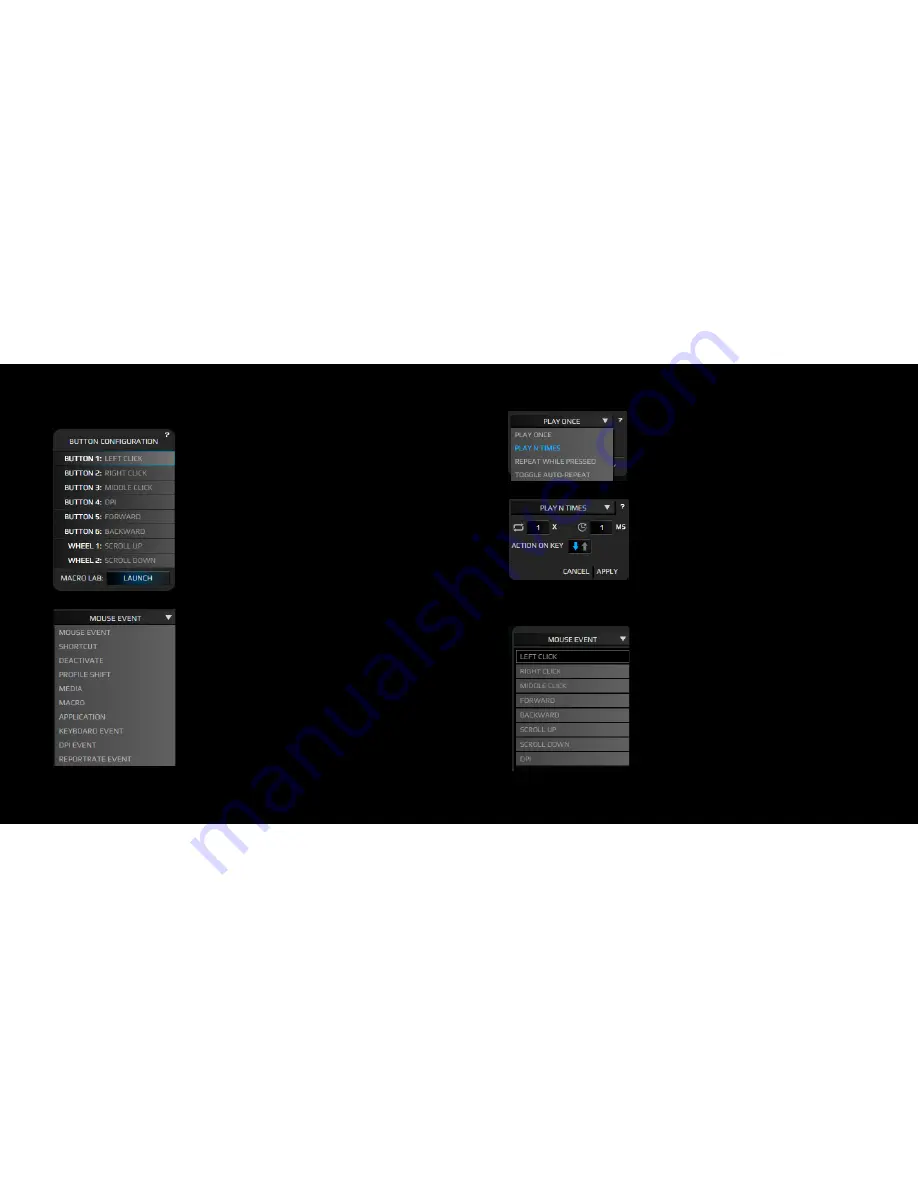
9.
Button Configuration
Click on any button to pop up a
sub-menu
and change the
button configuration
or
assignment, you have a lot of possibilities
to customize your Exon F60 Origen to fit
your gaming style.
The button configuration sub-menu has the
following categories:
- Mouse Event
- Shortcut
- Deactivate
- Profile Shift
- Media
- Macro
- Application
- Keyboard Event
- DPI Event
- Report Rate Event
In some of these button configuration sub-
menus, you can chose the way you activate
the way you execute the assignment of the
button.
You can
Play It Once, N Times, Repeat
While Pressed
or
Toggle Auto-repeat.
You can set up the cycles, the duration and
the action on key.
9.1
Mouse Event
You can select a button to
duplicate
the
assignment of that button in another one.
This way you can have the same effect in
two or more buttons to avoid miss-clicking
and perform the action you want.
12
13
Содержание Exon F60 Origen
Страница 1: ...Quick Guide...




























