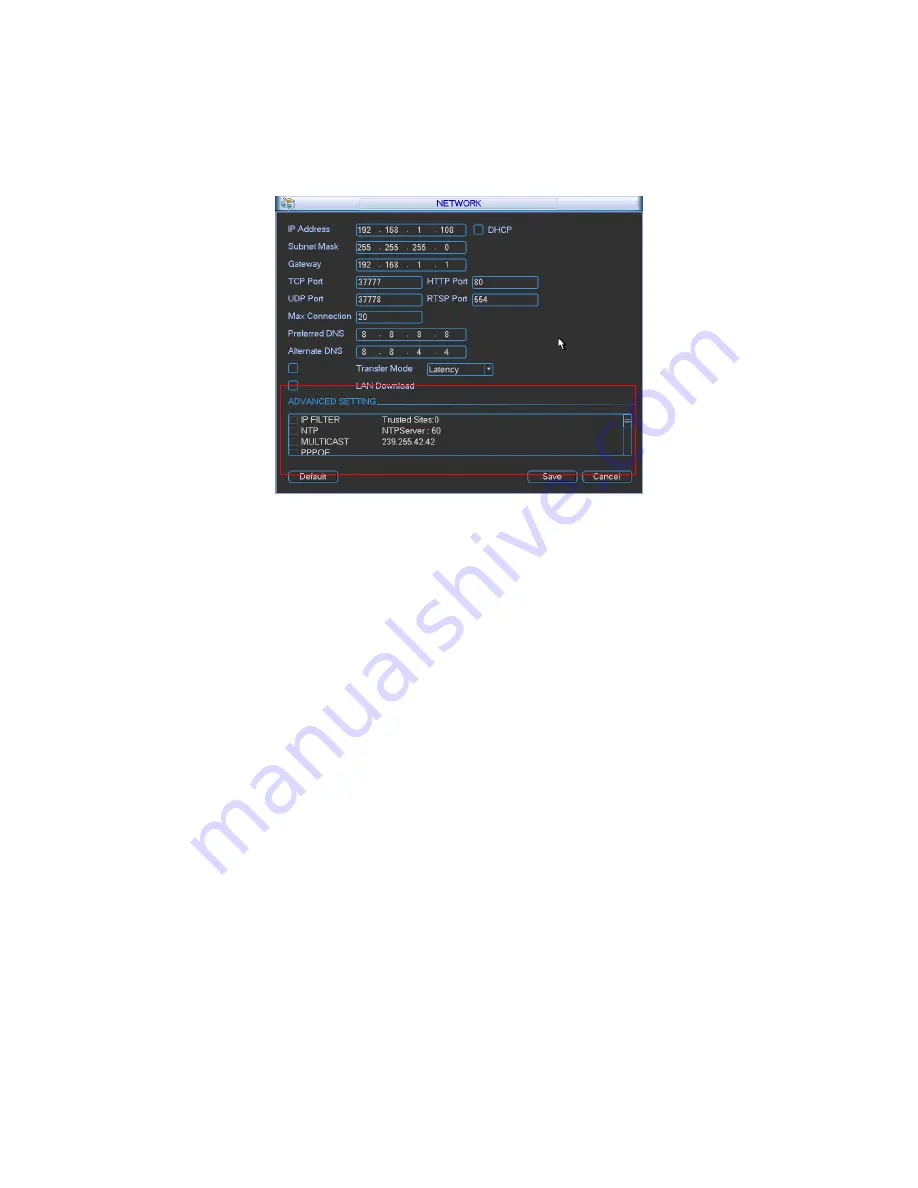
23
z
Transfer mode: Here you can select the priority between fluency/video qualities.
z
Network download: System can process the downloaded data first if you enable this function.
z
Advanced setting: Please refer to the
user’s manual
included in the resource CD for detailed
information.
After completing all the setups please click save button, system goes back to the previous menu.
Figure 2-15
2.8
Pan/Tilt/Zoom
Please note:
z
Slight difference may be found in the user’s interface, due to various protocols.
z
Please make sure the speed domes A/B cables are properly connected to the A/B ports of
DVR.
z
You have properly set PTZ information.
z
Please switch camera monitor channel to current window.
2.8.1 PTZ Setup
The pan/tilt/zoom setup includes the following items. Please select channel first. See Figure 2-16.
z
Protocol: Select corresponding PTZ protocol such as PELCOD.
z
Address: Input corresponding PTZ address.
z
Baud rate: Select baud rate.
z
Data bit: Select data bit. Default value is 8.
z
Stop bit: Select stop bit. Default value is 1.
z
Parity: There are three choices: none/odd/even. Default value is none.
Содержание N6 1U series
Страница 1: ...1 N6 1U Series DVR Quick Start Guide Version 4 0 ...
Страница 27: ...27 Figure 3 2 ...






































