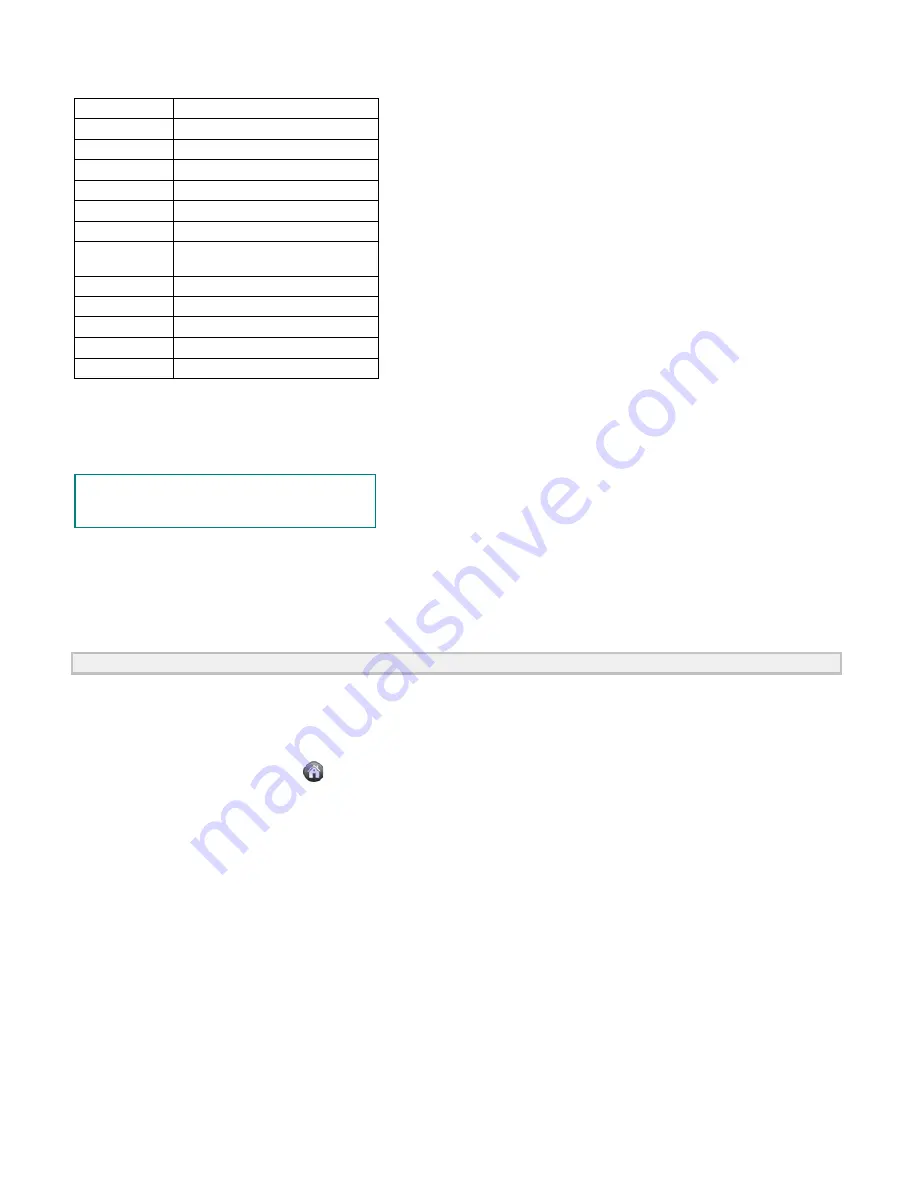
It's a very useful and quick way to apply a set of pre-set functions to the incoming signal, and display the best possible viewing waveform of the
signal and also works out some measurements for user as well.
The details of functions applied to the signal when using
AutoSet
are shown as the following table:
Function Items Setting
Acquisition Mode Current
Vertical Coupling DC
Vertical Scale
Adjust to the proper division.
Horizontal Level Middle
Horizontal Sale
Adjust to the proper division
Trigger Type
Current
Trigger Source
Show the minimum number of
channels.
Trigger Coupling Current
Trigger Slope
Current
Trigger Level
Mid-point Setting
Trigger Mode
Edge
Display Format
YT
Run/Stop:
Enable or disable sampling on input signals.
Single Trigger
:
You can set the trigger mode as single directly, so
when trigger occurs, acquire one waveform then stop.
Keyboard Shortcuts
Enter:
Auto set
Space:
Run/Stop
16.Use LAN Port
Using the LAN port, the oscilloscope could be connected to a PC directly or through a router. Below introduces these two kind of connection
methods.
Connect directly via a LAN cable
1. View the network parameters of the computer
View the IP address of the computer to connect to. Assume the IP address is 192.168.1.71.
2. Set the network parameters of the oscilloscope
(1)
Connect via USB and enter the menu
: Use the supplied USB cable to connect the oscilloscope with a PC through their USB ports
.
After connecting successfully, click
to show Function menu, choose "
Utility
", click "Network".
(2)
Set IP and port of the oscilloscope:
In Network menu, click "OK" to enter MachineNetSetting.
Choose the oscilloscope to be connected from the list. If it's not in the list, click "Refresh" to refresh the list.
Set IP, the first three bytes should be same as the IP address of the computer in step 1, the last byte should be different. Here, we set it to
192.168.1.72. The range of the port value is 0
~
4000, here we set it to 3000.
29






















