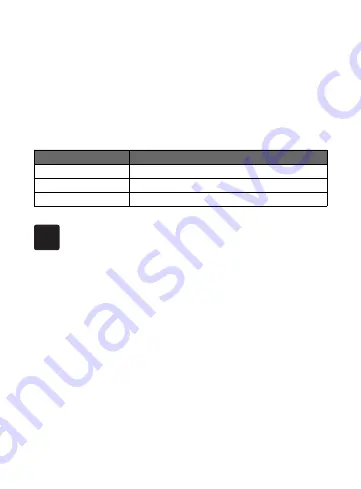
7
Reset Button
• Reset:
Press and hold the reset button for 10 seconds until the
buzzer beeps to restore the gateway to default factory setting.
The gateway has a built-in buzzer, the status gives the following
information:
③
Buzzer
Status
What it means
One long beep
Rest the gateway
Beep twice quickly
In configuration mode
Beep twice evenly Sub-device successfully joined the gateway
3
Get Started
3.1 Installation
1. The gateway needs power supply and Ethernet connection,
so please find a suitable position to install. You can mount the
gateway on the wall using its wall bracket or put it on a flat
surface.
2. Once the best position has been identified, insert the micro-
usb cable to the POWER port and connect it to power supply.
3. Connect the LAN port on the gateway with the LAN port on
your router through the network cable, then wait for the cloud
connection indicator on the gateway turn green, which means
the gateway has successfully connected to the cloud.
4. After that, open the app and follow the instructions to add
gateway.
Содержание SEG-X5 ZigBee
Страница 1: ...SEG X5 ZigBee Gateway Quick Start Guide ...


























