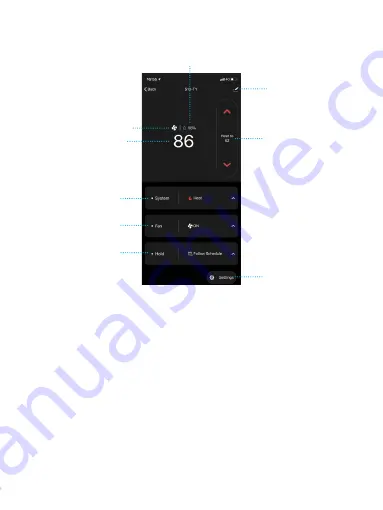
42
System mode
Indoor temperature
Fan is working
Fan mode
Hold mode
Target temperature
Device management
Indoor Humidity
Setting
• System mode:
Displays the current system mode. Tap it to switch the
mode.
• Fan mode:
Displays the current fan mode. Tap it to switch the mode.
• Hold mode:
Displays the current hold mode. Tap it to switch the mode.
• Device management:
You can
remove device,
change device name,
update firmware or share device.
• Target temperature:
Turn up/down the target temperature.
• Setting:
You can edit the setting of device, such as schedule, vacation,
fan run time, sensors, temperature unit.
Control page











































