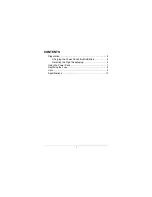1.General Safety Requirements
1.
General Safety Requirements
Before any operations, please read the following safety precautions to avoid any
possible bodily injury and prevent this product or any other products connected
from damage. In order to avoid any contingent danger, this product is only used
within the range specified.
Only the qualified technicians can implement the maintenance.
To avoid Fire or Personal Injury:
Use Proper Power Cord.
Use only the power cord supplied with the product and
certified to use in your country.
Product Grounded.
This instrument is grounded through the power cord grounding
conductor. To avoid electric shock, the grounding conductor must be grounded. The
product must be grounded properly before any connection with its input or output
terminal.
Check all Terminal Ratings.
To avoid fire or shock hazard, check all ratings and
markers of this product. Refer to the user's manual for more information about ratings
before connecting to the instrument.
Do not operate without covers
. Do not operate the instrument with covers or panels
removed.
Use Proper Fuse.
Use only the specified type and rating fuse for this instrument.
Avoid exposed circuit
. Do not touch exposed junctions and components when the
instrument is powered.
Do not operate if in any doubt.
If you suspect damage occurs to the instrument, have
it inspected by qualified service personnel before further operations.
Use your instrument in a well-ventilated area.
Please keep well ventilated and
inspect the intake and fan regularly.
Do not operate in wet conditions.
In order to avoid short circuiting to the interior of
the device or electric shock, please do not operate in a humid environment.
Do not operate in an explosive atmosphere.
In order to avoid damages to the device
or personal injuries, it is important to operate the device away from an explosive
atmosphere.
Keep product surfaces clean and dry.
To avoid the influence of dust or moisture in
air, please keep the surface of device clean and dry.
1