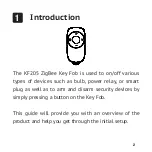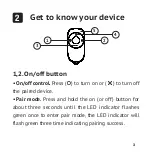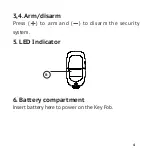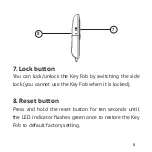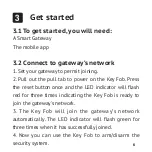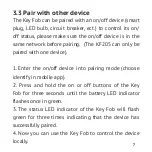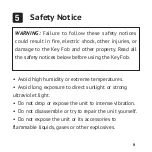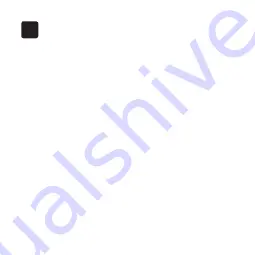
6
3
Get started
3.1 To get started, you will need:
A Smart Gateway
The mobile app
3.2 Connect to gateway’s network
1. Set your gateway to permit joining.
2. Pull out the pull tab to power on the Key Fob. Press
the reset button once and the LED indicator will flash
red for three times indicating the Key Fob is ready to
join the gateway's network.
3. The Key Fob will join the gateway’s network
automatically. The LED indicator will flash green for
three times when it has successfully joined.
4. Now you can use the Key Fob to arm/disarm the
security system.
Содержание KF205
Страница 1: ...KF205 Key Fob Quick Start Guide ...