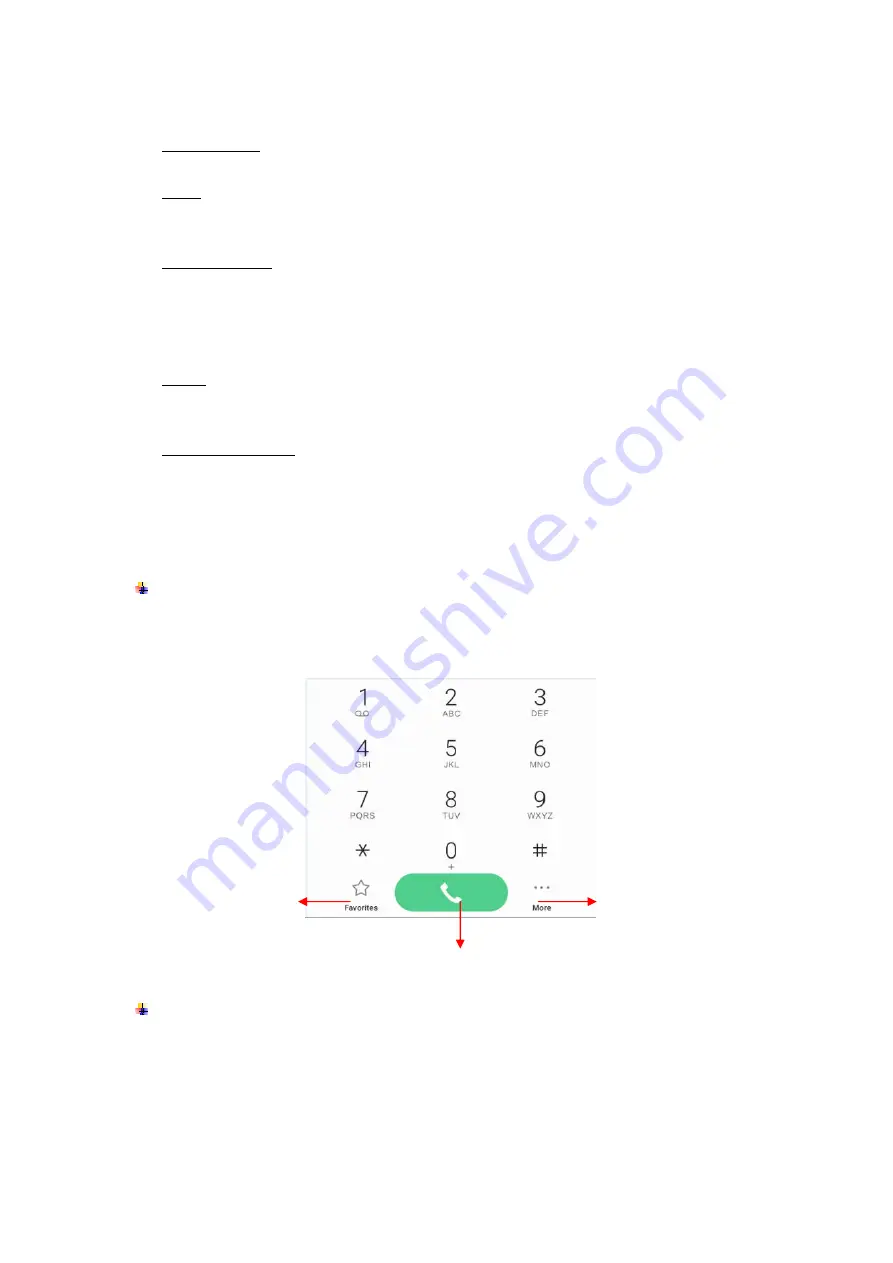
9
simply touch them with your finger.
Touch & hold: Touch & hold an item on the screen by touching it and not lifting your
finger until an action occurs.
Drag: Touch & hold an item for a moment and then, without lifting your finger, move
your finger on the screen until you reach the target position. You can drag items on the
Home screen to reposition them and you can drag to open the Notification Center.
Swipe or slide: To swipe or slide, quickly move your finger across the surface of the
screen, without pausing when you first touch (so you don’t drag an item instead). For
example, you slide the screen up or down to scroll a list, and in the same way
Calendar views you can swipe quickly across the screen to change the range of time
visible.
Pinch: In some applications (Such as Maps) you can zoom in and out by placing finger
and thumb on the screen at same time and pinching them out together (to zoom out)
or spreading them apart (to zoom in).
Rotate the screen: On most screens, the orientation of the screen rotates with the
phone as you turn it from upright to its side and back again. You can turn this feature
on and off.
5.
Communication
Make a call
Touch the phone icon on the Home screen.
Enter the phone number you want to dial.
Touch the phone icon to dial the number that you entered.
Ongoing call
Touch to open favorites
Touch to make an audio call.
Touch to open advanced option.
Содержание Smart 9 Pro
Страница 1: ...Smart 9 Pro User Guide ...
Страница 6: ...4 ...

























