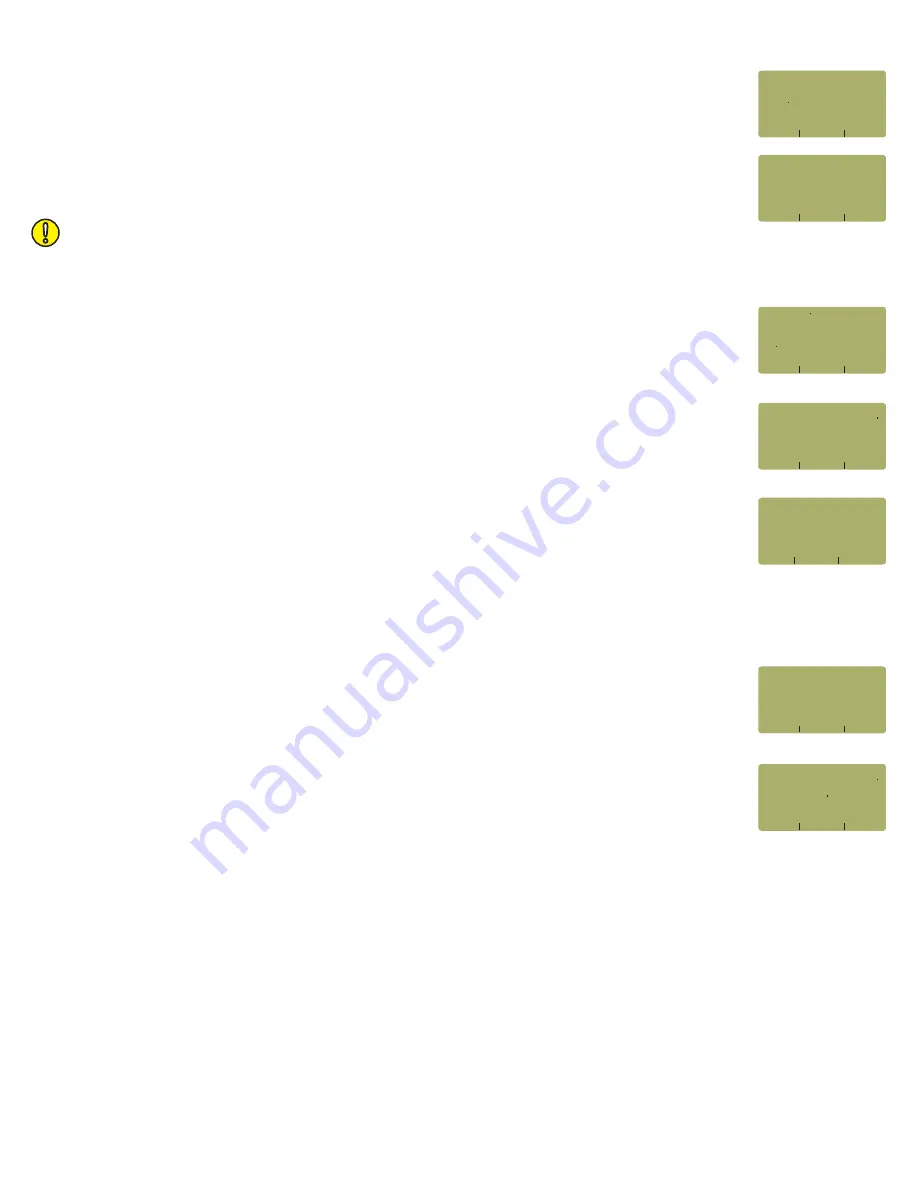
RUN LINK WIZARD, cont.
STEP 24
Enter the number of connections (i.e. patch panels) in the link under test. Typical fiber
networks will have 2 connections – one for a patch panel located at each end of the link.
Press
<DONE>
to continue.
STEP 25
Enter the number of splices in the link under test. Splices can be either fusion or
mechanical. Typical multimode networks will have zero splices.
NOTE:
some connectors use mechanical splice technology for termination. If the link under
test is terminated with these “no-polish, no-epoxy” type connectors, they should be considered
as mechanical splices.
Press
<DONE>
to continue.
STEP 26
Review your Link Wizard setup.
If correct, press
<F1>
and continue on to the next step.
If changes need to be made, press
<F3>
and go back to STEP 16.
STEP 27
Press
<F1>
until the asterisk (
*
) is in front of 850nm (as shown at right).
Press
<F2>
to begin the SET REFERENCE procedure for 850nm.
STEP 28
Connect the detector
port on the meter and 850nm light source (left-hand port)
together with the mandrel-wrapped cable as shown in Figure 4.
Press
<F1>
to continue.
STEP 29
Make sure that the 850nm light source port is powered ON and selected (the indicator LED on the left-
hand side will be the color
).
STEP 30
Confirm setting the 850nm reference.
Pressing
<F1>
to continue
.
You will be returned to the SET SOURCE REFERENCES screen.
STEP 31
For setting a 1300nm reference, repeat steps 27 through 30, except you will press
<F1>
to select 1300nm (as shown at right), and make sure that the WaveSource is set to 1300nm
(left-hand LED will be
).
After the 1300nm reference is set, the
REF dBm
field will be filled in with a reference value.
STEP 32
Press
<F3>
to complete the Link Wizard.
STEP 33
Press
<F1>
to begin taking readings.
(CONTINUE ON NEXT PAGE)
red
green
01000 Meters
02 Connections
00 Splices
YES
NO
62 5um MultiMode
IS THIS CORRECT?
TIA-568B 3/CAN-T529
_____________________
Standard
»
Length
»
Connections
»
Splices
»
Fiber Type
»
(A CONNECTION IS WHEN
TWO FIBER CONNECTORS
MATE
USUALLY A PATCH
<---
SHIFT
--->
PANEL)
[2 ]
INLINE CONNECTIONS?
_____________________
SPLICES IN THE FIBER
BEING TESTED:
<---
--->
SHIFT
[0 ]
ENTER THE NUMBER OF
_____________________
WAVELEN REF dBm
TYP
---------------------
* 850nm NOT SET (-20)
WAVE
SET
DONE
1300nm NOT SET (-20)
SET SOURCE REFERENCES
_____________________
850nm
DONE
SOURCE
CONNECT
_____________________
SET
850nm
YES
NO
REFERENCE?
_____________________
WAVELEN REF dBm
TYP
---------------------
850nm -20 00
(-20)
WAVE
SET
DONE
*1300nm NOT SET (-20)
SET SOURCE REFERENCES
_____________________







