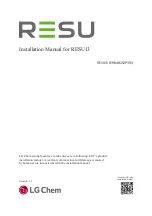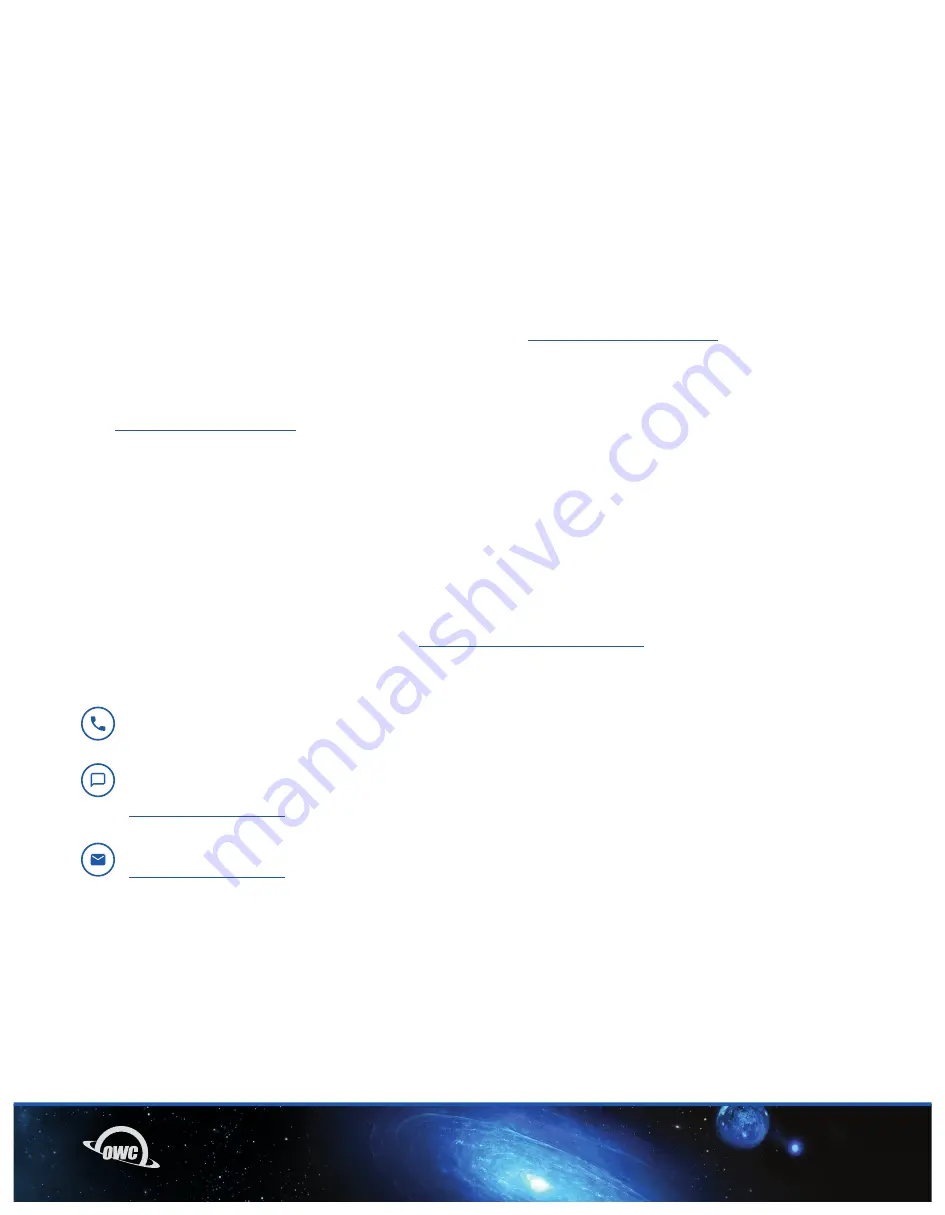
07
SUPPORT RESOURCES
3.1 TROUBLESHOOTING
Begin troubleshooting by verifying the Mercury Elite Pro mini is connected to a computer or device. If the Mercury Elite
Pro mini is still not working properly, unplug the USB-C cable connection from the Mercury Elite Pro mini, rotate the
cable over, and plug back into the device. If the solution continues to not work properly, connect to a different port on
the system, use a different data cable, or try a different system. If issues persist please consult section 3.4 for OWC
technical support contact information.
Formatting
- To format the drive in your Mercury Elite Pro mini, please visit:
www.owcdigital.com/format
Data Migration
- To see a step-by-step walkthrough for migrating your data from an old drive to a new one, go to:
go.owc.com/datamigration
3.2 ABOUT DATA BACKUP
To ensure that your files are protected and to prevent data loss, we strongly suggest that you keep two copies of your
data: one copy on your Mercury Elite Pro Mini and a second copy on either your internal drive or another storage medi-
um, such as an optical backup, or on another external storage unit. Any data loss or corruption while using the Mercury
Elite Pro Mini is the sole responsibility of the user, and under no circumstances may OWC, its parents, partners,
affiliates, officers, employees, or agents be held liable for loss of the use of data including compensation
of any kind or recovery of the data.
3.3 ONLINE RESOURCES
To access our online knowledge base, please visit:
www.owcdigital.com/support/faq
SUPPORT RESOURCES
3.4 CONTACTING TECHNICAL SUPPORT
Phone: M–F: 8am–6pm CT, Sat & Sun: Closed
1.866.692.7100 (N. America) | +1.815.338.4751 (Int’l)
Chat: Sun: 9am–midnight, M–Th: 12am–4am & 7am–midnight (closed from 4am–7am),
Fri: 12am–4am & 7am–10pm (closed from 4am—7am, and from 10pm—12am), Sat: 9am–5pm
www.owc.com/support
Email: Answered within 48 hours
www.owc.com/support