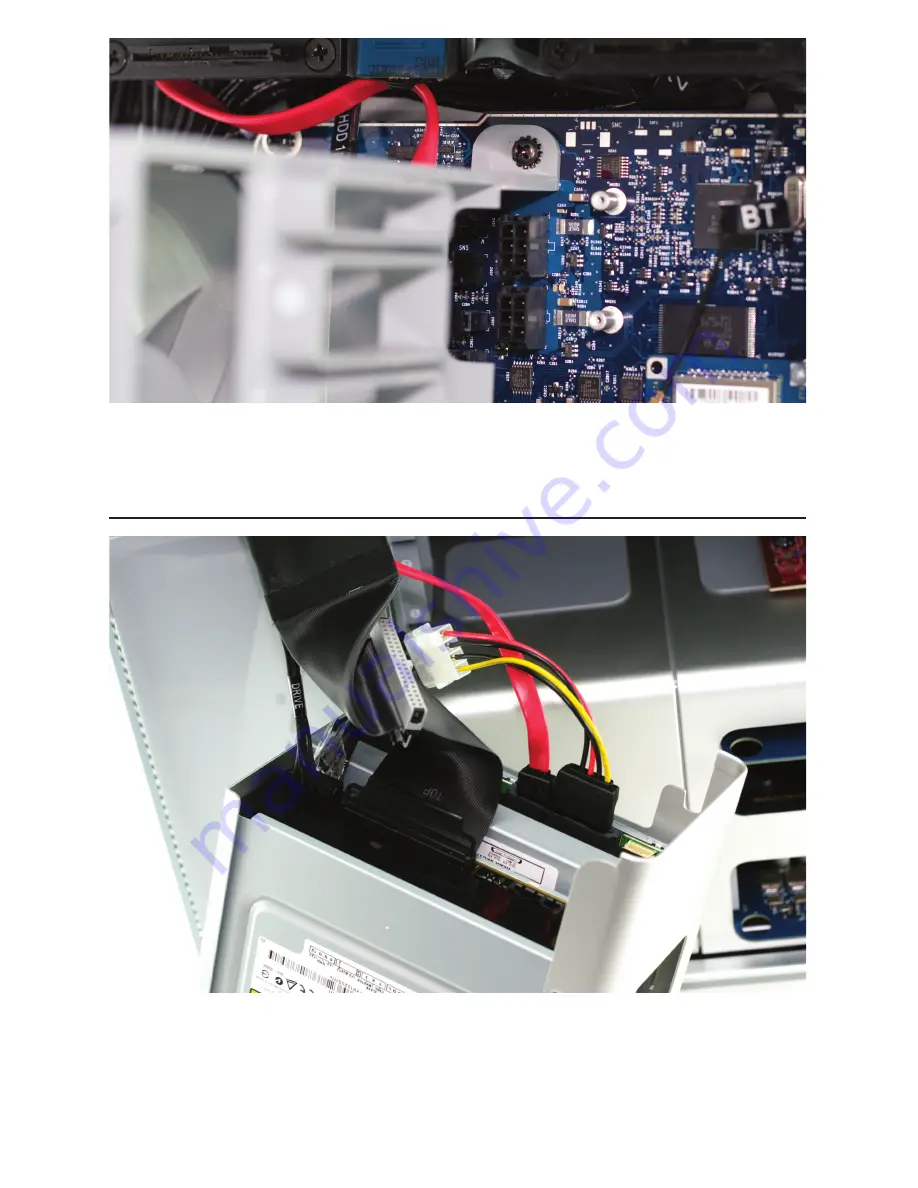
Reinsert the fan module into the computer, sliding it on it’s base track and then rein-
serting it’s Phillips screw into the logic board. Take careful note of the location of the
red SATA cable in this picture - you will need to make sure that the cable is not behind
the mounting bracket when you tighten the screw.
Insert the SATA cable and the power converter cable into the drive. Connect the power
converter cable into the secondary power connector already provided in the comput-
er. Finally, reconnect the power cable and the ATA cable into the top optical drive.
Page 18


































