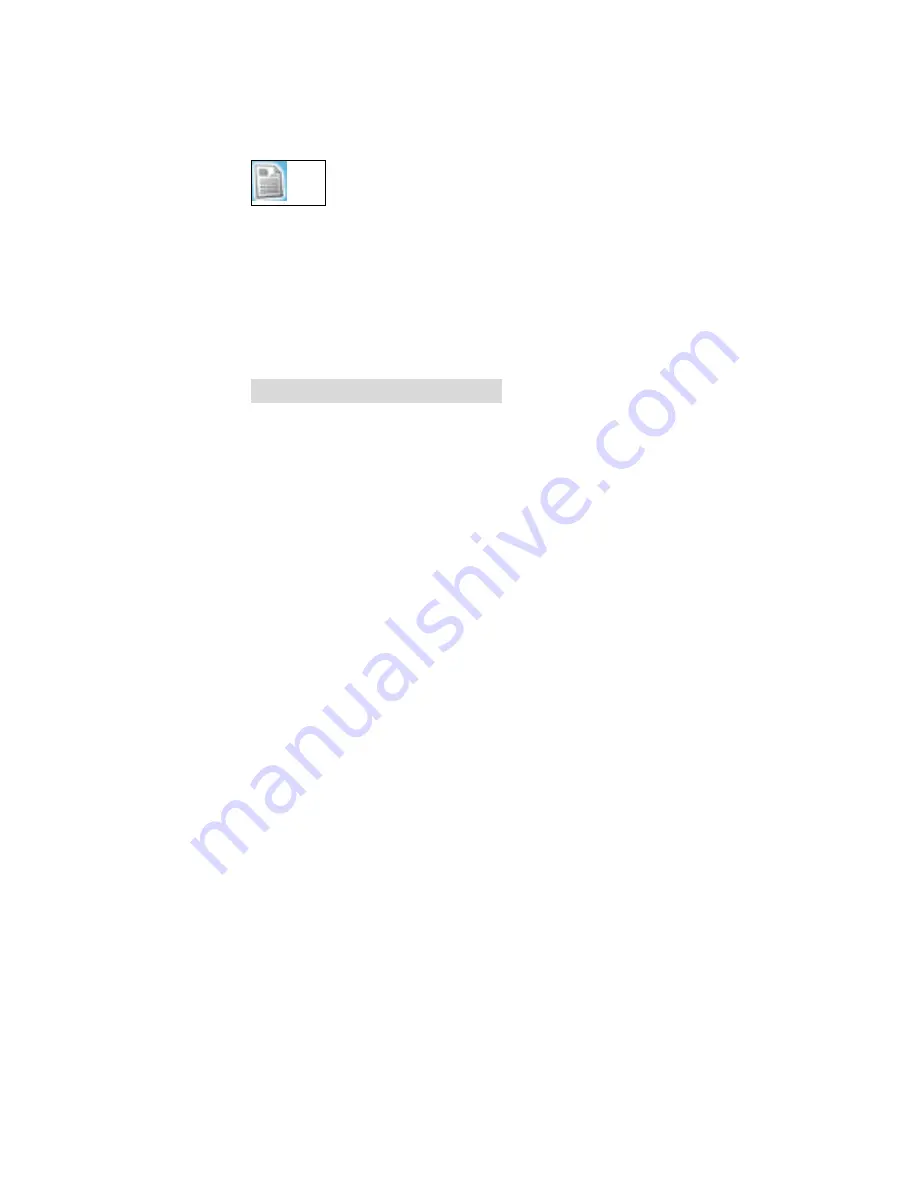
-
57 -
F
F
a
a
x
x
Mobile PhoneTools enables you to send and
receive faxes. To do so, the Data/fax option must
be included in the subscription contract with your
cell phone operator.
Fax configuration options
4. In the mobile PhoneTools main window,
press
F6
on your keyboard (or click the fax
icon from the side panel). The General Setup
dialog box appears.
5. Click
the
Fax
tab. From this screen you can
edit the default values of mobile PhoneTools
fax functions:
•
Identifier
: type in a name that will be used to
“ sign ” documents sent as faxes by the system.
Some hardware systems accept alphanumeric
characters, others accept only digits; the entry
for this line is adapted accordingly.
•
Include cover page
: check the box to
activate the fax transmission with a cover page.
•
Apply outgoing header
: check the box to
add an information line containing the sender’s
name, recipient’s name, date and time of
transmission as well as the current page
number and the total number of document
pages to the heading of each page.
•
High quality fax transmission
: check the
box to have all faxes sent in fine mode (200
points per vertical inch).
Содержание AirLive WPG-1500
Страница 1: ...GPRS PC Card Modem WPG 1500...
Страница 6: ...4 2 Select Install the application 3 Click Next...
Страница 7: ...5 4 Click Yes 5 Click Next...
Страница 8: ...6 6 Click Next 7 Click Next...
Страница 9: ...7 8 Click Next 9 Click Next...
Страница 11: ...9 For Windows ME 1 Select the language you need 2 Select install the application...
Страница 12: ...10 3 Click Next 4 Click Yes...
Страница 13: ...11 5 Click Next 6 Click Next...
Страница 14: ...12 7 Click Next 8 Click Next...
Страница 15: ...13 9 Click Next 10 Click Finish...
Страница 16: ...14 11 Enter the area code you are in and click Close to continue...
Страница 17: ...15 For Windows 2000 1 Click Yes to continue 2 Select the language you need 3 Sleect Install the application...
Страница 18: ...16 4 Click Next 5 Click Yes...
Страница 19: ...17 6 Click Next 7 Click Next...
Страница 20: ...18 8 Click Next 9 Click Next...
Страница 21: ...19 10 Click Next 11 Click Fnish to complete the setup...
Страница 22: ...20 For Windows XP 1 Select Install the software automatically recommended and click Next...
Страница 23: ...21 3 Click Next 4 Click Continue Anyway 5 Click Finish...
Страница 24: ...22 6 Select the language you need 7 Select Install the application...
Страница 25: ...23 8 Click Next 9 Click Yes...
Страница 26: ...24 10 Click Next 11 Click Next...
Страница 27: ...25 12 Click Next 13 Click Next...
Страница 28: ...26 14 Click Next 15 Click Finish...
Страница 31: ...29...
Страница 34: ...32...
Страница 40: ...38 Modem Exchange The Modem Exchange window displays the log files between the modem and mobile PhoneTools...
Страница 42: ...40 Select No and then click Next Click Finish to complete making the new connection...
Страница 45: ...43 3 Click Next 4 Click Next...



























