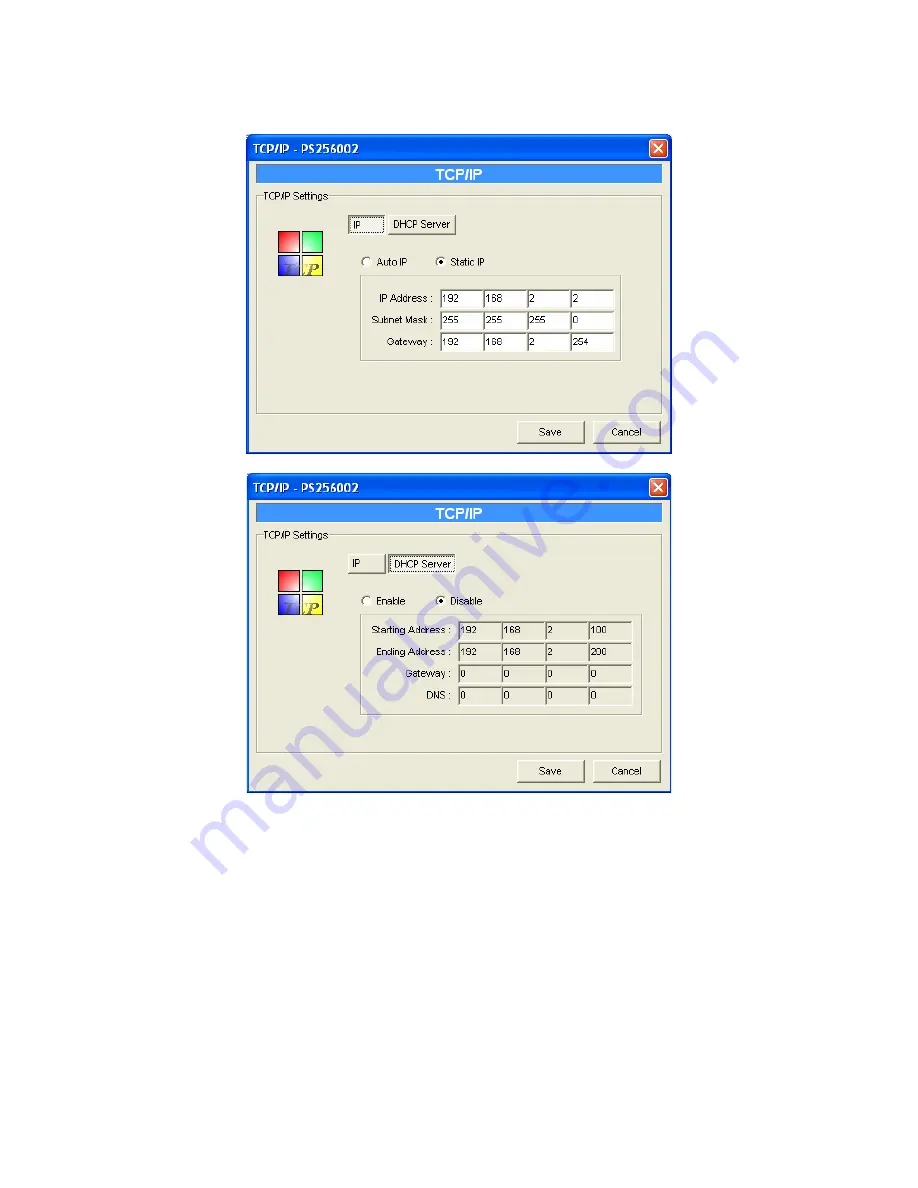
7.6 TCP/IP Configuration
Double Click “TCP/IP” icon and the TCP/IP configuration window will
pop-up.
You can configure the print server to automatically get IP from DHCP
server or manually specify static IP. The print server also has a built-in
DHCP server. You can enable this DHCP server and let it manages IP for
you.
Click the “IP” butt on to enter the IP setting page. If you need the print
server to automatically get an IP from DHCP server, select “Auto IP”.
48
Содержание AirLive WP-203G
Страница 1: ...WP 203G 3 Ports Wireless Print Server User s Manual ...
Страница 13: ...NetWare Network see below 8 ...
Страница 22: ...7 The Print Server windows utilities Installation procedure is totally completed Click Finish 17 ...
Страница 27: ...22 ...
Страница 72: ...67 ...
Страница 79: ...8 3 4 SMB This page lists the SMB group and the pass job interval time settings of the print server 74 ...
Страница 83: ...8 3 8 Bonjour This page lists Bonjour settings including Printer Service Name of each port 78 ...
Страница 99: ...8 4 9 Save Settings You can click the Save Settings to save the settings and restart the system 94 ...
Страница 102: ...8 5 3 Backup System To backup the print server setting to a config bin file select Backup System and click OK 97 ...
Страница 103: ...8 5 4 Restore System To apply the setting from the backup file click Browse and specify a file to restore 98 ...
Страница 117: ...112 ...
Страница 121: ...Step7 You can print a file to check whether the Print Server is installed successfully 116 ...
Страница 124: ...Step3 In the Local Area Connection Properties select Advanced option menu and click Settings 119 ...
Страница 126: ...121 ...
Страница 128: ...123 ...
Страница 129: ...Step4 Select Exceptions tab and click Add Program 124 ...
Страница 132: ...127 127 ...
















































