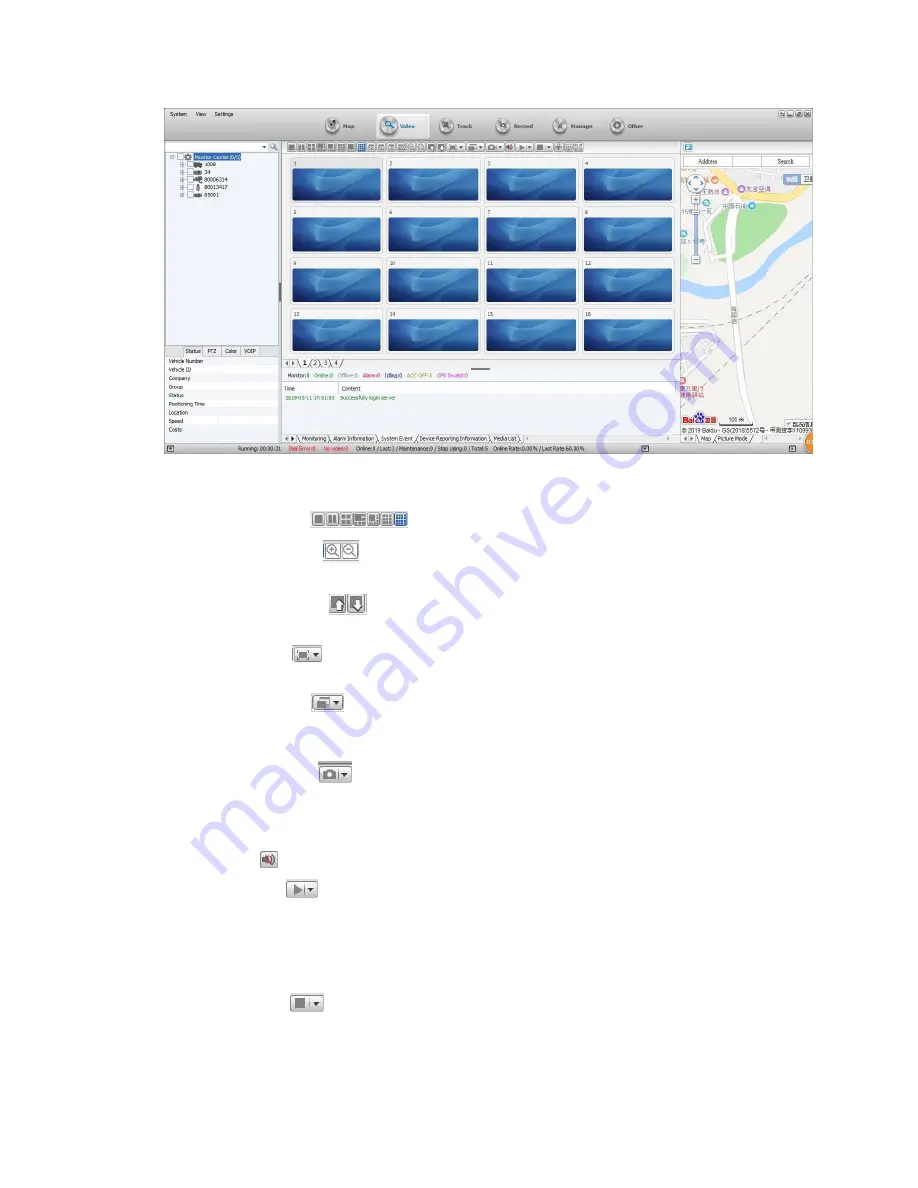
Body Camera User’s Manual
a.
Start to preview the video: double click the device icon in the list to preview the video.
b.
The amount of screen for one page to preview, you can choose a proper one to preview
video, see the icons:
c.
Zoom in and zoom out
: You can zoom in or zoom out the video though clicking the
two buttons.
d.
Group switching button
: You can switch the current group to preview previous or
next group.
e.
Aspect ratio button
: To set the three different video preview resolutions: full window,
4: 3, 16: 9.
f.
Display mode button
: Including Real Good and Fluent Good two options, Real Good
means that the
live video’s real
-time is the first priority; Fluent Good means that the live
video’s fluency is the first priority.
g.
Capture image button
: With Capture Image and Front-end capture.
Capture Image: Capture the image basing on the video screen
Front-end
capture: Capture the image basing on the device’s camera
h.
Sound button : To turn on or turn off the sound.
i.
Start video button
: Including Start video, Open all video and Display polling window.
Start video: Start the current default video
Open all vid
eo: Start all windows’ video
Display polling window: To set the corresponding time to play the video in turn.
j.
Stop video button
: Including Stop video, Close all video, Clear data, Clear all data.
Stop video: To stop current default video
17
Содержание XE22
Страница 1: ...Body Camera User s Manual XE22 USER MANUAL 1...
Страница 5: ...Body Camera User s Manual Buttons Description 5...
Страница 20: ......
Страница 21: ......



















