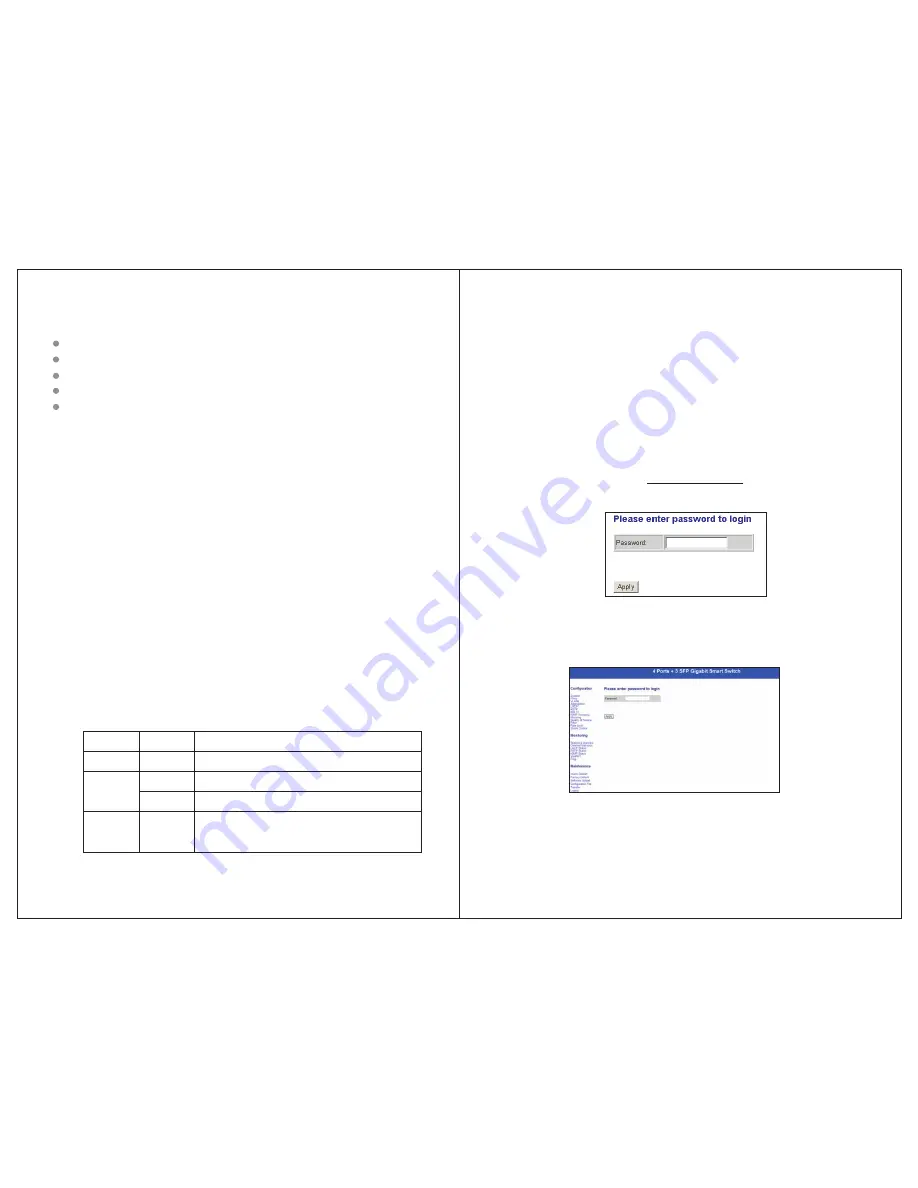
1.3 Package Contents
Chapter 2 Hardware Installation
2.1 Quick Installation Guide
1 piece of 7-port Ethernet Switch
1 piece of external power adapter
1 piece of console cable
4 pieces of rubber padding
User's manual
Choose a proper place for the rack mountable switch, considering the
surroundings such as power source, space, keep it away from strong
sunlight, heat source, and electromagnetism interference.
Installation & Connection method:
1.Stick rubber paddings onto the bottom side of the switch.
2.Connect the switch to power source with offered power adapter,
turn it on, the switch will test itself, all its indication lights are on
at the same time, test is done when the lights go off after 5 seconds.
3.Connect the switch to network devices, including Lan cards,
switches etc. with Cat3,4,5 cable(Cat5 recommended); related
indication lights flash when attached network devices are working.
ALL ports support Uplink.
Note: Please not plug a phone line into a RJ45 port, otherwise it
may cause damage.
2.2 LED Indications
LED
Power
Link/Act
Speed
Status
ON/OFF
Flash
ON/OFF
ON/OFF
Indication
Power on/off
Ports connected/Ports unconnected
Data frames running
Maximum transmission rate 1000Mbps;
Maximum transmission rate 10/100 Mbps.
Chapter 3 Configuration Guide
3.1 Fast Log on
Notice: You may have to configure a new IP for a managing computer,
because default switch IP is 192.168.2.1. You can log on as
following steps:
1. Connect the switch with the managing computer Lan card;
2. Turn on the switch;
3. Make sure the managing computer IP address belongs to
192.168.2.2~254, e.g:192.168.2.100
4. Open IE browser , input http://192.168.2.1 and 'Enter', you will see
login window as below:
5. Input Password (no password in default), and click“Apply”,
configuration window comes as below:
-3-
-4-













