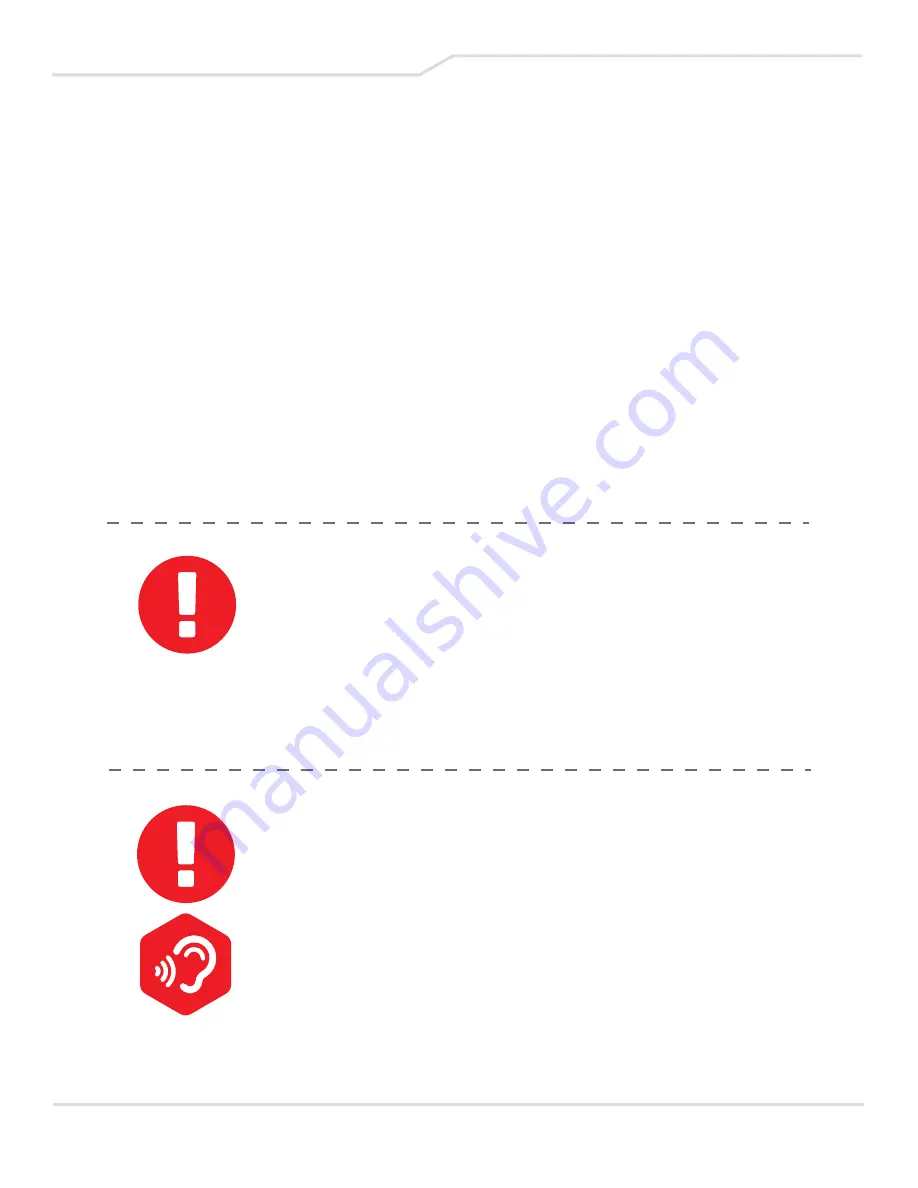
1.1 Regulations Information
CE compliance
This device is classified as a technical information equipment
(ITE) in class B and is intended for use in living room and office.
The CE-mark approves the conformity by the EU-guidelines:
— EMC Directive 2014/30/EU,
— Low Voltage directive 2014/35/EU (equals A2: 2013),
— R&TTE Directive 1999/5/EC
The unit can be operated at an ambient temperature
of max. 35°C (95°F). Do not subject it to temperatures
below 5°C (41°F) or above 40°C (104 °F).
CAUTION:
By an incorrect type dispose of used batteries
according to the instructions.
PREVENTION OF HEARING LOSS
CAUTION:
Listening to music at high volume levels and for
extended durations can damage ones’ hearing. In
order to reduce the risk of damage to hearing, one
should lower the volume to a safe, comfortable
level, and reduce the amount of time listening at
high levels. Headsets should comply with EN
50332-2 requirements.
7
Содержание OP-LP3
Страница 1: ...USER MANUAL GAMING LAPTOP OP LP3 Gaming Laptop Series GAME ON...
Страница 2: ......
Страница 6: ...PREFACE CHAPTER 1 6...
Страница 9: ...GETTING TO KNOW THE BASICS CHAPTER 2 9...
Страница 21: ...GETTING STARTED CHAPTER 3 21...
Страница 29: ...BIOS SETUP CHAPTER 4 29...
Страница 44: ...by ESPORTS ARENA GAME OVER...






















