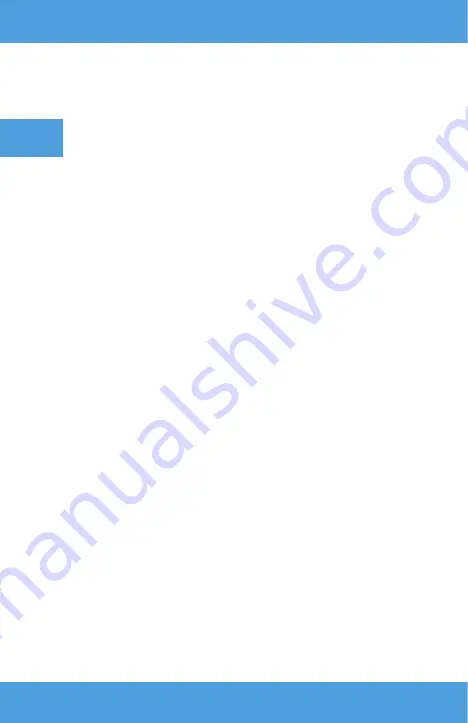
EN
•
USB port – such devices as pendrive, hard drives.
•
HDMI port – such devices as PC, laptop, console, satellite signal receiver,
phone (supporting MHL technology and only through dedicated MHL
cable).
•
Video-In (AV) input – such devices as console, satellite signal receiver.
•
RJ45 (LAN) port – input port for Internet connection.
Selection of source
Step 1: Switch the projector on. You will see the main interface (fig. 7).
Step 2: Select the source from the list of signal sources and confirm connection.
Connection via Bluetooth
Step 1: Select „Settings” on the left side of the main interface (fig. 8).
Step 2: Select „Bluetooth”, find available devices and select the device you
wish to connect to (fig. 9).
How to use MaxhubShare
Step 1: Select „MaxhubShare” in the main interface.
Step 2: Scan QR code to download MHShare TV application (fig. 10). Follow
the instructions in the application.
Miracast
Connect the projector and mobile phone to the same Wi-Fi network. Run
MHShare TV application and connect to TV set. Select „TV-R37” and click
„Connect”. When the connection is successful, select „Doubling” and „Start now”.
Connection to Wi-Fi network
Step 1: Select „Wireless network” on the left side of the main interface (fig. 11).
Step 2: Find Wi-Fi network which you wish to connect to, enter password
and confirm (fig. 12).
Read files on external drive
In main interface select „Media”, select your drive, and then select file you
wish to display.
Downloading applications
Select „Store” in the bottom left corner of the main interface. Download
the selected application. You can add the application by clicking „+” (fig. 13).
System update
Select „Settings” > „System info” > „System update” (fig. 14).
Содержание Multipic 5.1
Страница 2: ...1 2 ...
Страница 3: ...3 4 ...
Страница 4: ...6 7 5 ...
Страница 5: ...10 8 11 12 9 ...
Страница 6: ...17 13 15 18 14 16 ...
Страница 77: ......
Страница 88: ...www overmax eu ...






























