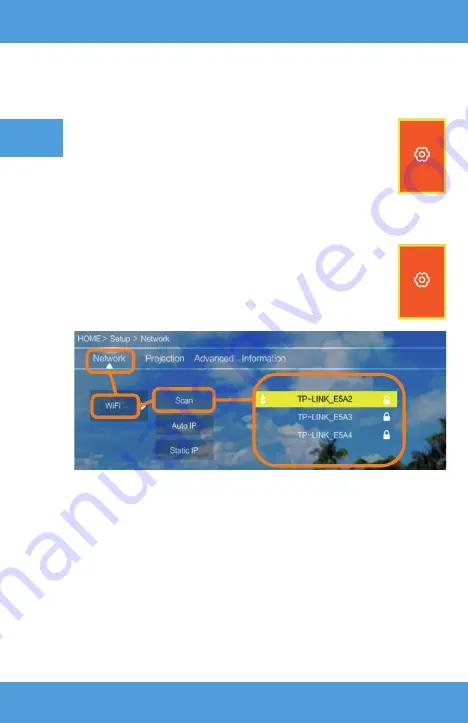
EN
4. Language change
5. Connection to Wi-Fi network
a) Use directional keys on the remote control to select sections
(Settings) and confi rm with (OK) key on the remote.
b) Select section (Advanced) and confi rm your choice with (OK) key.
c) Select section (Language). Use arrows on the remote control
(left, right) to set language.
d) Return to main menu by pressing (EXIT) key on the remote
control.
a) Use directional keys on the remote control to select sections
(Settings) and confi rm with (OK) key on the remote.
b) Selection section (Network) and confi rm your choice.
c) Selection section (Wi-Fi) and confi rm your choice.
d) Select section (Scan) and confi rm your choice. The projector will scan
available Wi-Fi networks and display a list of networks.
e) Select name of Wi-Fi network you want to connect to and confi rm your
choice with (OK) key on the remote control.
f) If the network is secured with password, you will be required to enter it. Go
to the fi eld (Password) and confi rm your choice.
g) The display with show a virtual keypad which you can use to enter the
password. Use remote control keys to navigate it and confi rm letters and
digits with (OK) key. Upper-case letters can be enabled by selecting and
choosing (ABC). Once you have entered a correct password, press (EXIT)
Содержание Multipic 2.4
Страница 84: ...www overmax eu ...
















































