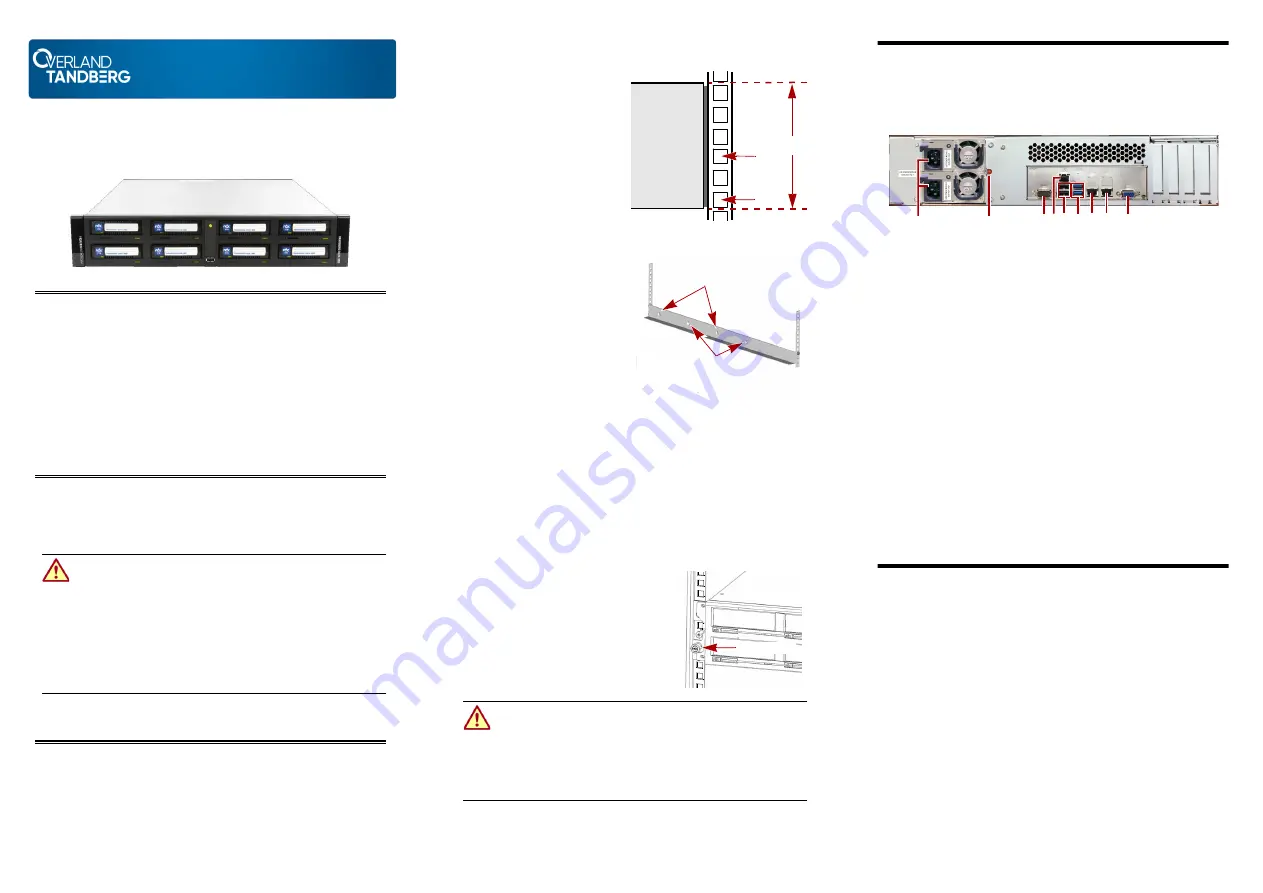
Quick Start Guide
RDX
®
QuikStation
®
8
2U Storage Appliance
Step 1
Register the Unit
It is
essential
to activate your warranty. Technical and warranty
support are
not available
until the warranty is active:
1.
https://www.overlandtandberg.com/service-support/customer-
2.
Click
Register
.
3.
Fill in the information (including serial number) and click
Submit
.
Your warranty certificate will be emailed to you. Follow the email
instructions to complete the registration process.
Step 2
Unpack the Unit
Place the unit and any supplied RDX cartridges on a secure surface.
WARNING:
To reduce the risk of electric shock or damage to
equipment, always remove any power cords while working with
the unit.
WARNUNG:
Um das Risiko eines elektrischen Schlags oder
Schäden am Gerät zu vermeiden, ziehen Sie stets den
Netzstecker, bevor Sie an der Einheit arbeiten.
AVERTISSEMENT:
Pour réduire le risque de choc électrique ou
endommagement de l'équipement, retirez toujours les cordons
électriques en travaillant avec l'appareil.
Save the packaging materials in case the unit is returned or shipped for
any reason.
Step 3
Install Rails in Rack
The rack version of the RDX QuikStation 8 is designed for use in a
19-inch rack using 2U of rack space. The rails are installed at the bottom
of a 2U space.
NOTE: The length of the power cord and the Ethernet cables may restrict
placement.
Ensure that the airflow around
the front and back of the unit is
not obstructed, dust is kept to a
minimum, and there is at least
12cm (4.75 in.) free space in front
of the unit to allow the operators
to safely remove the RDX
cartridges.
1.
Determine the
2U area
where the QuikStation 8 is to
be mounted and mark both
sets of
first
and
third holes
of the bottom 1U on the front.
2.
At the rear, mark the same
first
and
third holes
.
3.
Measure
the gap between the
front and rear rack rails.
•
If the measurement is
less
than the length of the
QuikStation 8, secure the
first
and
third
mounting
rail holes with M4x12
screws, washers, and nuts.
•
If the measurement is
equal
or greater
than the length
of the QuikStation 8, secure
the
second
and
fourth
mounting rail holes with
M4x12 screws, washers, and nuts.
4.
Align the
left-front flange
with the two marked holes on the front
rack rail and loosely attach the left-side mounting rail with two
screws.
5.
Ensure the mounting rail is level and attach it loosely to the
rack
rear
with two screws.
6.
for the
right-side rail
.
7.
Verify both rails are level and securely tighten
all screws
.
Installing the Unit in the Rack
1.
Lift and position the
unit
onto the
rails and push it in until the front
brackets are touching the rail screws.
Verify that the unit is level and the
QuikStation 8 thumbscrews align
with the appropriate rail holes.
2.
Using the
thumbscrews
, anchor the
QuikStation 8 bracket right and left
to the rack.
WARNING:
Do not place anything on top of the rack-mounted unit
when it is extended from the rack.
WARNUNG:
Stellen Sie nichts auf die Rackeinheit, wenn diese aus
dem Rack herausragt.
AVERTISSEMENT:
Ne rien poser sur l’unité installée dans le rack
lorsqu’elle est étendue du rack.
QuikStation 8
Mark
Mark
(Front)
2U
Use these holes if the
rack rail’s gap < unit length
Use these holes if the
rack rail’s gap
≥
unit length
Front
Thumbscrew
Step 4
Connect Network Cables and Power Cords
All power connections, cable ports, and cooling vents are located on the
rear panel of the QuikStation 8.
1.
Connect either one or both of the 10 Gb Ethernet ports to the
network
ports of a switch, hub, or router on the same LAN as the
host system being used to manage the QuikStation.
NOTE: For failover protection and maximum performance, connect both
10 GbE network ports.
2.
Connect the appropriate power cords to the QuikStation,
and plug
the
power cords
into either a UPS appliance or a properly
grounded AC power source.
NOTE: If using two power supplies for failover protection, connect them to
different UPS appliances using different AC power sources.
3.
Turn the power on by pressing the
power button
on the front
center of the unit.
Install Cartridges
1.
Position an
RDX cartridge
at an empty RDX dock opening with the
“key” (angled edge) at the upper left.
2.
Push the
cartridge
in until it locks in place.
3.
for
each
remaining cartridge.
Step 5
Obtain the IP Address
The default QuikStation 8 network configuration is set for dynamic IP
addresses (DHCP), but static IP addresses are also supported. Use one of
these two ways to determine an IP address:
USB
:
1.
Using a USB stick with a single MBR partition formatted with
either FAT32 or NTFS, create an empty
network.info
file
on it.
2.
Insert the stick
in the USB port on the front of the unit and wait at
least 30 seconds for the network information to download to the file.
3.
Move the USB stick to a
host computer
and scan the updated
network.info
file to determine the available IP addresses.
Video Monitor
:
1.
With the appliance off, attach a
monitor
to the VGA display port.
2.
Attach a
keyboard
as appropriate.
3.
Power on
the unit by pressing the power button.
After the unit initializes, the IP addresses are displayed.
Version 3
1 - AC Power plugs (on PSUs)
2 - Power Supply Reset
3 - Serial connector
4 - Ethernet port - IPMI Interface
5 - USB 2.0 Ports (2)
6 - USB 3.0 Ports (2)
7 - 10 Gigabit Ethernet port (eth0)
8 - 10 Gigabit Ethernet port (eth1)
9 - VGA connector
1
2
5
4
6
3
7
9
8
*10401048
002*
10401048-002


