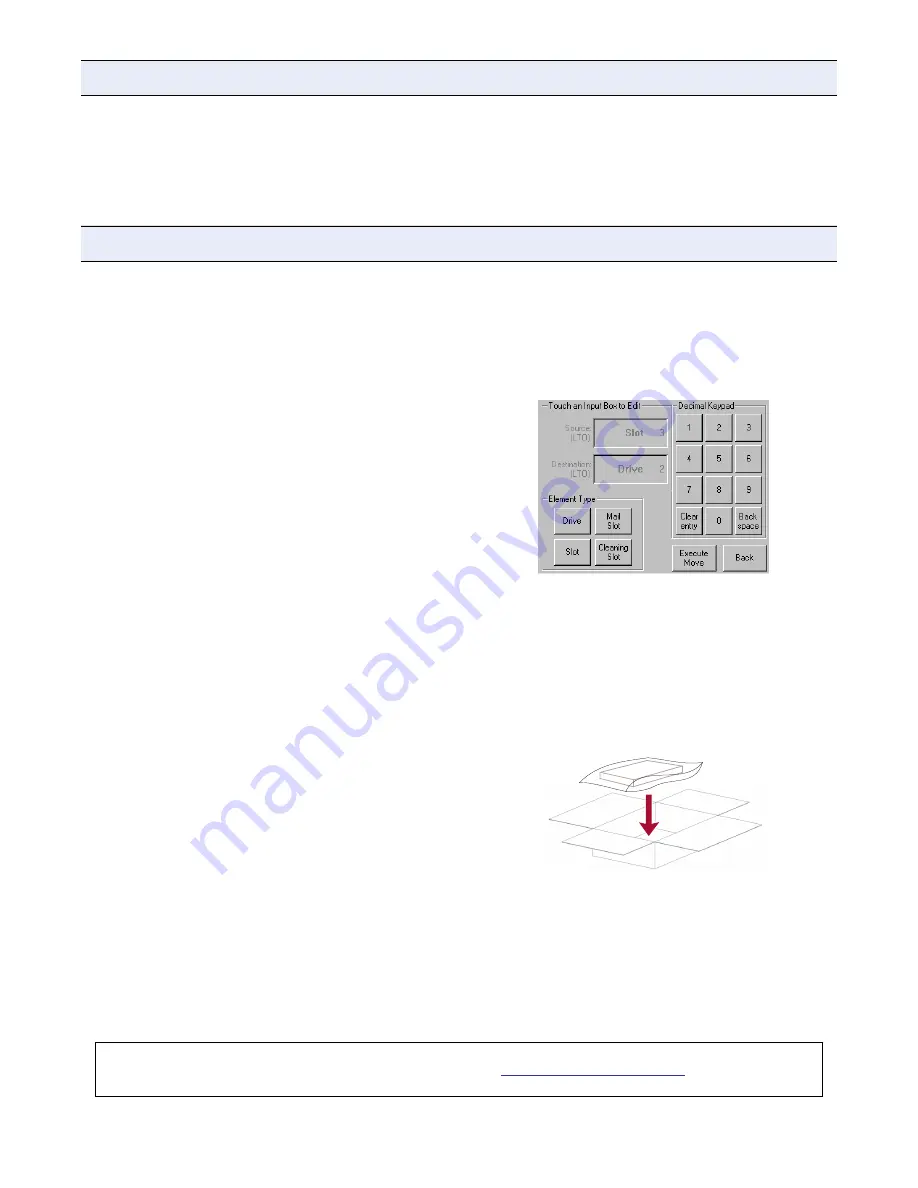
10400244-002 Jul 2013
©2009,2013 Overland Storage, Inc.
Page 4 of 4
Replace the Card
Legacy NEO 2000 or NEO 4000 libraries that have been
upgraded to E-Series level also use this Controller card.
Follow the same procedure for
to replace the card in either library.
Copy E-Series Key Code
Once the new card is installed, it needs to have the
upgrade key entered to activate it. Look inside the left
door and copy the
key code
off the E-Series Upgrade
sticker. It is needed during the configuration steps.
Power On the Library
1.
Plug in the
power cord
.
2.
Turn the power supply
switch
to ON (|).
3.
Press the
GUI touchscreen
to power on the module.
Configure the Library
NOTE: For more details about these steps, refer to the NEO
2000e/4000e User Guide.
1.
Depending on the type of library module, do one of the
following:
•
For a
Master/Standalone
module, at the GUI, press
Menu > Network
to set the IP address of the library
noted earlier to allow access to the Web Management
Interface.
If not available, to obtain the static IP address used,
contact your network administrator.
•
For a
Slave
module, use the GUI to change it to
Slave mode, and reboot.
2.
For a legacy NEO library, at the GUI, enter the full
32 digit E-Series Upgrade key through
Menu > Library
> Feature Keys
. Hyphens and spaces are ignored.
NOTE: A Master or Standalone module can also be
configured through WebTLC (Setup > Feature Key).
Wait for the reboot to complete before continuing.
3.
Using the default
Administrator password
(“2”), log
on to Web Management Interface and reconfigure the
library and network.
If necessary, re-enter any
feature key
codes.
Learn Tape Drive Positions
To prevent the backup software from timing out, it is
necessary to have the library learn the bays where all the
tape drives are located.
1.
At the front panel, press
Move Media
.
2.
Move a
tape
to a drive:
a.
Select a tape in a slot as the
Source
.
b.
Select a tape drive as the
Destination
.
c.
Press
Execute Move
.
3.
Reverse the process to
move the tape
back to its slot.
4.
Repeat
remaining drives
.
You are now ready to put the library back online and
enable the backup software to access it.
Return Old Part
1.
Place the
old
part
in the anti-static bag and put it in
the replacement part’s box.
2.
Use an RMA to return the part to
Overland Storage
.
For return shipping details and RMA number, go to:
http://docs.overlandstorage.com/return-instructions
Replacing the Legacy NEO Library Card
Complete the Installation
Additional Help
You can get additional technical support on the Internet at
http://support.overlandstorage.com
, or call
1-877-654-3429 (toll-free U.S. & Canada), +44 (0) 118-9898050 (Europe), or +1 (858) 571-5555 Option 5 (International).




