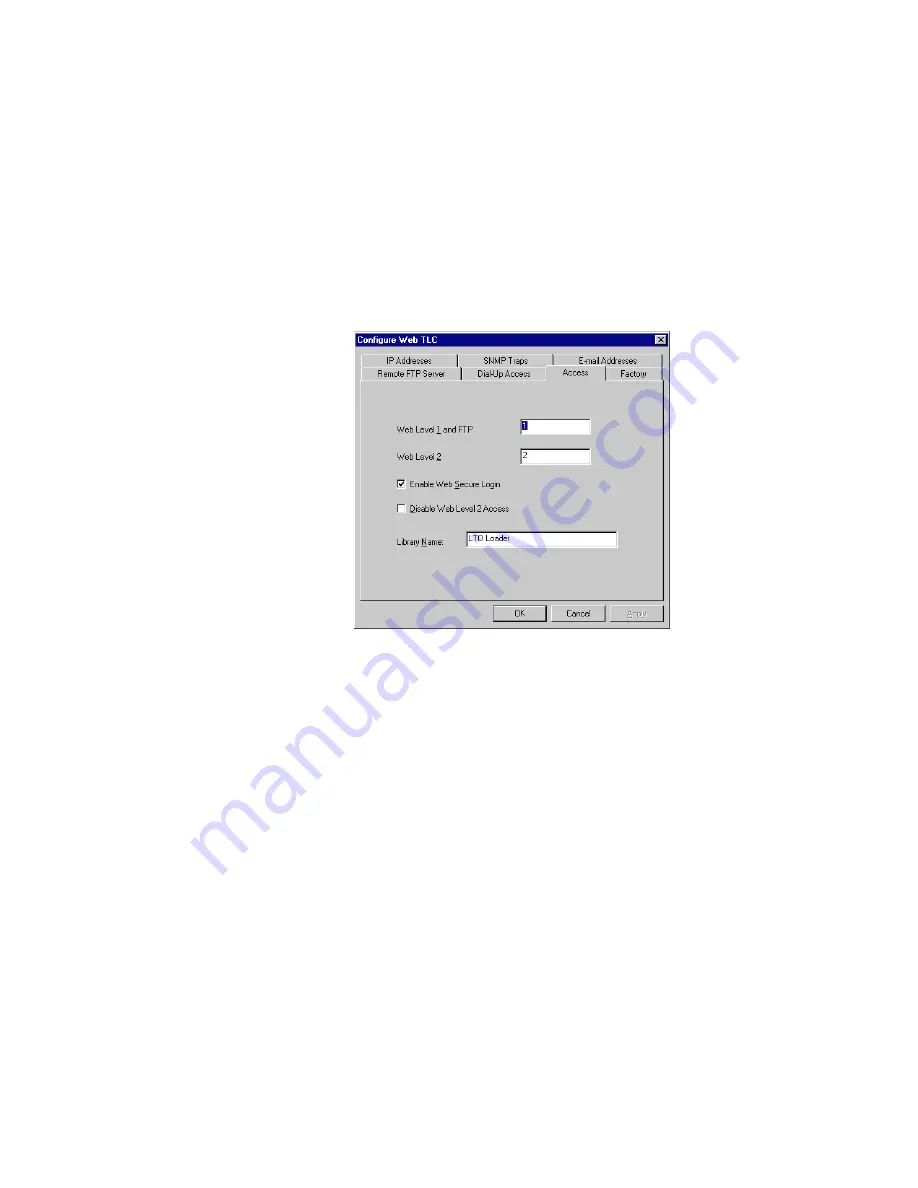
6-14
LoaderXpress - LXL1U11
Setting Access Passwords
1) Establish communications with the WebTLC, if not already established.
2) On the Configure WebTLC screen, click on the Access tab.
The Access tab panel appears:
Figure 6–6. Configure WebTLC Dialog Box - Access Tab
3) Place the text cursor into a level field and type in the password.
4) Enable/Disable Level 2 Access.
5) Enter Library Name if not previously entered.
6) Click Apply to accept the access password settings, or OK to accept the
access password settings and close Configure Web TLC dialog box.
Содержание LoaderXpress LXL1U11
Страница 1: ...LoaderXpress LXL1U11 Installation User Manual Part Number 104240 101 Revision A March 2001...
Страница 4: ...ii LoaderXpress LXL1U11...
Страница 16: ...xiv LoaderXpress LXL1U11...
Страница 18: ...xvi LoaderXpress LXL1U11...
Страница 26: ...1 8 LoaderXpress LXL1U11...
Страница 42: ...2 16 LoaderXpress LXL1U11...
Страница 72: ...3 30 LoaderXpress LXL1U11...
Страница 82: ...5 6 LoaderXpress LXL1U11...
Страница 94: ...6 12 LoaderXpress LXL1U11 Figure 6 5 Configure WebTLC Dialog Box IP Addresses Tab...
Страница 115: ...LoaderXpress LXL1U11 6 33 Figure 6 26 Library Configuration Figure 6 27 Set Tape Drive Parameters...
Страница 116: ...6 34 LoaderXpress LXL1U11 Figure 6 28 Library Special Configuration...
Страница 118: ...6 36 LoaderXpress LXL1U11 Reset WebTLC Reset Library Figure 6 30 WebTLC Functions Option...






























