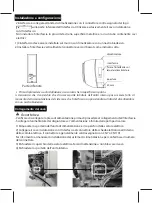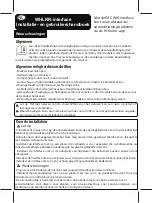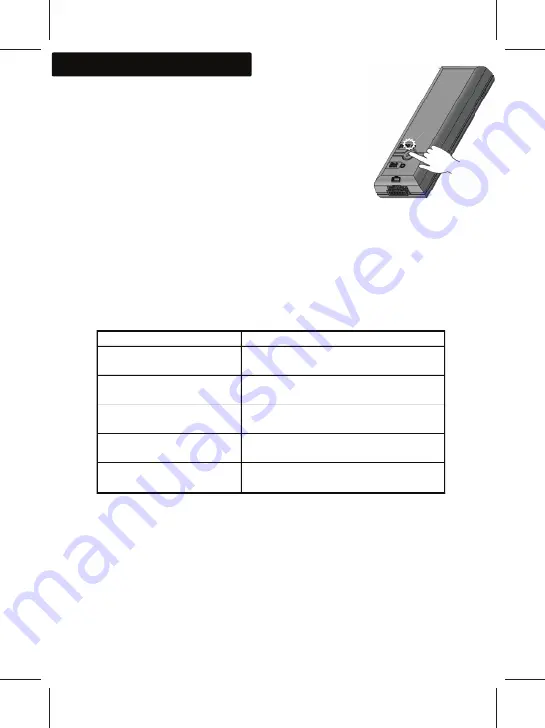
0
Prerequisite:
- Make sure the indoor unit is powered on.
- Make sure the WHLRR gateway is correctly connected to the indoor unit,
the LINK LED is fixed green (flashing every 5 seconds) and the orange
PROG LED is flashing rapidly (awaiting pairing).
- Connect the smartphone to the home WiFi network.
Go to Google Play or the Apple Store
(depending on your smartphone) and download the Hi-Kumo
application.
Open the application. Create an account and follow the instructions.
Once pairing is complete, the LINK LED should be fixed green (flashing every 5 seconds) and
the PROG LED fixed green.
The PROG indicator light provides information on the product's operating status as shown in
the table below:
In case of problems during pairing, follow the instructions below:
1- Repeat the first pairing method
Deactivate the smartphone's WiFi connection and activate airplane mode for 30 seconds.
Reset the smartphone to normal mode and activate WiFi.
Make sure the smartphone can connect to the WiFi network that needs to be used
(check the network name (SSID) and the password used to access the network).
Power off the indoor air conditioning unit or disconnect the unit's WiFi gateway for 3 minutes.
Once this time has elapsed, power on the unit again and/or reconnect the WiFi gateway.
PROG indicator light status
Description
Rapid orange flashing
The product is awaiting pairing via
a smartphone.
Slow orange flashing
The product is attempting to connect to
the WiFi network.
Slow green flashing
The product is connected to the WiFi network
and attempting to connect to the server.
Fixed green
The product is connected to the WiFi
network and the server.
Rapid green flashing
The product is connected to the WiFi network
and awaiting an order from the smartphone.
Pairing the air conditioning unit