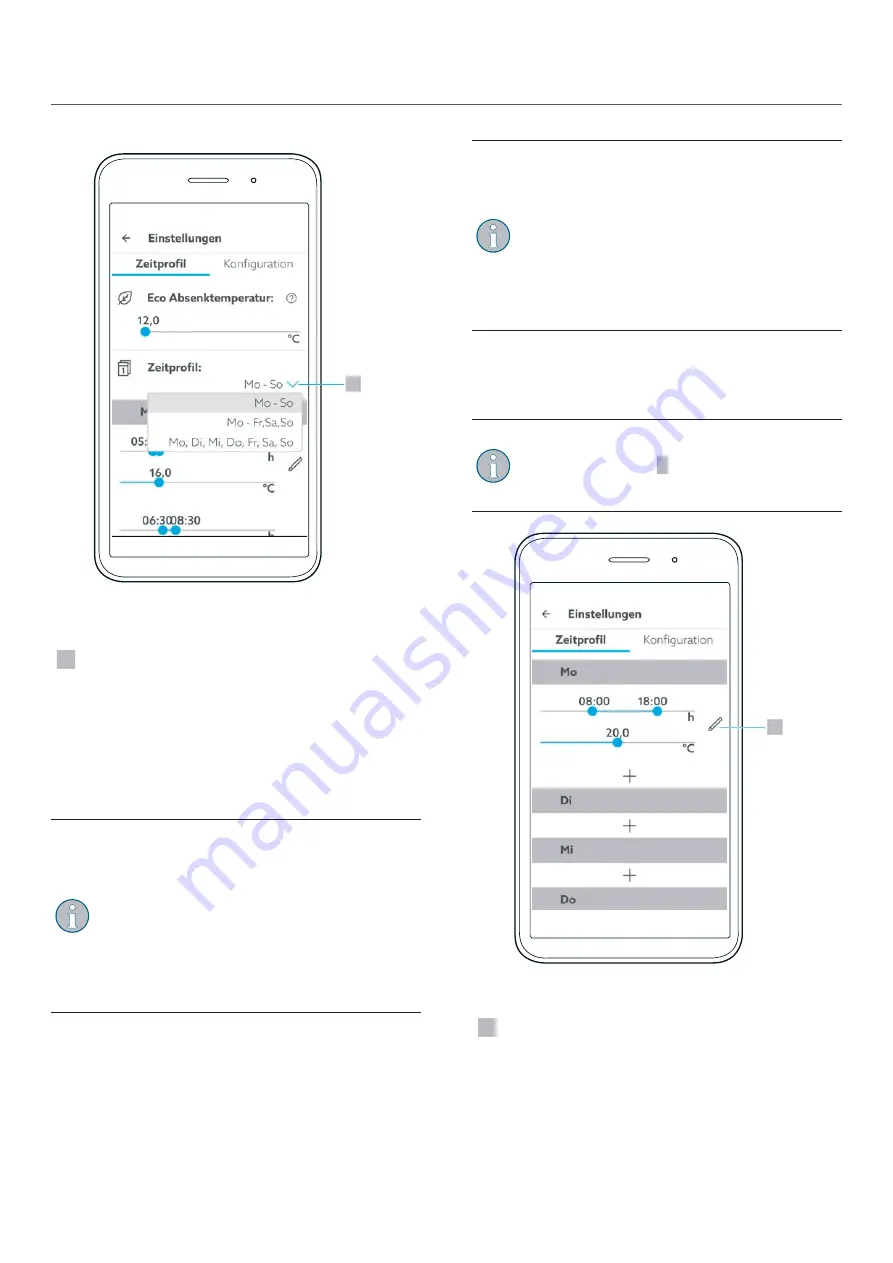
ClimaCon F
Commissioning
1
Fig. 16: ClimaCon F app - Weekly profile
1
Selection of the weekly profile
2
Set the desired “Eco setback temperature” by moving
the blue dot to the desired value with your finger or a
pen.
7.2.3.2 Setting of a time profile
1
Select the weekly profile
You can choose from three weekly profiles.
•
“Mo - Su”: With this weekly profile, you
configure identical temperature curves for each
day of the week.
•
“Mo - Fr, Sa, Su”: With this weekly profile, you
configure uniform values for the working days
and individual different values for Saturday and
Sunday.
•
“Mo, Tu, We, Thu, Fr, Sa, Su”: With this weekly
profile, you configure individual values for each
day of the week.
2
Tap the “+” sign below the day of the week.
Z
A time profile with default values is created for this
entry.
Up to three time periods per day can be
configured.
You can set the desired start and end of the
respective time period as well as the setpoint
temperature by moving the blue dots to the
corresponding values.
Time periods in the daily routine that you do not
configure here are interpreted by the system as
times during which the Eco setback temperature
should apply.
3
Set the desired time periods and the desired
temperatures.
Numerical time entry
Alternatively, you can enter the times numerically.
You can call up the input menu by tapping on the
pen symbol (position
1
Here you can also delete the respective time
1
Fig. 17: ClimaCon F app - Time profile
1
Manual time entry
18
115500984-V07.11.2022





















