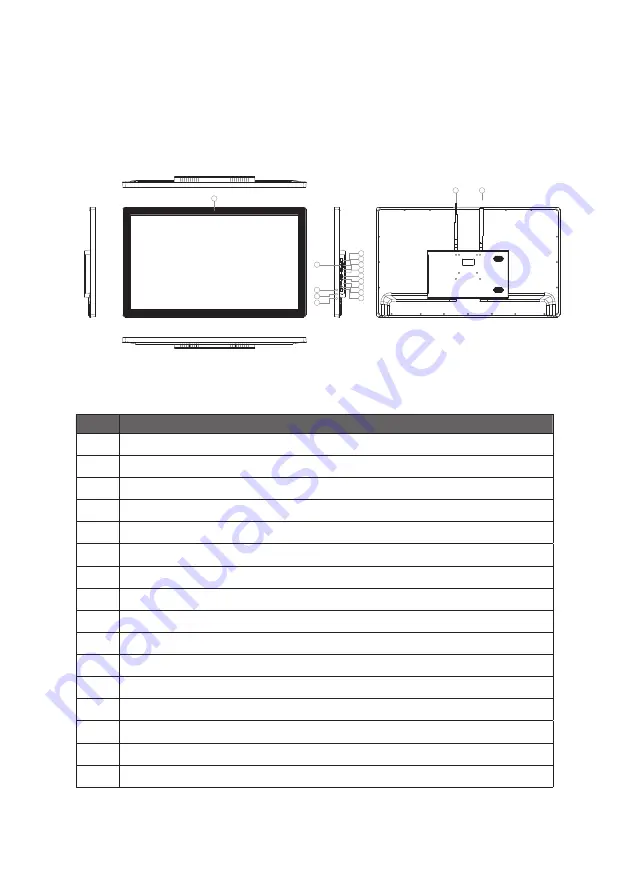
7
32’’ TOUCH DISPLAY Exterior Components
No.
Description
1
Camera
2
RJ45 Ethernet Port
3
TF-Card
4
SIM-Card Power button
5
USB Port
6
Recover button for FW upgrade
7
USB Port
8
Micro USB
9
HDMI-C
10
3.5 Audio
11
DC in Power Supply Port
12
Power button
13
Volume increase
14
Volume decrease
15
WiFi antenna
16
4G antenna
1
15
16
12
3
2
4
5
6
7
8
9
10
11
13
14
Back View
Top View
Left View
Right View
Bottom View
Содержание T432S11
Страница 1: ...32 TOUCH DISPLAY User Manual...
Страница 7: ...6 Package Contents The package contains the following items 32 TOUCH DISPLAY PSU WIFI and 4G...
Страница 12: ...11 Setting Guide Step 5 When need setting brightness or wallpaper something repeat Step 1 2 Select Display...
Страница 14: ...For additional assistance visit outformsupport com...
































