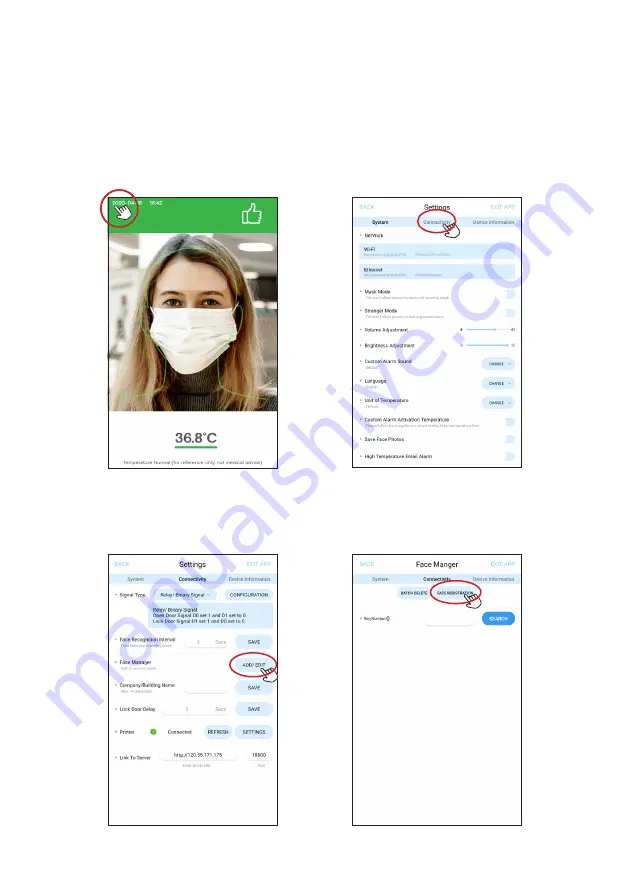
19
Step 3. On the Connectivity screen, next
to “Face Manager” select “ADD/EDIT”.
Step 4. On the Face Manager screen,
select “FACE REGISTRATION”.
Step 1. Click the upper-left hand corner
to open the APK Settings section.
Step 2. Click “Connectivity“.
Operating Instruction
Face Registration - Single Registration
Содержание iDISPLAY Thermometer
Страница 1: ...User Manual Adult Height Child Height Counter Height Wall Mount Optional...
Страница 8: ...7 Product Diagram 2 2 4 5 5 6 6 3 3 7 8 1 2 2 4 5 5 3 3 7 9 8 10 11 12 9 1 Adult Height...
Страница 18: ...17 Step 5 The unit of temperature is changed to both Operating Instruction...
Страница 25: ...24 Step 9 Once all the information is important click CONFIRM to finish the process Operating Instruction...
Страница 56: ...For additional assistance visit outformsupport com...






























