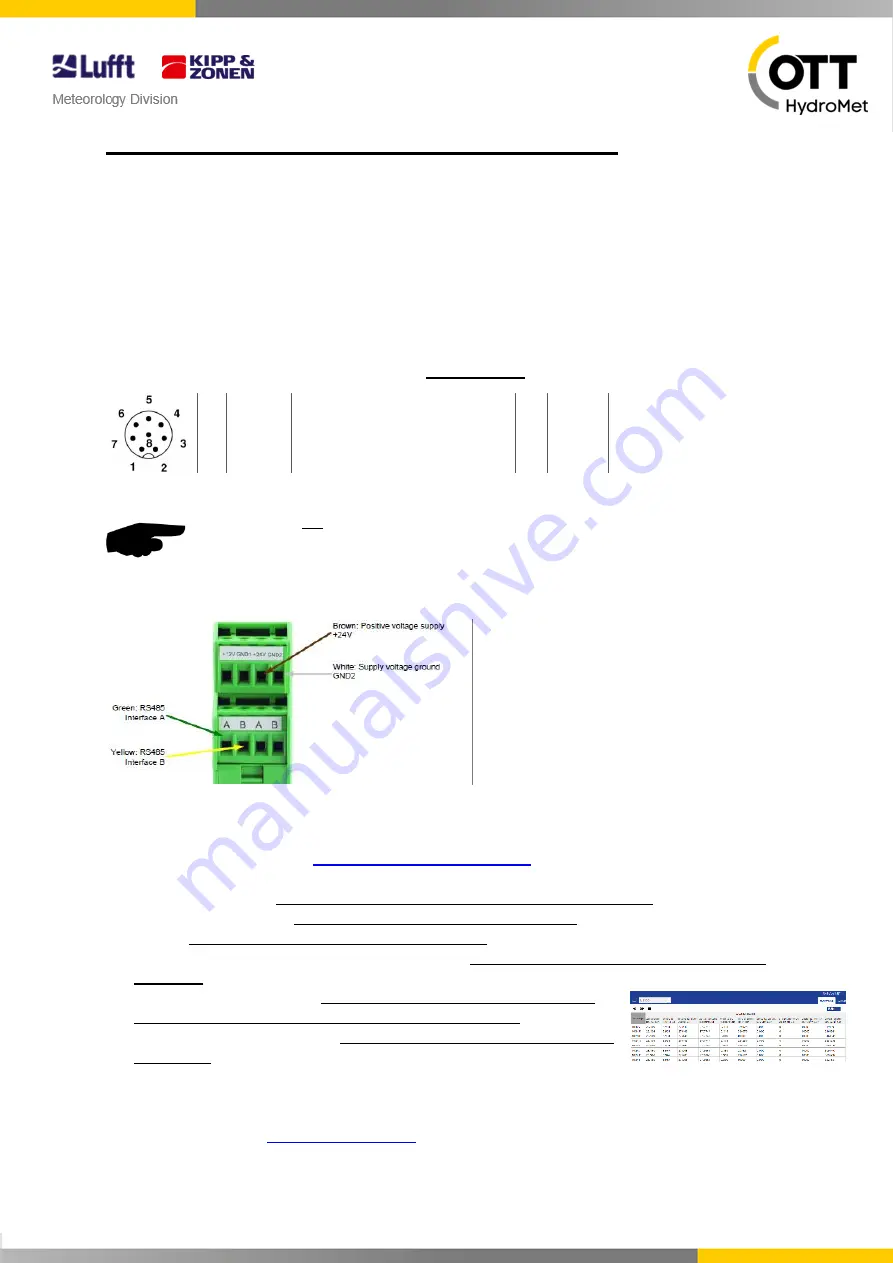
Status: 04-2019
WSxxx Quickstart: Connection & First Check
Thank you for choosing our product. With this quickstart sheet, we would like to assist with connection,
installation and first check of the smart weather sensor WSxxx.
Mounting of the WSxxx on a pole:
-
For mounting of the sensor on a pole, a
combination wrench SW13
is required
-
WSxxx with wind sensor:
Every device with wind sensor must be
aligned to the North
in
order to ensure correct wind measurement, or automatic compass correction must be
activated
– additional information to compass correction may be found in the WSxxx manual.
Connections & Pin assignment for using the UMB protocol:
1
White
Supply voltage ground
2
Brown
Positive supply volt.
(12-24V)
3
Green
RS485_A (+)
4
Yellow RS485_B (-)
5
Grey
External Sensor a
6
Pink
External Sensor b
7
Blue
Heating voltage ground
8
Red
Positive heating voltage
Note:
If you do not use the UMB protocol, the pin assignment is changing. More detailed
information on this subject may be found in the WSxxx manual.
Connection to ISOCON-UMB
:
Warning:
The heating voltage (red = positive
heating voltage; blue = heating voltage
ground) is not connected to the ISOCON-UMB but
wired direct to the power supply unit.
When using surge protection, please pay attention
to the connection example in the surge protection
operating instructions.
First check of WSxxx after installation via Config-Tool.NET software:
1. Install Config-Tool.NET on the PC or laptop
(Software available on
https://www.lufft.com/downloads/
2. Connect Com-Port PC/laptop with interface ISOCON-UMB (RS232-SUBD9 1:1)
3. Start program under:
Start
programs/Apps
Lufft
start Config-Tool.NET
4. Create new Workspace
Choose new workspace -> Edit workspace
5.
Choose
Com-port and right serial connection settings
6.
Choose a name for the workspace and use button
“Scan device” and double click on the device
WSx-UMB
7.
Update channel list with the
button “load channel list” and activate the
desired channels
in the menu “device” for the visualization
8.
Go back to the start menu and
activate the measurement with the button
RUN/STOP
Manual of the Lufft smart weather sensor WSxxx:
The complete printed manual is part of the scope of delivery or you will find this as a download too
under the following link:


