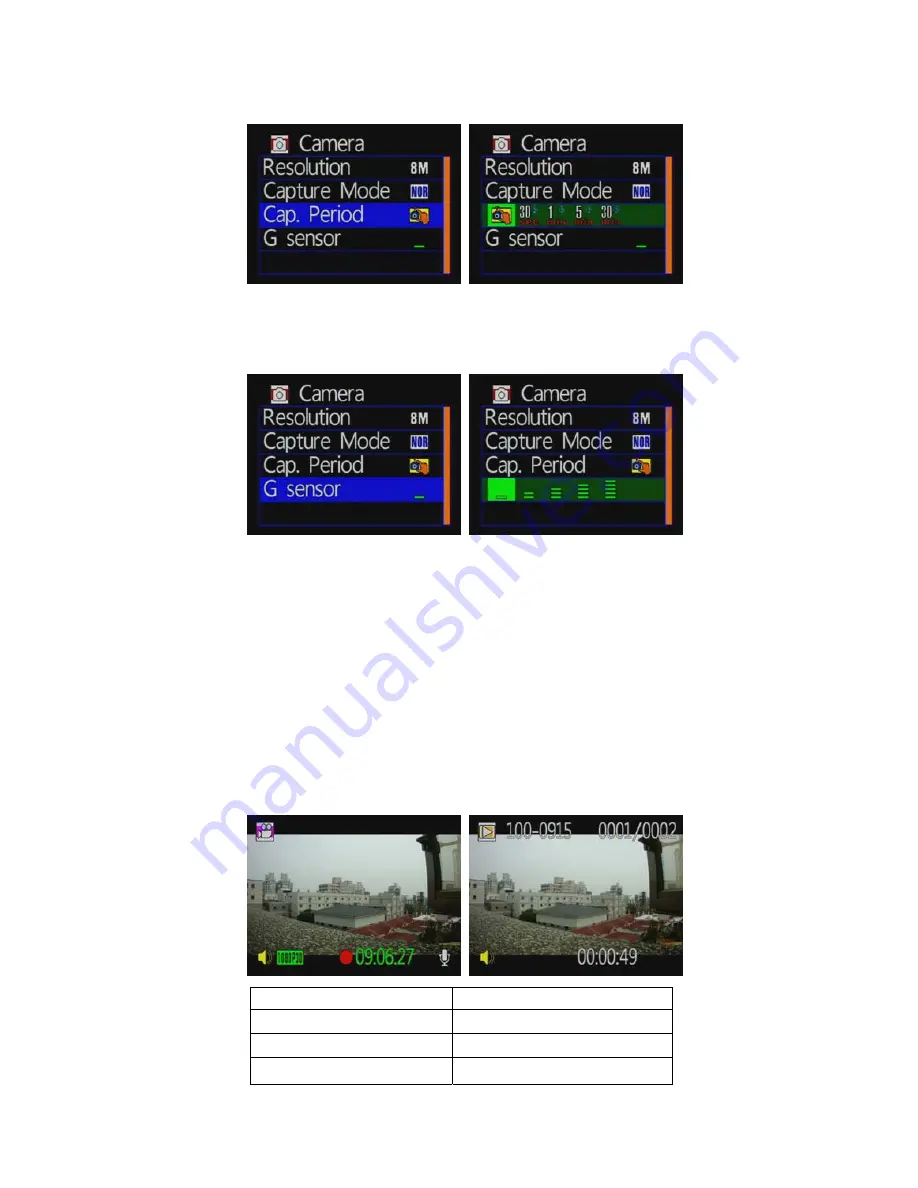
12
3. Capture period setting
★
Select NOR to set capture period function
。
★
Capture period:30 seconds/1 minute/5 minutes /
30 minutes for taking one frame
4. G-sensor sensitivity setting
★
Caution
:
You can adjust the G-sensor sensitivity level
(more number of green bars stands for higher sensitivity)
Play video files
Direct playback on the local side
Build-in accelerometer, the system automatically determine the level of the
screen visualization, and make the screen self-rotated to normal position.
Camcorder playback mode
Press the ‘playback ‘ key on remote controller to enter camcorder playback
mode, select the file you want to play, then press ‘Play’ key.
Playback screen
[Play key]
Select next file
[Left/Right Key]
Enter file to browsing
[confirm key]
Return to menu
[confirm key]








































