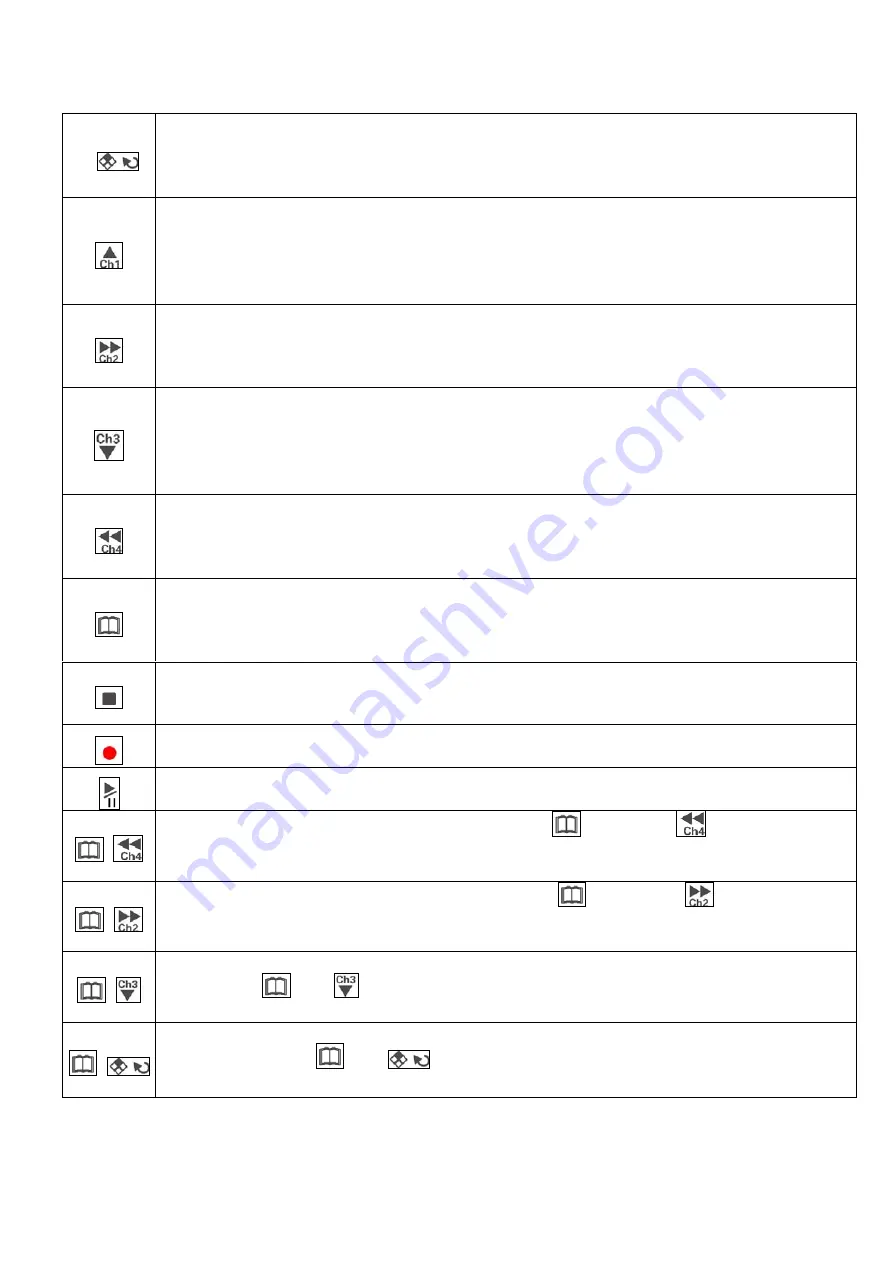
Control Panel Button:
Quad Display:
When recording or playback, monitor will be displayed as a quad display when
this button is pressed.
Selection:
This button is for selecting an item. This button is pressed to confirm all the
selection made or setting items.
Channel 1:
When recording or playback, channel 1 will be displayed as full screen when this
button is pressed.
Up:
When under functional setting, this button is the up button for functional selection.
+
:
Press the button when setup, it will increase the number for the setup item or change
upward.
Channel 2:
When recording or playback, channel 2 will be displayed as full screen when this
button is pressed.
Down:
When under functional setting, this button is the down button for functional selection.
Next page:
Next page button under file list or date list selection.
Channel 3:
When recording or playback, channel 3 will be displayed as full screen when this
button is pressed.
Left:
When under functional setting, this button is the left button for functional selection.
-
:
Press the button when setup, it will decrease the number for the setup item or change
downward.
Channel 4:
When recording or playback, channel 4 will be displayed as full screen when this
button is pressed.
Right:
When under functional setting, this button is the Right button for functional selection.
Last page:
Last page button under file list or date list selection.
Setup:
Entering the setup menu for system setup. (Recording needs to be stopped before
entering the setup menu.)
Saved Setup:
This button needs to be pressed to save all the setting information and exit the
setup pages when each setup is finished..
Stop:
System will stop recording/playback when this button is pressed.
ESC:
When setting up or making selection, this button will cancel the setting or selection and
esc and return to the last page.
Record:
This button is pressed to activate recording when system is not under setting or
playback mode.
Play:
When stop recording, pressing of this button will playback image files.
Pause:
Pressed to pause the playing of the file. Pressed again to playback files again.
Skip Backward:
When under playback mode, press
button and
will skip backward
once. By pressing the 2 buttons continually the images will skip backward continually.
Playback back to normal when these buttons are released.
+
Skip Forward:
When under playback mode, press
button and
will skip forward
once. By pressing the 2 buttons continually the images will skip forward continually.
Playback back to normal when these buttons are released.
+
+
Single Frame Playback:
When playback images, each single frame will be playback once by
pressing
and
. By pressing the 2 buttons continually, images will be playback as
slow speed forward. Speed back to normal when “Play” button is pressed
+
Playback Speed:
When playback images, Press the button the speed is playback at x2 of normal
speed. Pressing
and
buttons again will changes the speed as followed x4
、
x6
、
x8
、
/2
、
/4
、
/6
、
/8
、
x1. By pressing the “Play” button will back to normal speed.
Playback LED:
This playback LED will be on when playback.
VGS4-RT4-B
2/8
V0.1








