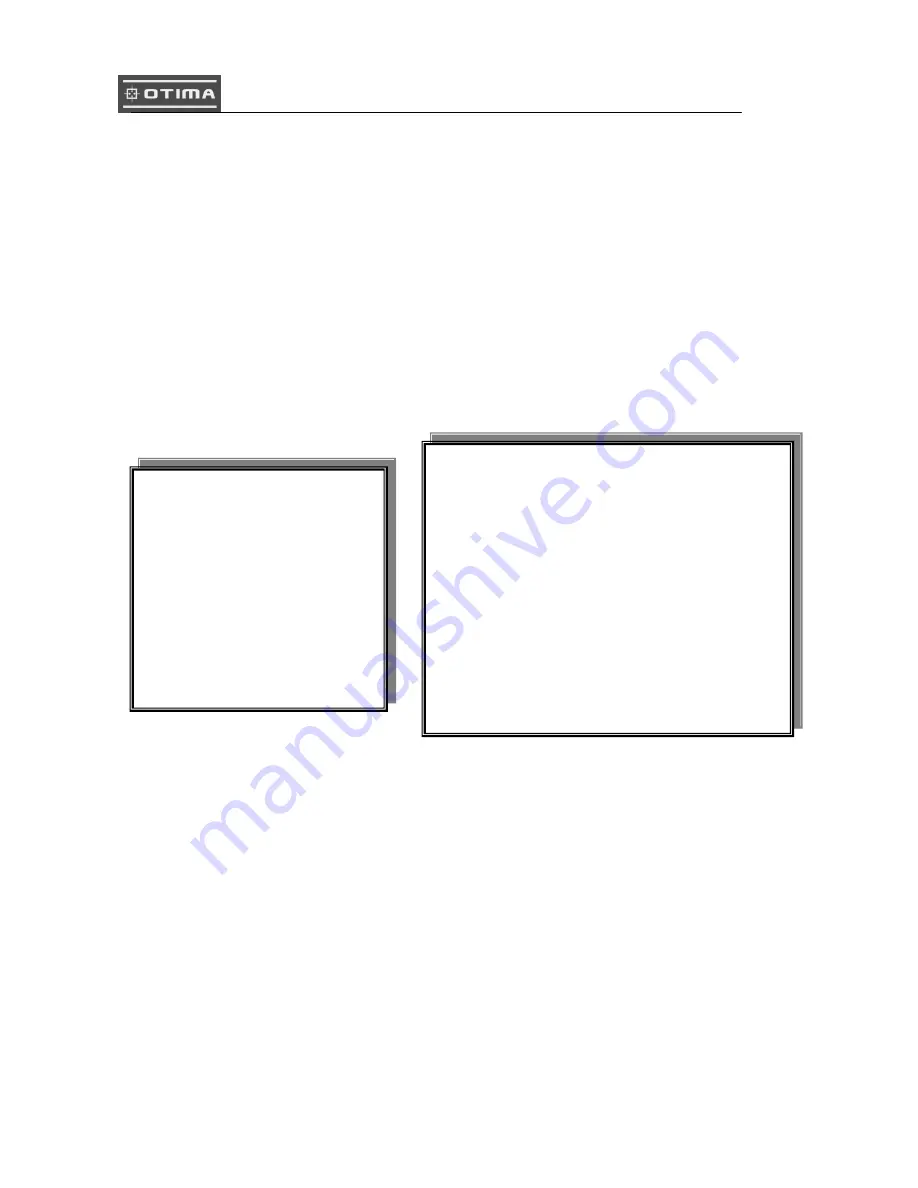
35
00:00 01:00 02:00 03:00 04:00 05:00 06:00 07:00 08:00 09:00 10:00 11:00 12:00 13:00 14:00 15:00 16:00 17:00 18:00 19:00 20:00 21:00 22:00 23:00
00:30 01:30 02:30 03:30 04:30 05:30 06:30 07:30 08:30 09:30 10:30 11:30 12:30 13:30 14:30 15:30 16:30 17:30 18:30 19:30 20:30 21:30 22:30 23:30
For example: TUE ~ SAT, all day schedule time recording, but SUN 07:00 ~ 22:00 and MON 01:30 ~ 11:30
do schedule recording. User can press ENTER to see the schedule time area difference.
>RECORD SPEED SETUP<
RECORD SPEED SETUP PAGE
TOTAL SPEED: FULL / HALF / 10 fps / 5 fps / 2 fps
REC EVT REC EVT
CH 01: A / X / P A / X / P CH 09: A / X / P A / X / P
CH 02: A / X / P A / X / P CH 10: A / X / P A / X / P
CH 03: A / X / P A / X / P CH 11: A / X / P A / X / P
CH 04: A / X / P A / X / P CH 12: A / X / P A / X / P
CH 05: A / X / P A / X / P CH 13: A / X / P A / X / P
CH 06: A / X / P A / X / P CH 14: A / X / P A / X / P
CH 07: A / X / P A / X / P CH 15: A / X / P A / X / P
CH 08: A / X / P A / X / P CH 16: A / X / P A / X / P
RECORD SPEED SETUP PAGE
TOTAL SPEED: FULL / HALF / 10 fps / 5 fps / 2 fps
REC EVT REC EVT
CH 01: CH 09:
CH 02: CH 10:
CH 03: CH 11:
CH 04: CH 12:
CH 05: CH 13:
CH 06: CH 14:
CH 07: CH 15:
CH 08: CH 16:
RECORD SETUP
1. HDD FULL
2. RECORD SCHEDULE
3. RECORD MOTION
4. RECORD ALARM
5. RECORD POWER ON
6. RESOLUTION
>SCHEDULE SETUP<
>RECORD SPEED SETUP<
Содержание DVR1601X
Страница 5: ...5 Unit Description of Front Panel...
Страница 19: ...19...
Страница 26: ...26 Press values change button or turn inner shuttle to change values...
Страница 44: ...44 2 DVR system...
















































