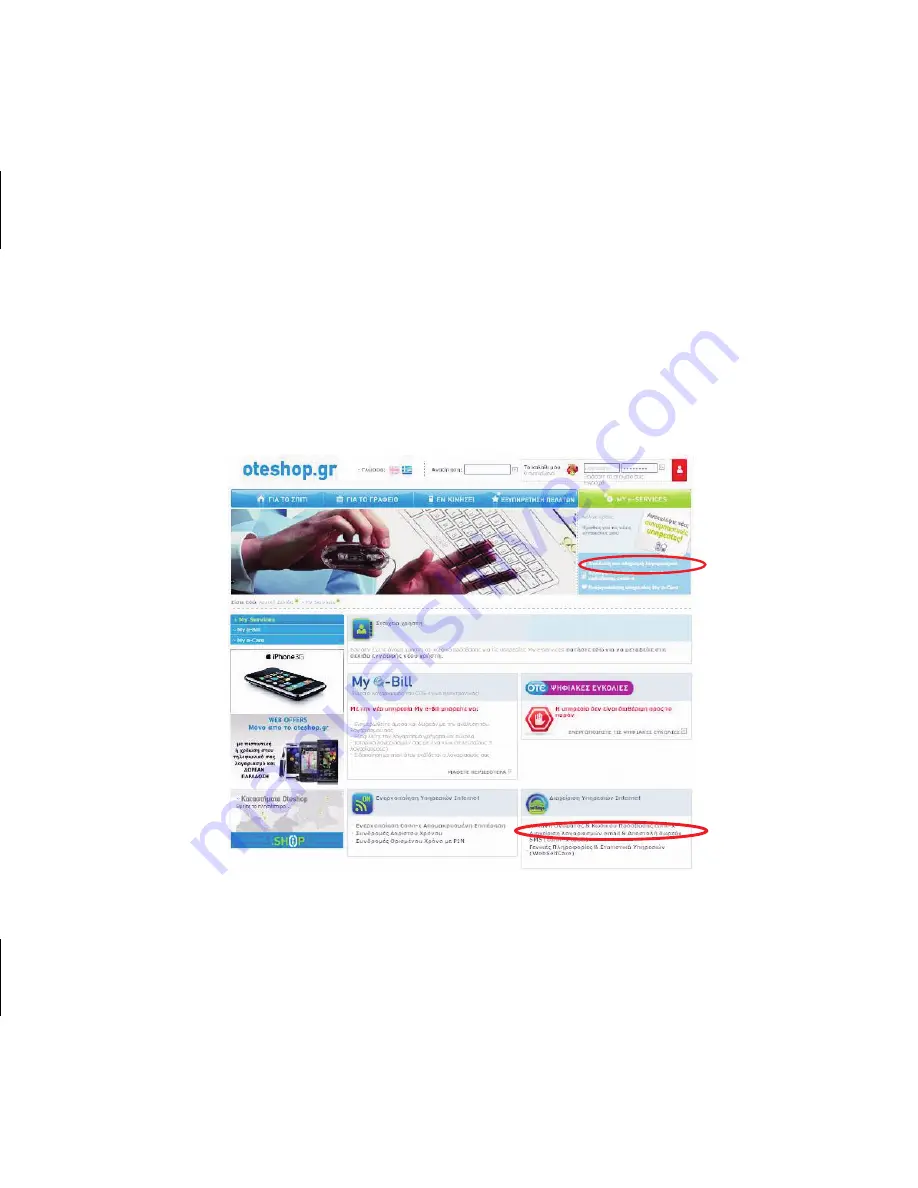
2
3
Εάν αλλάξετε το Όνομα ή τον Κωδικό Πρόσβασης, επαναλάβετε
το Βήμα 2 (Ρυθμίσεις Internet).
Σημείωση:
Ο εξοπλισμός συνοδεύεται από εγγύηση διάρκειας
ενός (1) έτους από την ημερομηνία αγοράς του.
33
32
32-33 15x10 κλειστό 30x10 ανοιχτό
follow the instructions.
Administration, press "Change of conn-x username and password" and then
In the page that appears, under MY e-SERVICES or Internet Services
Содержание conn-x 585
Страница 1: ...Installation Instructions Wireless ADSL2 Router Thomson Gateway 585 585i v8 4 Ethernet...
Страница 11: ...11 ISDN Line If you have an ISDN telephone line connect the Router as shown below Picture 4 Picture 4...
Страница 14: ...14 14 15 15x10 30x10 STEP 2 Internet Configuration...
Страница 16: ...4 16 16 17 15x10 30x10 to continue Press Installation Internet Configuration...
Страница 17: ...5 17 Configuration Press Internet Internet Configuration Internet Configuration...
Страница 19: ...7 19 to continue Internet Configuration Press Next...
Страница 22: ...10 22 22 23 15x10 30x10 Internet Configuration Wait until the installation is finished...
Страница 23: ...11 23 You are connected to the Internet Press Finish Internet Configuration...
Страница 24: ...12 24 24 25 15x10 30x10 Press Quit or install Online Security to protect your computer Internet Configuration...
Страница 25: ...25 STEP 3 Establish a Wireless Connection...



















