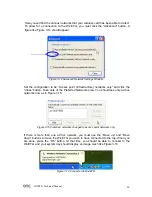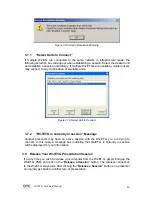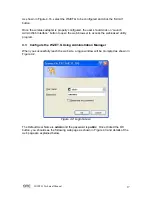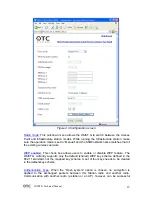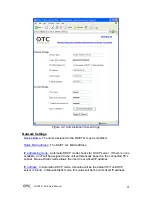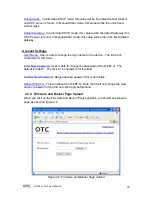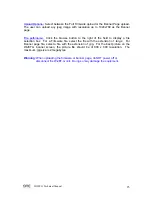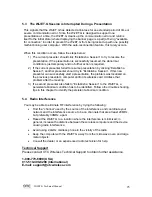WiJET.G Technical Manual
25
5.3 The WiJET.G Session is Interrupted During a Presentation
This signals that the WiJET.G has detected a link-loss for an extended period of time or
severe communication error. Since the WiJET.G is designed to support one
presentation at a time, the WiJET.G cleans up the communication error and returns
itself to the initial state (where displaying the banner page is a part) of being “available
for connection” in order to prevent the WiJET.G from being locked up with one possibly
malfunctioning user computer. With the auto-reconnection feature, this rarely occurs.
When this condition occurs, follow the steps below:
1) The current presenter should click “Establish a Session” to try to resume the
presentation. If the presentation is successfully resumed, the abnormal
condition is just temporary and no further action is required.
2) If the current presenter failed to resume presentation by clicking “Establish a
Session”, another presenter should try to “Establish a Session”. If this new
presenter can successfully start a presentation, the problem was localized on
the previous presenter’s computer and/or its wireless card. Address that
problem after the meeting.
3) If a second presenter also fails to “Establish a Session” to the WiJET.G, a
persistent abnormal condition has to be identified. Follow other trouble-shooting
tips in this chapter to identify the persistent abnormal condition.
5.4 Radio
Interference
You may be able to eliminate RF interference by trying the following:
•
Find the “channel” used by the source of the interference and coordinate your
network and the interference source to be on channels that are at least 20MHz,
but preferably 30MHz, apart.
•
Reseat the WiJET.G to a location where the interference is minimized; in
general, increase the distance between the wireless computers and the device
causing radio interference.
•
Avoid using 2.4GHz cordless phone in the vicinity of the radio
•
Keep the computer with the WiJET.G away from the microwave oven and large
metal objects.
•
Consult the dealer or an experienced radio technician for help.
Technical Support
Please contact OTC Wireless Technical Support to obtain further assistance.
1-800-770-6698 (USA)
011-510-490-8288 (International)
E-mail: [email protected]