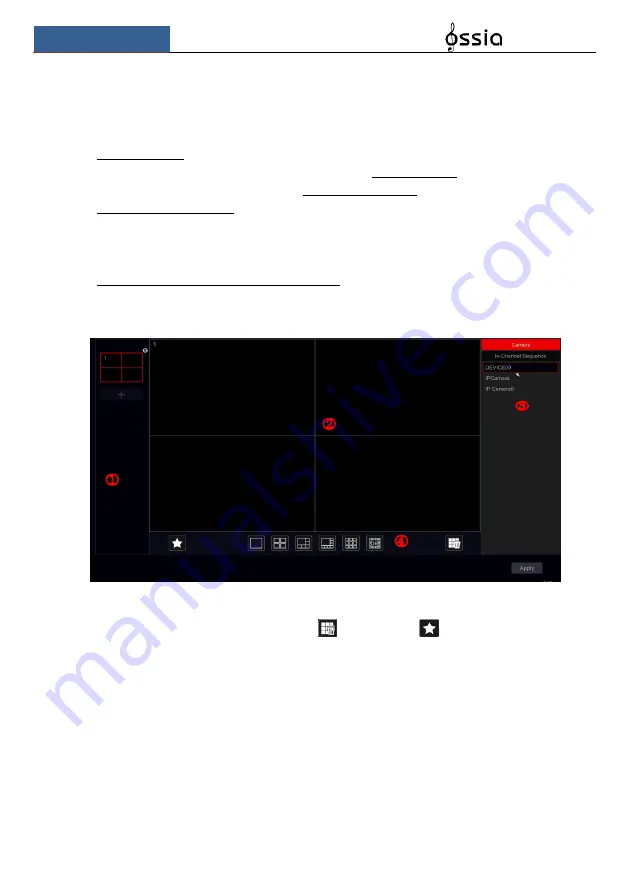
Remote Surveillance
User Manual
95
11.2.3 Layout settings:
Click Start
Settings
System
Basic
layout settings to go to the interface as shown below.
The layout setting appearance and configuration options will be different depending on your
device model. There are 3 options.
1)
NVR/PoE NVR – you will have only “Main Display” option. Here you will be able to set
the layout for sequence as described in section 5.3.2 Sequence or set your custmized
display modes as described in section 5.3.1 Display Presets.
2)
DVR with Spot feature: You will find “Main display” as described above as well as
“Output 2” which refers to the spot configuration. You will be able to set the display
windows (Single channel only) and the dwell time in between windows. The spot output
does not show the main interface.
3)
Professional devices with 2 HDMI Outputs: In addition to the described above, you will
also find here Secondary display. From here you will be able to set the layout for the
second HDMI output. The secondary display does not show the main interface.
Area
①
displays all the schemes; area
②
shows the camera layout; area
③
displays all the
cameras and groups; area
④
is the tool bar (
: clear button;
: favorite button, click it to
save the layout as preset – only available for main display).
11.3 Factory Default
Click Start
Settings
System
Maintenance
Factory Default and click on “Reset to factory
default” button in the interface. Confirm the prompt message to reset to the factory default
settings.
Содержание NVR5 Series
Страница 1: ...1 ...
Страница 31: ...Live Preview Introduction User Manual 30 ...
Страница 113: ...FAQ User Manual 112 Fig 11 1 Fig 11 2 ...






























