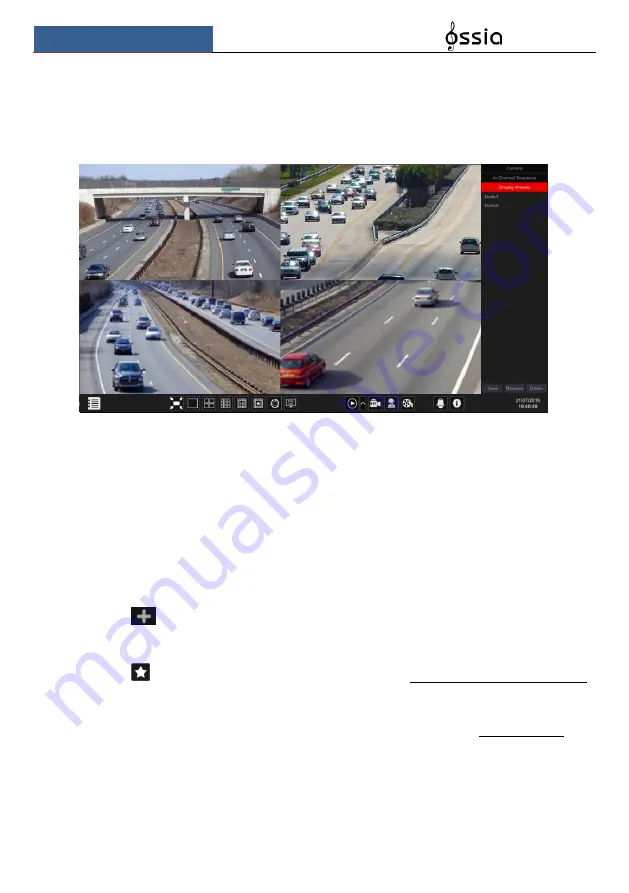
Live Preview Introduction
User Manual
39
5.3 Live-View Modes:
5.3.1 Customized Display Mode
Set different screen split modes and camera layouts as required and save the display to create a
preset. Refer to the picture below. Double click on the display preset from the list to activate it.
➢
Add Customized Display:
Method One:
①
Click “Customized Display Modes” in the main interface
②
Set the screen split mode.
③
Add and organize the cameras as desired.
④
Click the “Save” button under the display presets list
⑤
Enter the display preset name in the popup window and click “OK” to save it.
Method Two:
③
Click
Start
Settings
System
Basic
Layout Settings
④
Click
to add a new layout.
⑤
Choose the screen split mode from the bottom.
⑥
Double click the camera or camera group in the list to add them to the selected window.
⑦
Click
to save the defined output as a preset (refer to 5.2.4 Scheme View In Sequence
for detailed configurations). The saved preset will be displayed in the display preset list in the
live-view interface.
Using method two will affect the sequence settings – please refer to 5.3.2 Sequence for
additional information.
➢
Edit Customized Displays
Click “Customized Display” tab in the live-view interface. Select the required display from the
list. Click “Rename” to edit the display mode name; click “Delete” to delete the display mode.
Содержание NVR5 Series
Страница 1: ...1 ...
Страница 31: ...Live Preview Introduction User Manual 30 ...
Страница 113: ...FAQ User Manual 112 Fig 11 1 Fig 11 2 ...






























