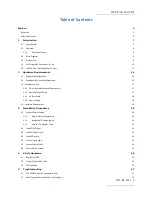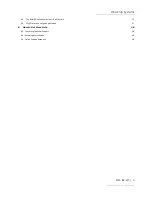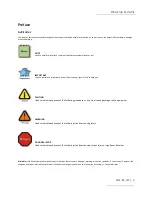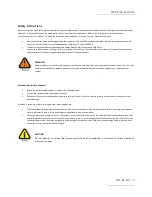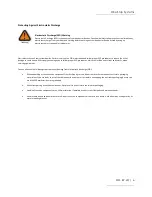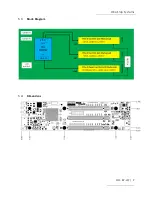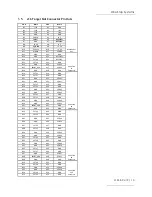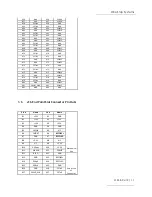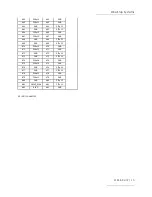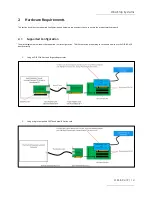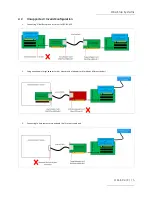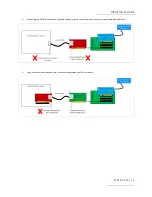Отзывы:
Нет отзывов
Похожие инструкции для OSS-BP-419

90-30 PLC
Бренд: GE Страницы: 93

39707
Бренд: Hama Страницы: 4

5big Network 2
Бренд: LaCie Страницы: 4

d2 Network 2
Бренд: LaCie Страницы: 4

AD-60
Бренд: Accuphase Страницы: 2

ATLAS 550
Бренд: ADTRAN Страницы: 2

AMB-VDX3H1 Series
Бренд: Acrosser Technology Страницы: 4

Optane M Series
Бренд: Intel Страницы: 59

DPX2060
Бренд: DAD Страницы: 32

7510 DSU
Бренд: Paradyne Страницы: 10

CNPS5700D-Cu
Бренд: ZALMAN Страницы: 7

ZM-2HC2
Бренд: ZALMAN Страницы: 8

BreadCrumb CX1
Бренд: Rajant Corporation Страницы: 40

KALA0
Бренд: Compal Страницы: 47

NetVanta Serial Dial Backup Interface Module (DIM) none
Бренд: ADTRAN Страницы: 2

netHOST NHST-T100
Бренд: hilscher Страницы: 75

Horizon D10750
Бренд: Ciara Страницы: 14

SLC 5/03
Бренд: Allen-Bradley Страницы: 76