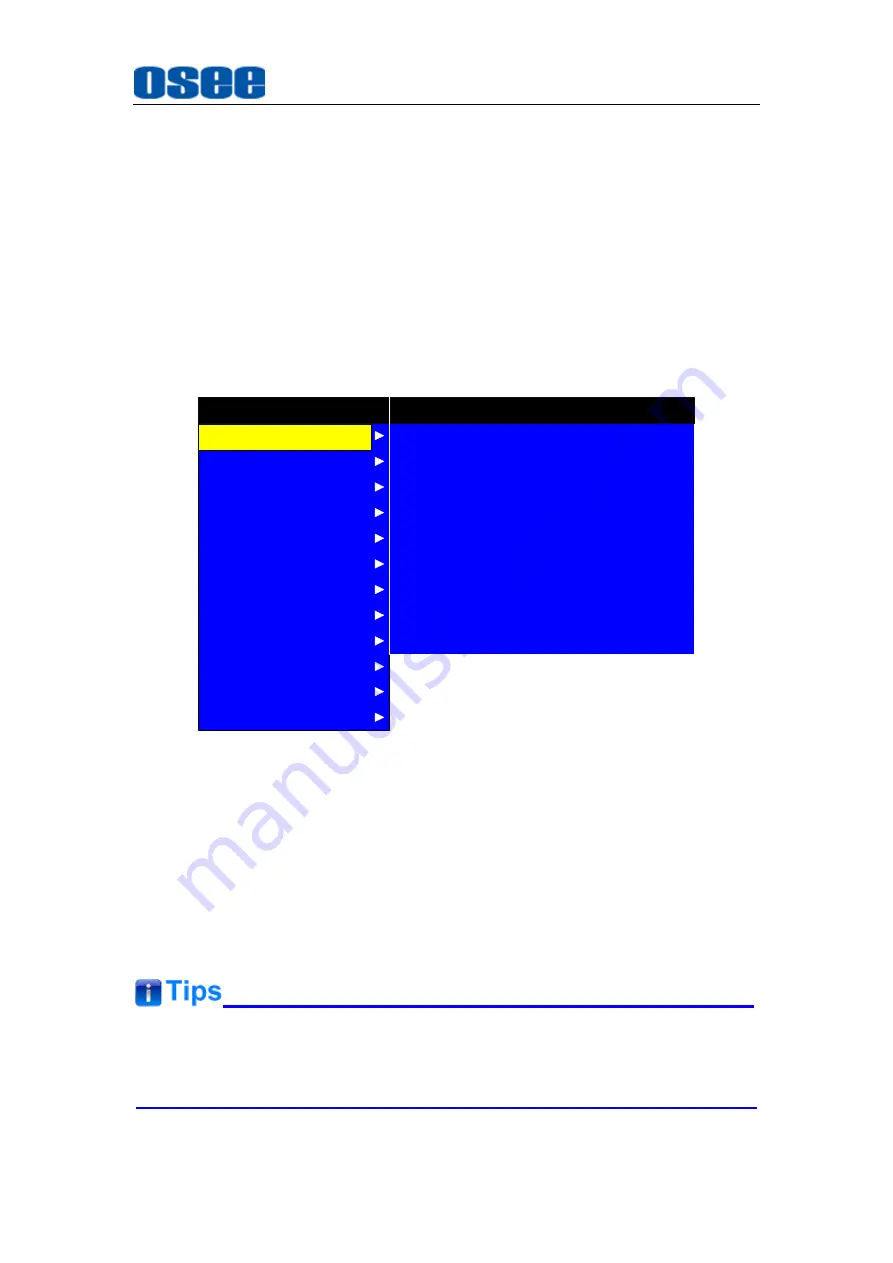
Functionality of the Main Menu
49
following buttons: MENU,
UP
,
DOWN
, ENTER.
1.
Operations to the Main menu
Display the Main Menu
Press
MENU
button to enter into the main menu, it displays at the top
left corner of the screen.
Switch menu items
After displaying the main menu, press
UP
or
DOWN
button to choose a
menu item, the menu item selected is in yellow. For example, you have
selected
Status
menu, as shown in Figure 5.2-1.
CLOSE CAPTION
INPUT SELECT
MARKER
AUDIO
DISPALY
CONFIG
COLOR TEMP
FUNCTION KEY
GPI
MAIN
MODEL
INPUT
FORMAT
COLOR TEMP
SCAN MODE
FAST MODE
SERIAL NUMBER
IP ADDRESS
COLOR VERSION
STATUS
XCM-240-3HSV
SDI1
NO SIGNAL
D65
OVER
OFF
XCM2402014070001
192.168.1.86
65535 -255 -255.65535
STATUS
IMD
KEY INHIBIT
Figure 5.2-1 Selecting STATUS Menu
Back to the Main menu
After entering to a sub-menu item or a sub-menu item value, press
MENU
button to back to the upper level menu area.
Close the Main menu
Press
MENU
button to close the Main menu when the control icon is in
the Main menu item.
After you have loaded the Main menu, it will be closed automatically if you
do nothing operation with it in 60s.
2.
Operations to sub-menu item
Содержание XCM-240
Страница 1: ...XCM 240 LCD Monitor User Manual...
Страница 2: ......
Страница 12: ...6...
Страница 28: ...XCM 240 Features 22 SDI VIDEO HDMI YC YPBPR UXGA 1600X1200 UXGA 1680X1050 WUXGA 1920X1080 WUXGA 1920X1200...
Страница 68: ...62...
Страница 72: ...Specifications 66 Figure 7 1 Front Panel Unit mm Figure 7 2 Rear Panel Unit mm...






























