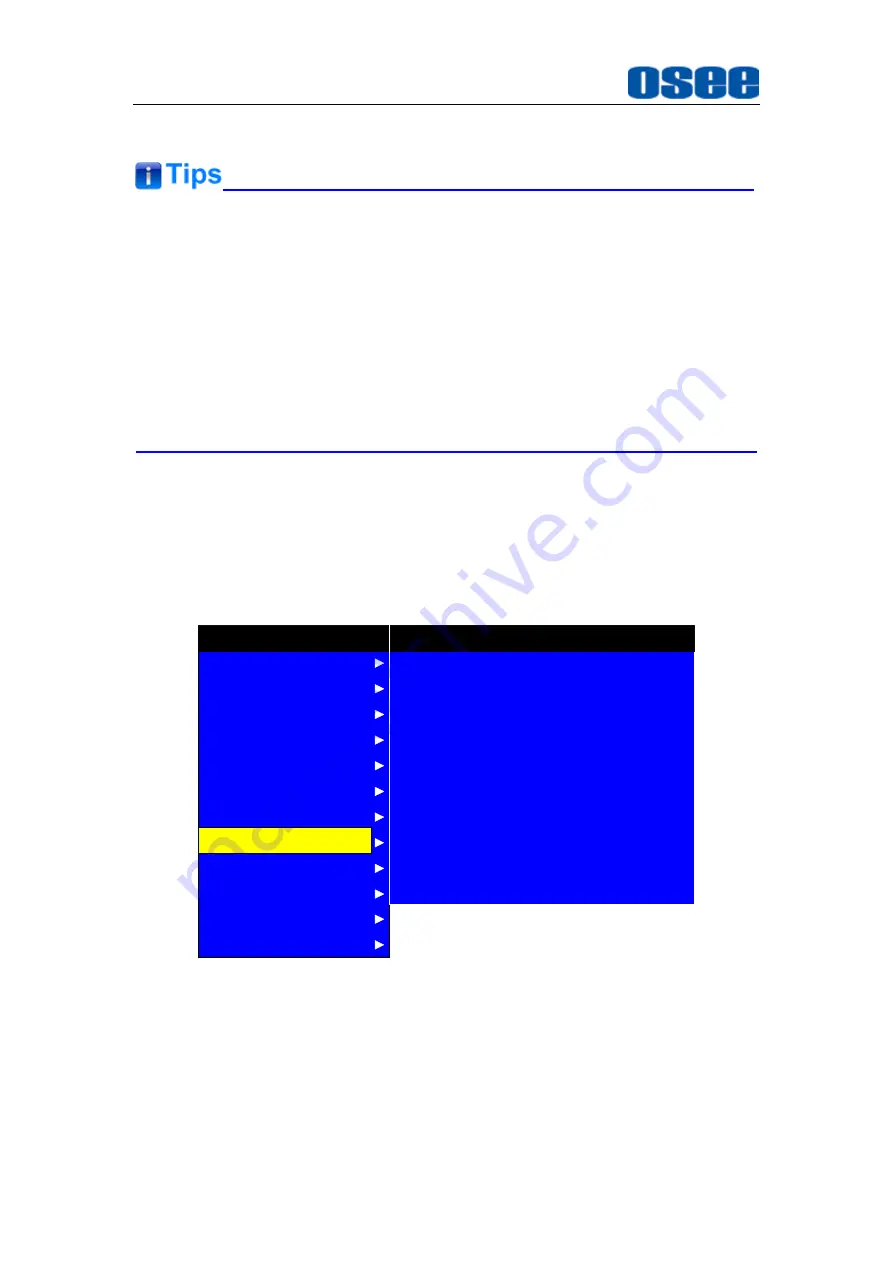
Functionality of the Main Menu
40
right corner of the screen.
When the AUTO STANDBY is set to ON, the device will be standby when
the signal is disappeared for 60s.
The length of LOCK NUMBER is up to 8 characters, you can use the
combination of these characters: number (0 to 9) and letter (A to Z). Press
ENTER
to edit the LOCK NUMBER, than use
UP
or
DOWN
to select
characters, than press
ENTER
to go to next character, press
MENU
to exit
editor.
5.1.8
COLOR TEMP Menu
The COLOR TEMP menu items are used to adjust the color temperature
parameters and the color balance, the menu items are as shown in Figure
5.1-16:
AUDIO
CONFIG
FUNCTION KEY
GPI
MAIN
COLOR TEMP
CLOSE CAPTION
DISPALY
MARKER
INPUT SELECT
STATUS
IMD
KEY INHIBIT
GREEN BIAS
COLOR TEMP
RED GAIN
GREEN GAIN
BLUE GAIN
RED BIAS
BLUE BIAS
0
D93
128
128
128
0
0
COLOR TEMP
COPY FROM
RESET
D93
COLOR SPACE
AUTO
Figure 5.1-16 COLOR TEMP Menu
The relationship of Items, Default Value, Domain Range and Description
of the sub-item is shown in Table 5.1-10:
Table 5.1-10 The Description of COLOR TEMP Menu Items
Содержание XCM-240
Страница 1: ...XCM 240 LCD Monitor User Manual...
Страница 2: ......
Страница 12: ...6...
Страница 28: ...XCM 240 Features 22 SDI VIDEO HDMI YC YPBPR UXGA 1600X1200 UXGA 1680X1050 WUXGA 1920X1080 WUXGA 1920X1200...
Страница 68: ...62...
Страница 72: ...Specifications 66 Figure 7 1 Front Panel Unit mm Figure 7 2 Rear Panel Unit mm...






























