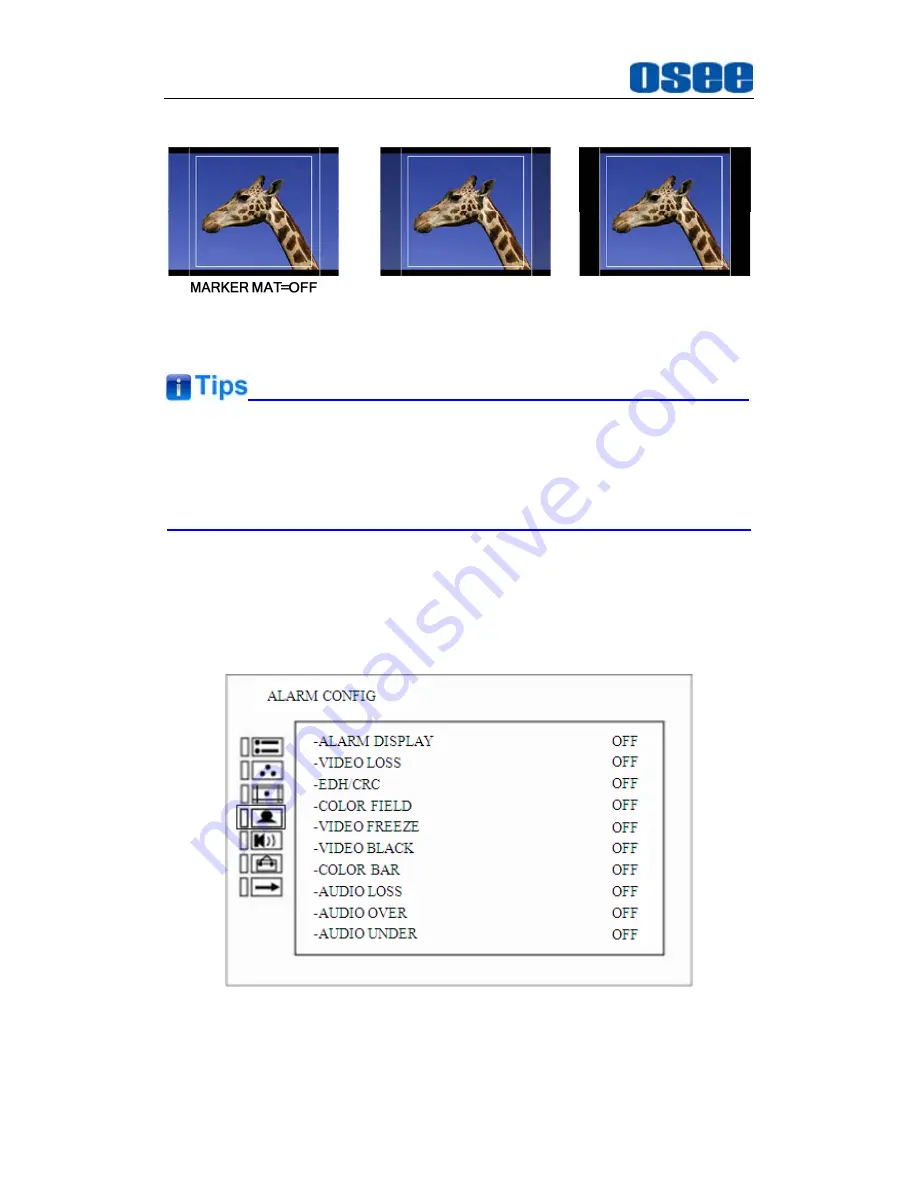
Functionality of the Main Menu
36
shown in Figure 5.1-5:
MARKER MAT=HALF
MARKER MAT=BLACK
Figure 5.1-5 MARKER MAT
All markers will be hidden in the following modes though the corresponding
marker is enabled (the value is not OFF): NATIVE.
The safety marker area will change with the area marker.
5.1.4
ALARM CONFIG Menu
The Alarm Config Menu items are used to adjust the parameters displayed
on the screen, the menu items are as shown in Figure 5.1-6:
Figure 5.1-6 Alarm Config Menu
The relationship of Items, Default Value, Domain Range and Description
Содержание MVM-170 Series
Страница 1: ...MVM 170 MVM 200 Series Quad Split LCD Monitor User Manual...
Страница 2: ......
Страница 6: ......
Страница 12: ...6...
Страница 34: ...28...
Страница 59: ...Specifications 53 Figure 6 2 Rear Panel Unit mm Figure 6 3 Side View Unit mm Figure 6 4 Top View Unit mm...
Страница 60: ...Specifications 54 MVM 200 Figure 6 5 Front Panel Unit mm Figure 6 6 Rear Panel Unit mm...
Страница 62: ...Specifications 56 Figure 6 10 Rear Panel Unit mm Figure 6 11 Side View Unit mm Figure 6 12 Top View Unit mm...
















































