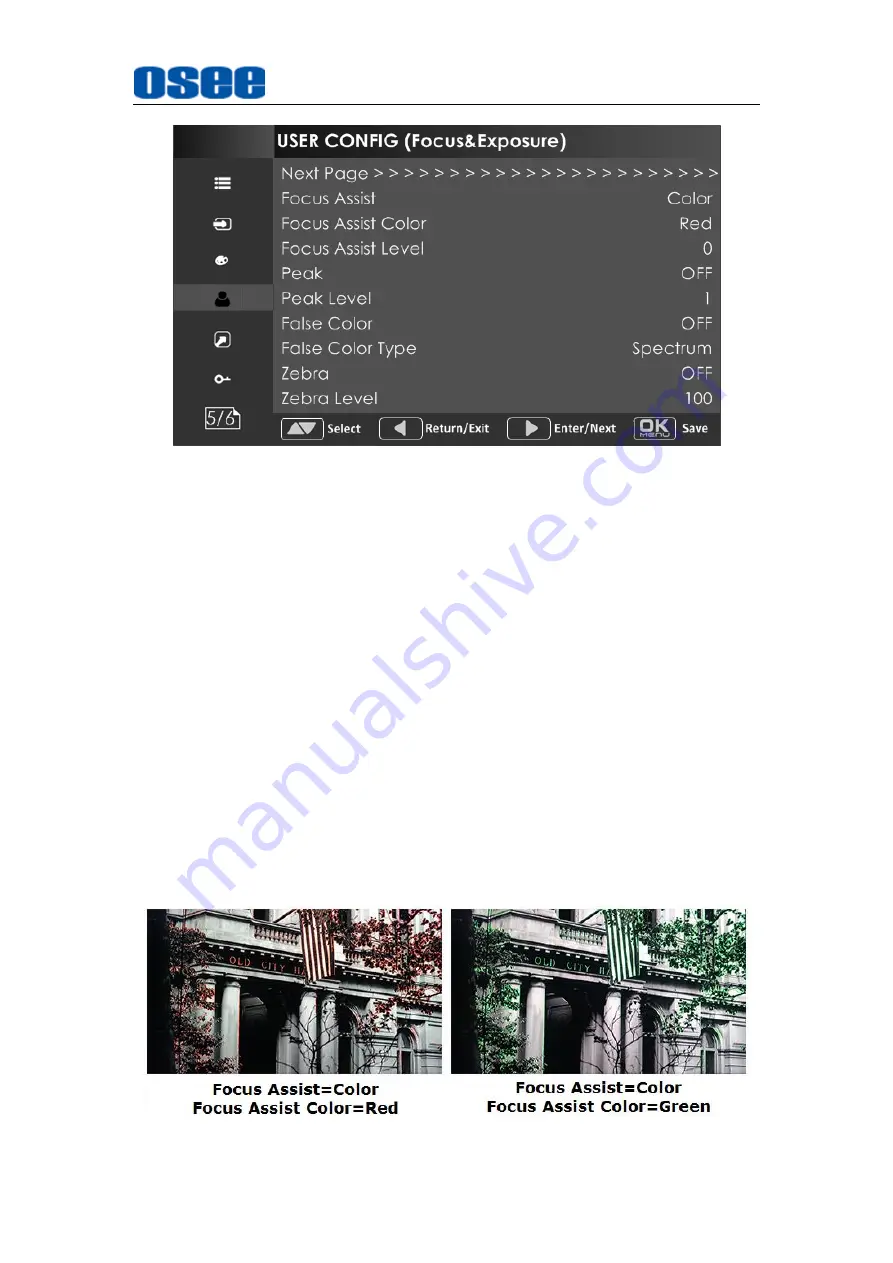
47
Figure 5.1-20 USER CONFIG Menu-Page5
1.
Focus Assist
The FOCUS ASSIST function is used to display images on the screen with
intensified edge to help camera focus operation.
Set
USER CONFIG
Focus Assist
item to enable the focus assist
function. The intensified edges are those areas whose difference value
exceeds the reference focus level (
SENSITIVITY
), and the intensified
edge are displayed in the designated color set by
Focus Assist Color
.
FOCUS ASSIST MODE
Color Mode
: Set
USER CONFIG
Focus Assist
item as
Color
,
the image is in color mode, then set
USER CONFIG
Focus
Assist
Color
to color the intensified edge.
Gray Mode
: Set
USER CONFIG
Focus Assist
item as
Mono
,
the image is in black and white mode, that is removing all colors
and only leaving the luminance data of the signal.
Figure 5.1-21 Illustration for FOCUS ASSIST Function
Содержание LCM156-A
Страница 1: ...LCM156 A LCM215 A LCD Monitor User Manual...
Страница 2: ......
Страница 6: ......
Страница 12: ...6...
Страница 16: ...10...
Страница 28: ...22...
Страница 62: ...56...
Страница 65: ...Specifications 59 Figure 6 2 Rear Panel Unit mm Figure 6 3 Side View Unit mm...
Страница 66: ...Specifications 60 Figure 6 4 Top View Unit mm LCM215 A Figure 6 5 Front Panel Unit mm...
Страница 67: ...Specifications 61 Figure 6 6 Rear Panel Unit mm Figure 6 7 Side View Unit mm...
Страница 68: ...Specifications 62 Figure 6 8 Top View Unit mm Specifications are subject to change without notice No Text Below...
















































