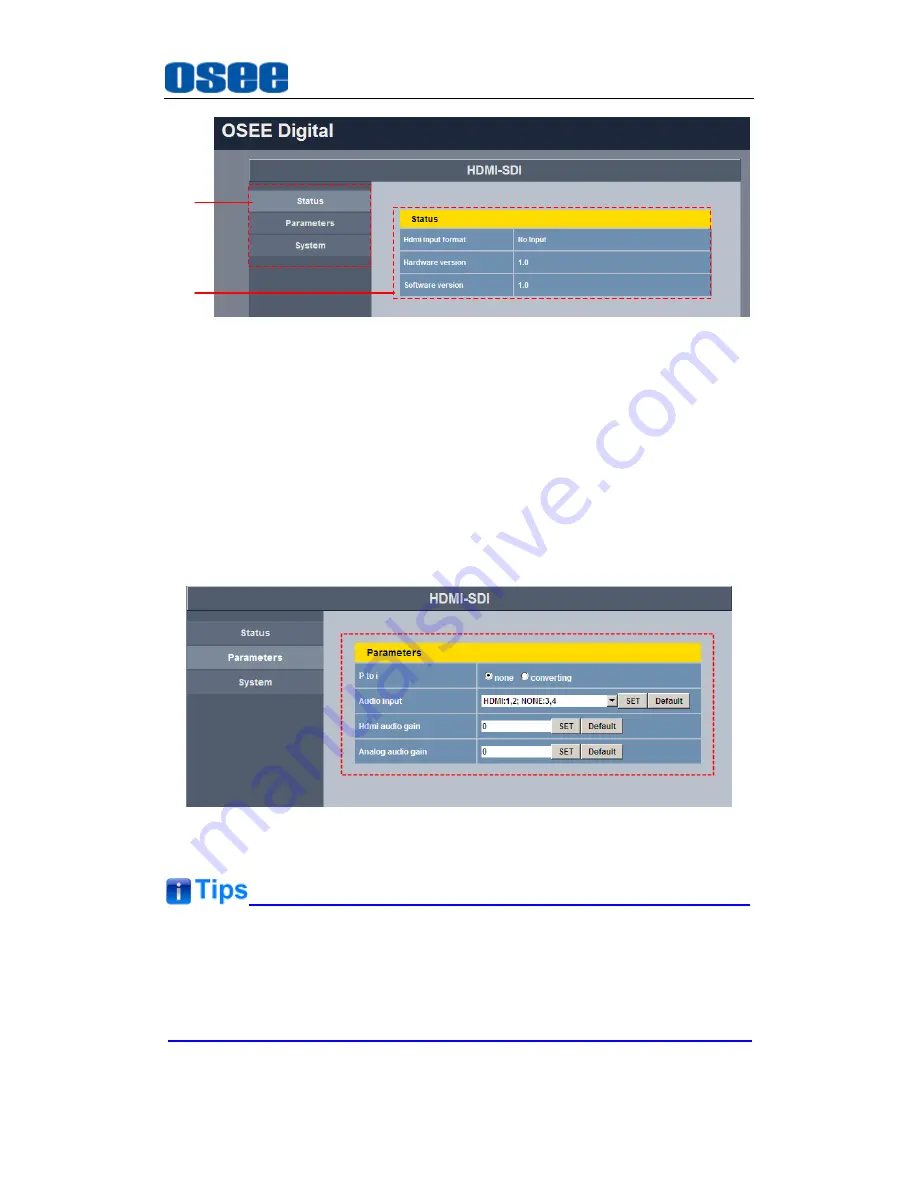
Parameter Settings
11
1
1
2
2
Figure 4.1-1 Management Interface
As shown in Figure 4.1-1, the management interface is divided into two parts:
1.
Navigation menu list: it shows the navigation menus:
Status
,
Parameters
and
System
. Click the navigation menu, it will show the
corresponding settings on the right side.
2.
Parameter list: it shows the parameter names, values and operation
buttons of the selected navigation menu, as shown in the red rectangle in
Figure 4.1-2. The title in the yellow rectangle of the parameter list and the
parameter list will change with the navigation menu when switched.
Figure 4.1-2 Parameter List
The SET button is used to confirm the modification of the parameter value.
The Default button is used to reset the default settings to the product
originals.
Содержание HSC5831
Страница 1: ...HSC5831 Converter User Manual...
Страница 2: ......
Страница 6: ......
Страница 12: ...6...
Страница 24: ...18...
Страница 26: ...Error Reference source not found 20 Figure 5 1 Rear Panel Unit mm Figure 5 2 Top View Unit mm...
Страница 28: ......












































