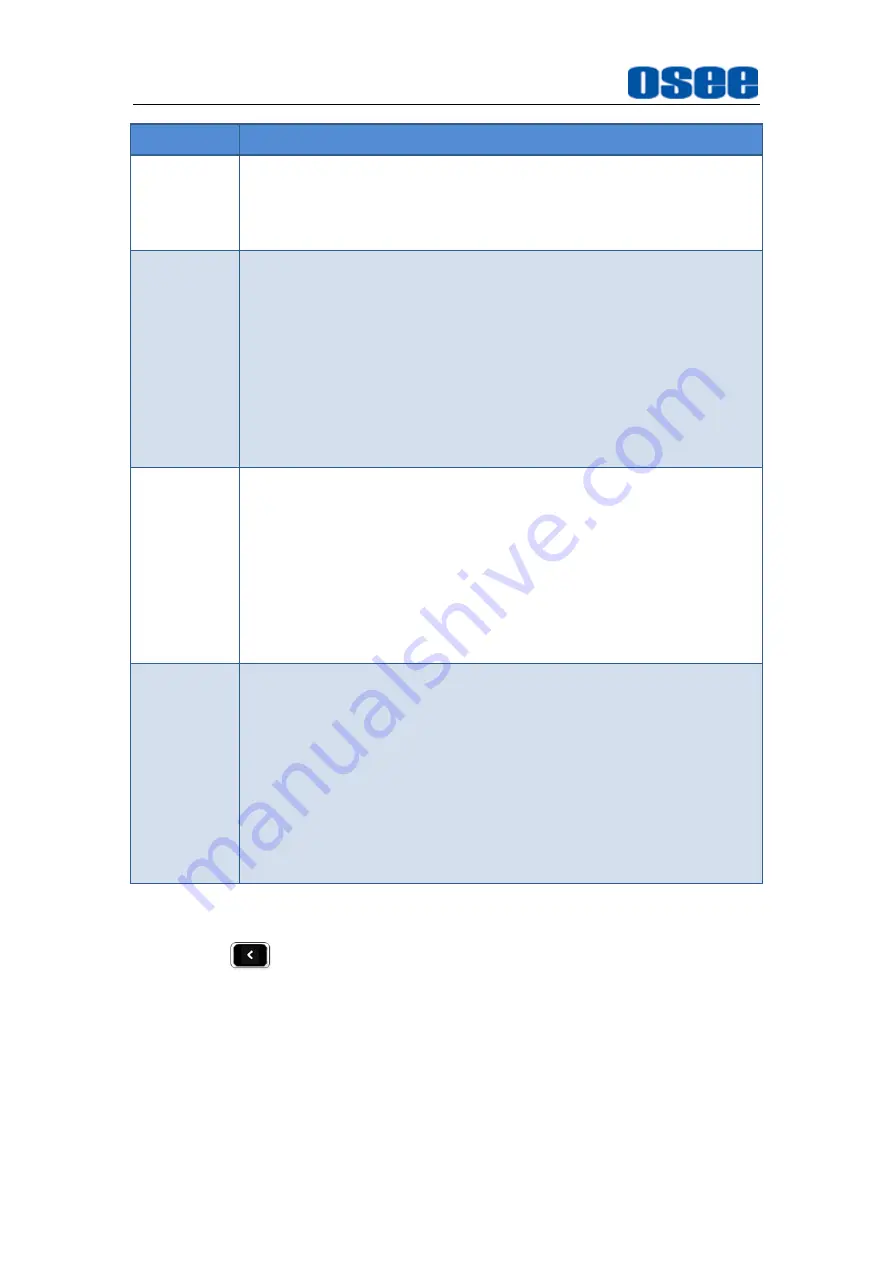
Locations and Function of Parts and Control
12
Direction
Operation
In scene tool menu, scroll down to select the next item or
decrease the item value;
;
In scene page, scroll down to select the delete scene
command.
LEFT
Without any menu, scroll leftmost to enter into the monitor
settings menu;
In ZOOM 2X or ZOOM 4X editing mode, scroll left the
joystick to move left the starting position of the enlarged
image;
In monitor settings mode, scroll left to return to the previous
level menu, or decrease the item value;
In a tool bar of a scene, scroll left to return back to the
previous level menu, or the downward adjustment the item
value.
RIGHT
Without any menu, scroll right to enter into a scene or create
a scene mode ;
In ZOOM 2X or ZOOM 4X editing mode, scroll right the
joystick to move right the starting position of the enlarged
image;
In monitor settings menu, scroll the joystick right to enter into
the next level menu, or increase the item value;
In a tool bar of a scene, scroll right to enter into the next level
menu, or the upward adjustment the item value.
STRATIGHT
DOWN
In ZOOM 2X or ZOOM 4X mode, press straight down the
joystick to enter into editing the starting position of the
enlarged image mode; In ZOOM 2X or ZOOM 4X editing
mode, press straight down the joystick to confirm and finish
the adjusting of the starting position of the enlarged image;
In a tool bar of a scene, press straight down the joystick to
在
enable or disable the selected tool;
In monitor settings mode, press straight down the joystick to
enter into the next level menu or confirm the selection of the
last level menu item.
BACK
Back button
provides the following functionalities:
Cancel the settings
Return to the previous menu
Quit menu settings
Power
Содержание HCM-700
Страница 1: ...HCM 700 ON CAMERA Monitor User Manual ...
Страница 2: ......
Страница 6: ...II 6 2 Optional Accessories 63 6 3 Dimensions 66 ...
Страница 10: ...4 ...
Страница 12: ...6 ...
Страница 40: ...34 ...
Страница 73: ...Specifications 67 Figure 6 3 1 Front View Unit mm Figure 6 3 2 Back View Unit mm ...






























