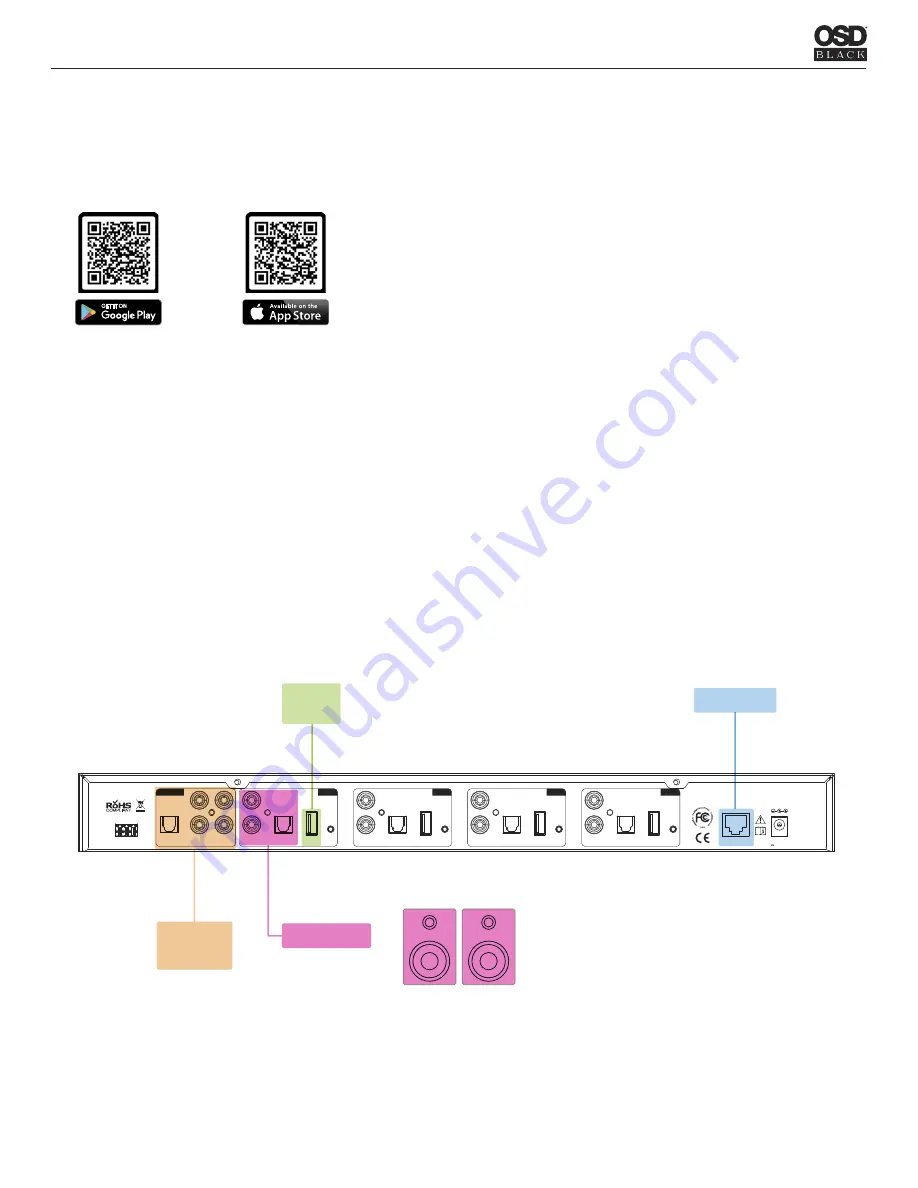
3
Getting Started
Remove the SRT4 from the box and inspect the device to make sure it is free of any damage and that all package con -
tents are accounted for. Place the SRT4 in your desired location and plug the included power supply into the SRT4
and an available outlet. The next step is to connect the SRT4 to your network for streaming and control of each zone
using the OSD Player app.
Wi-Fi connectivity: Wireless Multi-Room
Audio
1.
Download and install the ap
OSD
p by scanning the QR code or search
in
“OSD Player” the app store/Google Play store.
2.
Follow the setup instructions in the OSD app to connect to your Wi-Fi network.
Each zone will need to be connected the Wi-Fi router individually, repeat setup instructions for zone 1-4.
LAN connectivity:
1.
Download and install the OSD app by scanning the QR code or search “OSD Player” in the app store/Google Play store.
2.
Connect the SRT4 to your router using the RJ45 Ethernet port on the rear panel.
3.
LAN connection will automatically setup all zones. Ensure your mobile device is connected to the same network and
open the OSD Player control app.
See below for a basic system diagram & connection options.
SRT4 USER GUIDE
ETHERNET
RS-485
DIGITAL IN
L
R
WPS
LINE OUT
DIGITAL OUT
USB INPUT
ZONE 1
L
R
WPS
LINE OUT
DIGITAL OUT
USB INPUT
ZONE 2
L
R
WPS
LINE OUT
DIGITAL OUT
USB INPUT
ZONE 3
L
R
WPS
LINE OUT
DIGITAL OUT
USB INPUT
ZONE 4
BUS INPUT
LINE IN 1
LINE IN 2
L
R
L
R
DC IN
12V/1.5A
MODEL: BK-SRT4
ROUTER
USB
MEDIA
SOURCE
INPUTS
AMPLIFIER
ACTIVE
SPEAKERS
OR
Содержание BLACK SRT4
Страница 1: ...USER GUIDE SRT4 4 ZONE STREAMING MEDIA SERVER ...
Страница 4: ......




