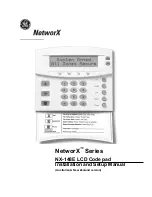3
Windows 2000/XP/Vista Operating System
1.
Plug the USB receiver connector to your PC.
2.
The Found New Hardware Wizard appears and the OS will
install the driver automatically. No other steps are necessary.
You are now ready to begin using your wireless keypad
ID setting
Plug the receiver into your notebook’s USB port and turn on the
wireless keypad. Pressing the ID button on the receiver, then the
ID setting is accomplished.
Special Function:
Normally, when users input numbers from a USB keypad, the
notebook’s Num Lock function will be enabled as well. Users
have to disable Num Lock function before inputting characters
from a notebook. The enable and disable process will always
showing every time when users input numbers from a keypad and
it is cumbersome for all the users. If users want to solve this
problem, they need to install driver. But our new keypad has no
synchronized problem; users can use the keypad and inputting