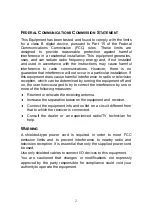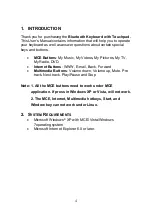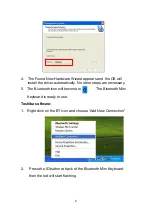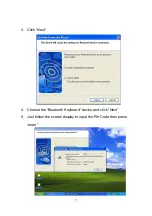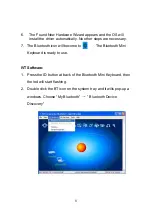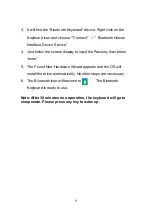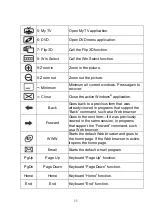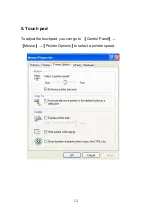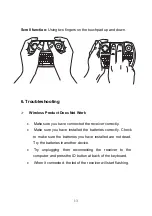4
1.
INTRODUCTION
Thank you for purchasing the
Bluetooth Keyboard with Touchpad.
This User’s Manual contains information that will help you to operate
your keyboard as well as answer questions about certain special
keys and buttons.
MCE Buttons
: My Music, My Videos, My Pictures, My TV,
My Radio, DVD.
Internet Buttons
: WWW, E-mail, Back, Forward
Multimedia Buttons
: Volume down, Volume up, Mute, Pre
track, Next track, Play/Pause and Stop
Note: 1. All the MCE buttons need to work under MCE
application. If press in Windows XP or Vista, will not work.
2. The MCE, Internet, Multimedia hotkeys, Start, and
Window key can not work under Linux.
2.
S
YSTEM
R
EQUIREMENTS
Microsoft
Windows
®
XP with MCE/ Vista/Windows
7operating system
Microsoft Internet Explorer 6.0 or later.