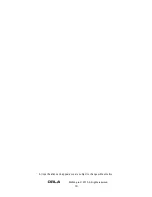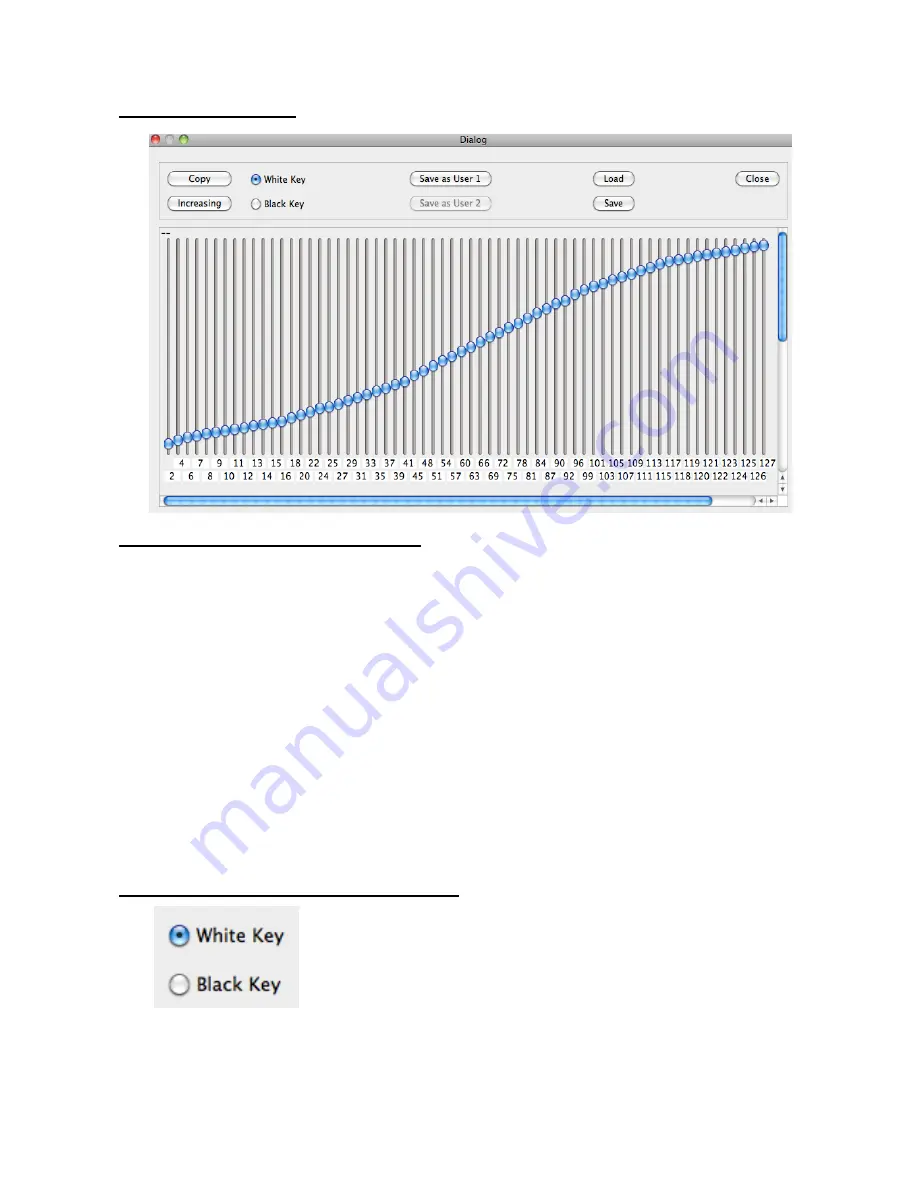
24
Dynamic Curve Editor
How the Dynamic Curve Editor works
The dynamic range (from 1 to 127) is divided into 64 intervals. There is a slider controller
for each interval.
Adjust the 127 values (as illustrated above) on the computer display page to create the
desired curve.
When editing the new curve, test the response in real time by playing the keyboard.
The velocity value of each played key will be displayed in red on the Dynamic Curve Editor
display page.
NOTE: When playing the keyboard in Dynamic Curve Edit mode, there may be a delay in
the corresponding sound whilst the editor is calculating data.
The velocity value associated to the key pressed is detected by calculating the time
between the first and the second contact of each key.
The Low dynamic values are represented on the left side of the screen, while high
dynamic values are shown on the right of the screen.
White and Black Keys Dynamic Curve Edit
All the Dynamic Curves available in the instrument have a different setting for white and
black keys. This is to compensate for the different mechanical leverage of the physical
keys of the instrument.
Select the check box for the desired key type and start editing the relevant dynamic curve.