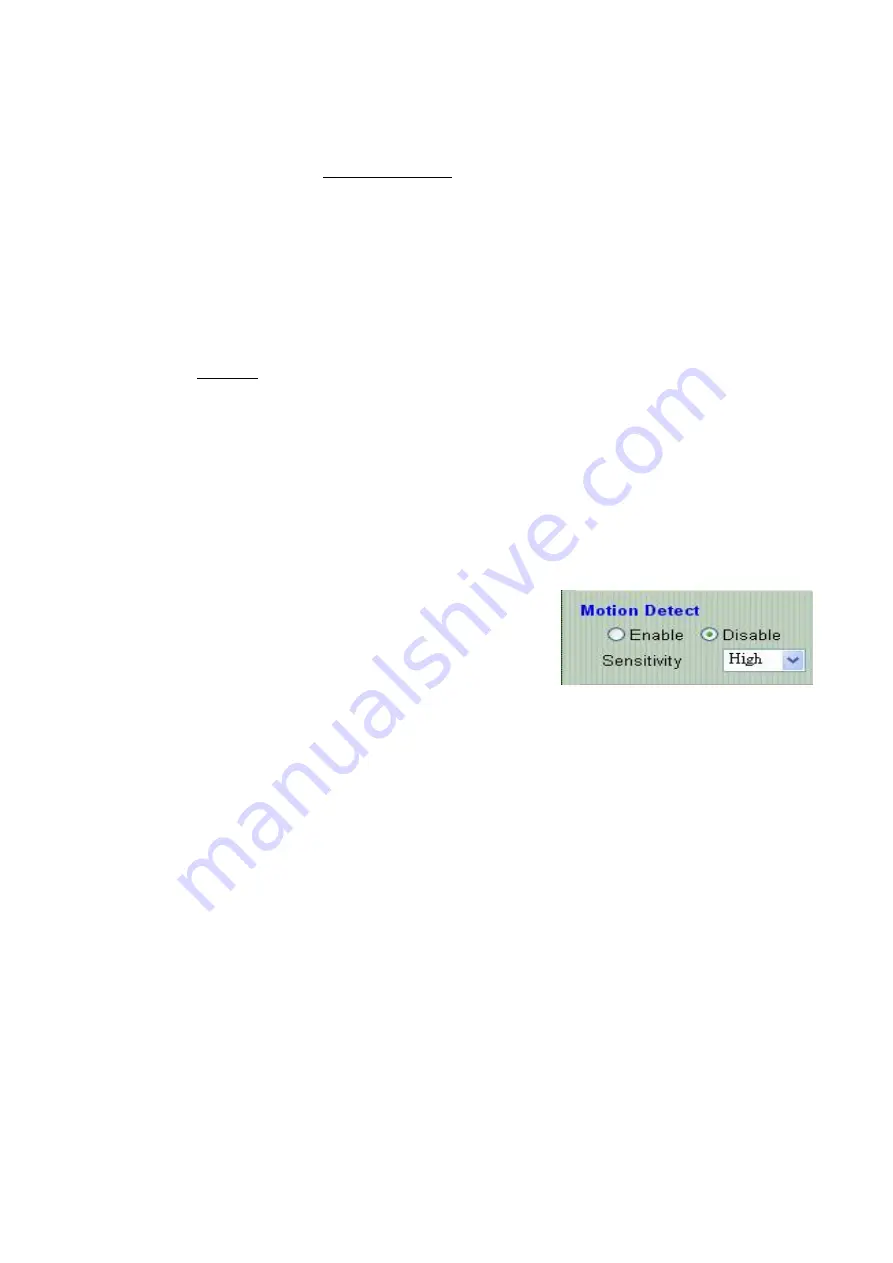
- 18
Confirm by clicking on the [Change/Create] button to create the account or change password.
After submitting, the “Current User List:” would display the newly created user account. In this
example: “newuser”.
5-2-3. Delete Account
Select the user account from the “Username” list box.
Click the [Delete] button to delete the selected user account. A confirmation window will
prompt the user to select “OK” or “Cancel”.
After selecting the “OK” button, the selected user account will be deleted from the “Current
User List”. In this example, the “newuser” account will be removed.
5-3. Motion Detection
5-3-1. Motion Detection Enabling / Disabling
Check the “Enable motion detection” check
box to activate the motion detection.
If the check box is not checked, the motion
detection send mail function will not be
enabled.
Enter the “ Sensitivity “ button for select “High” or “Middle “ and “Low “ mode .
5-3-2. Motion detected mail function ( mail setting )
When motion detection is enabled, the user can setup the mail function to send the
motion-detected images to the preset mail address. The procedures are as follow:
1. Motion Detect set to “Enable” state.
2. Setup the “SMTP Mail Server” and e-Mail address. ( password use or not )
3. Enter the sender’s email address in “Sender” field and the recipient’s email address in the
“Receiver” field.
4. The user can change the “Subject” field.
5. If the mail server needs authentication, check the “Password” check box. Also, enter the
password; otherwise the “Password” field does not need to be filled in.
6. Check the “Send mail when motion detected” check box to enable the operation. If the
check box is not checked, the motion detected send mail function will not be enabled.
Содержание ic301
Страница 8: ...8...






























